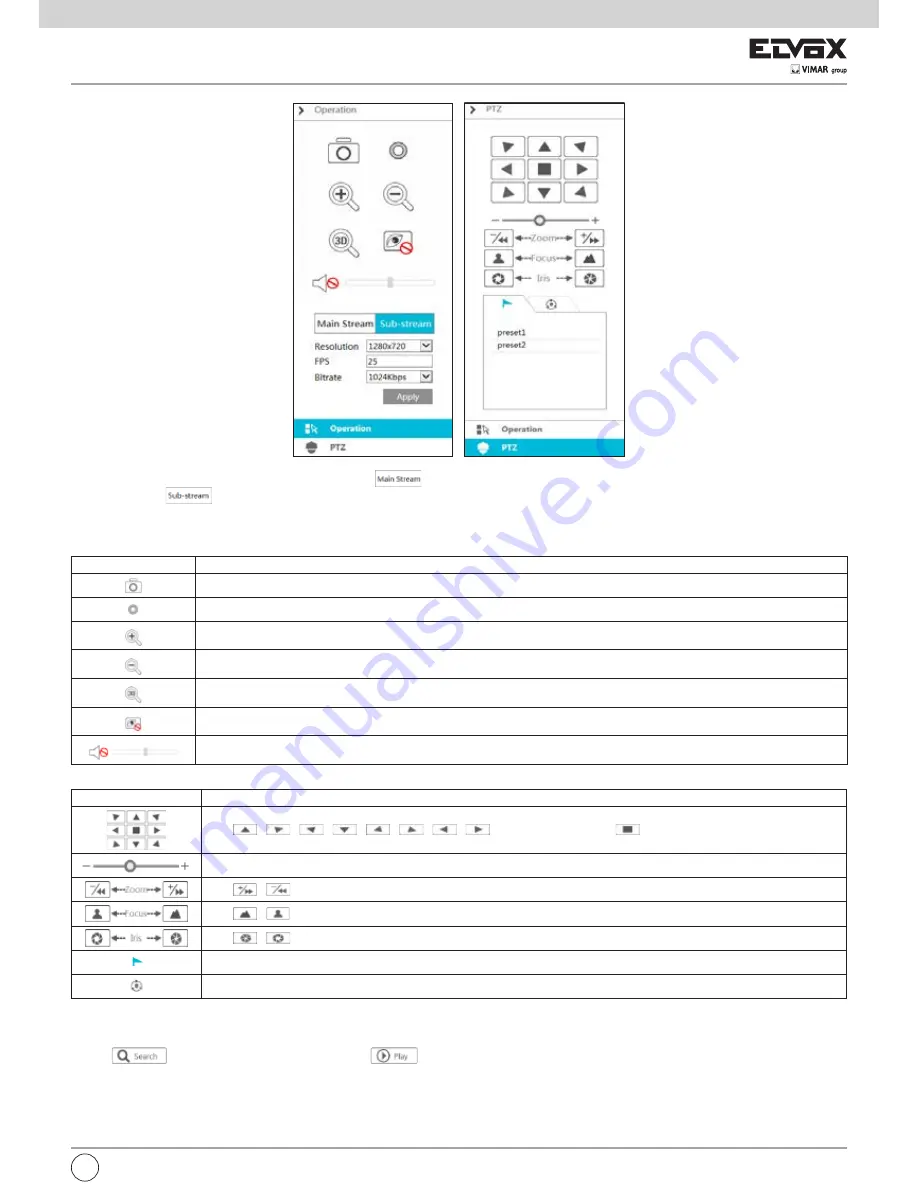
113
EN
Click one camera window in the preview area and then click
to set the camera’s live preview stream and record stream to main stream in manual
record mode; click
to set the camera’s live preview stream and record stream to sub stream. In sub stream tab, set the resolution, FPS and bitrate
and then click “Apply” to save the settings.
Operation
panel introduction:
Button
Meaning
Click it to snap.
Click it to start recording; click it again to stop recording.
Click it to zoom in the image of the camera and then drag the mouse on the camera image to view the hidden area.
Click it to zoom out the image of the camera.
The 3D zoom in function is designed for P.T.Z. Click the button and then drag the image to zoom in or zoom out the image; click
the image on different areas to view the image of the dome omni-directionally.
Click it to close the preview camera.
Click it to enable audio and then drag the slider bar to adjust the volume. You can listen to the camera audio by enabling audio.
PTZ
panel introduction:
Button
Meaning
Click
/
/
/
/
/
/
/
to rotate the dome; click
to stop rotating the dome.
Drag the slider to adjust the rotating speed of dome.
Click
/
to zoom in/out camera image.
Click
/
to increase/ decrease the focal length.
Click
/
to increase/decrease the iris of the dome.
Click it to view the preset list and then click the button in the list to call the preset.
Click it to view the cruise list and then click the corresponding buttons in the list to start or stop the cruise.
12.4.2 Remote Playback
Click “Playback” in the remote interface to go to the playback interface.
1- Check the record event types and cameras on the left panel. Set the record date on the calendar beside the time scale.
2- Click
to search the record data and then click
or directly click the time scale to play the record.
Summary of Contents for 46241.F16H
Page 122: ...120 EN ...
Page 123: ...121 EN ...










































