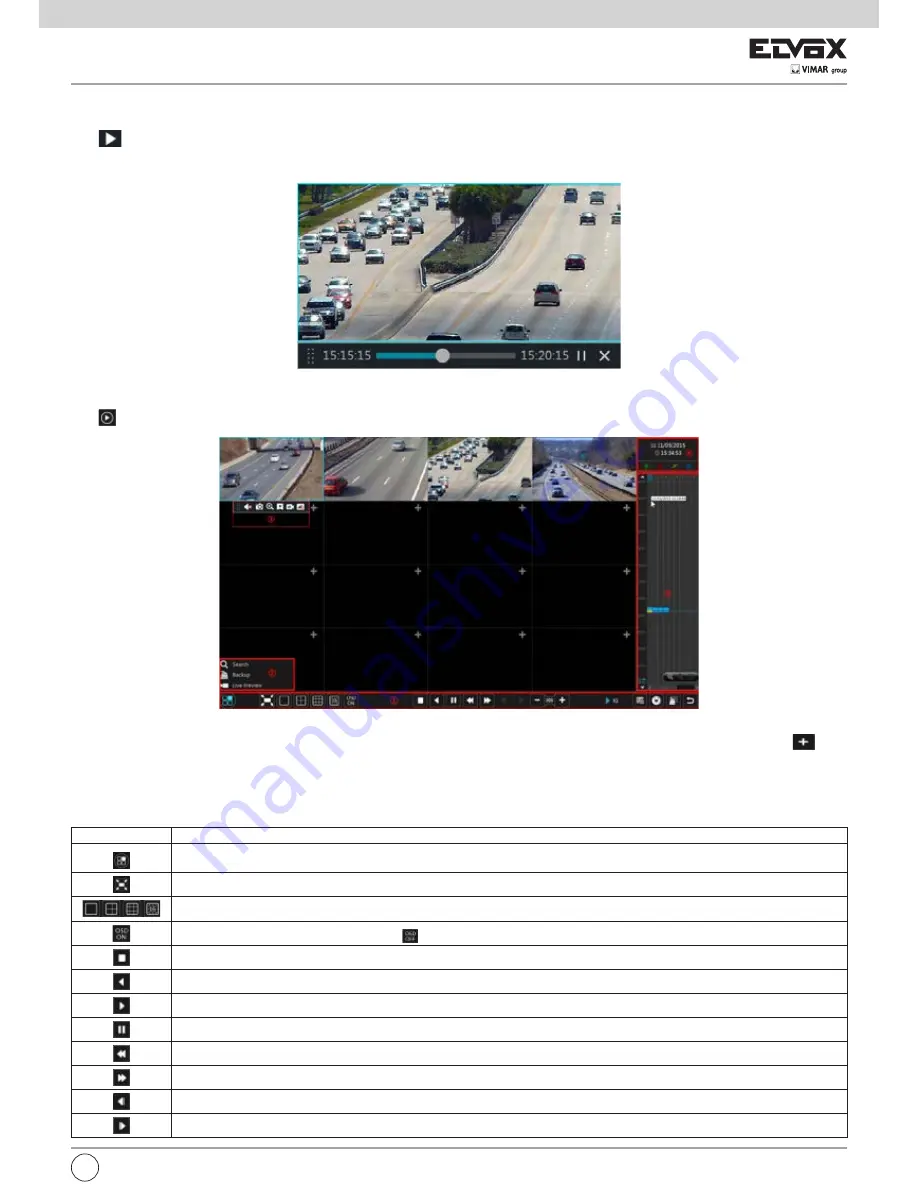
91
EN
8 Playback & Backup
8.1 Instant Playback
Click
on the tool bar at the bottom of the preview camera window to play back the record. Refer to the picture below. Drag the playback progress bar
to change the playback time. You can also click the right-click menu “Instant Playback” in the camera window and then set the instant playback time to play
back the record.
8.2 Playback Interface Introduction
Click
on the tool bar at the bottom of the live preview interface or click Start
Playback to go to the playback interface as shown below.
The added cameras will playback their records in the playback interface automatically. You can also add the playback camera manually. Click
in the
playback window to pop up the
“Add Camera” window. Check the cameras in the window and then click “Add” to add playback camera. The system supports a maximum of 16 synchronous
playback cameras.
The buttons on the tool bar (area 1) at the bottom of the playback interface are introduced in the table below.
Button
Meaning
Start button. Click it to pop up area 2.
Full screen button. Click it to show full screen; click it again to exit the full screen.
Screen mode button.
OSD ON button. Click it to enable OSD; click
to disable OSD.
Stop button.
Rewind button. Click it to play video backward.
Play button. Click it to play video forward.
Pause button.
Deceleration button. Click it to decrease the playing speed.
Acceleration button. Click it to increase the playing speed.
Previous frame button. It works only when the forward playing is paused in single screen mode.
Next frame button. It works only when the forward playing is paused in single screen mode.
Summary of Contents for 46241.F16H
Page 122: ...120 EN ...
Page 123: ...121 EN ...






























