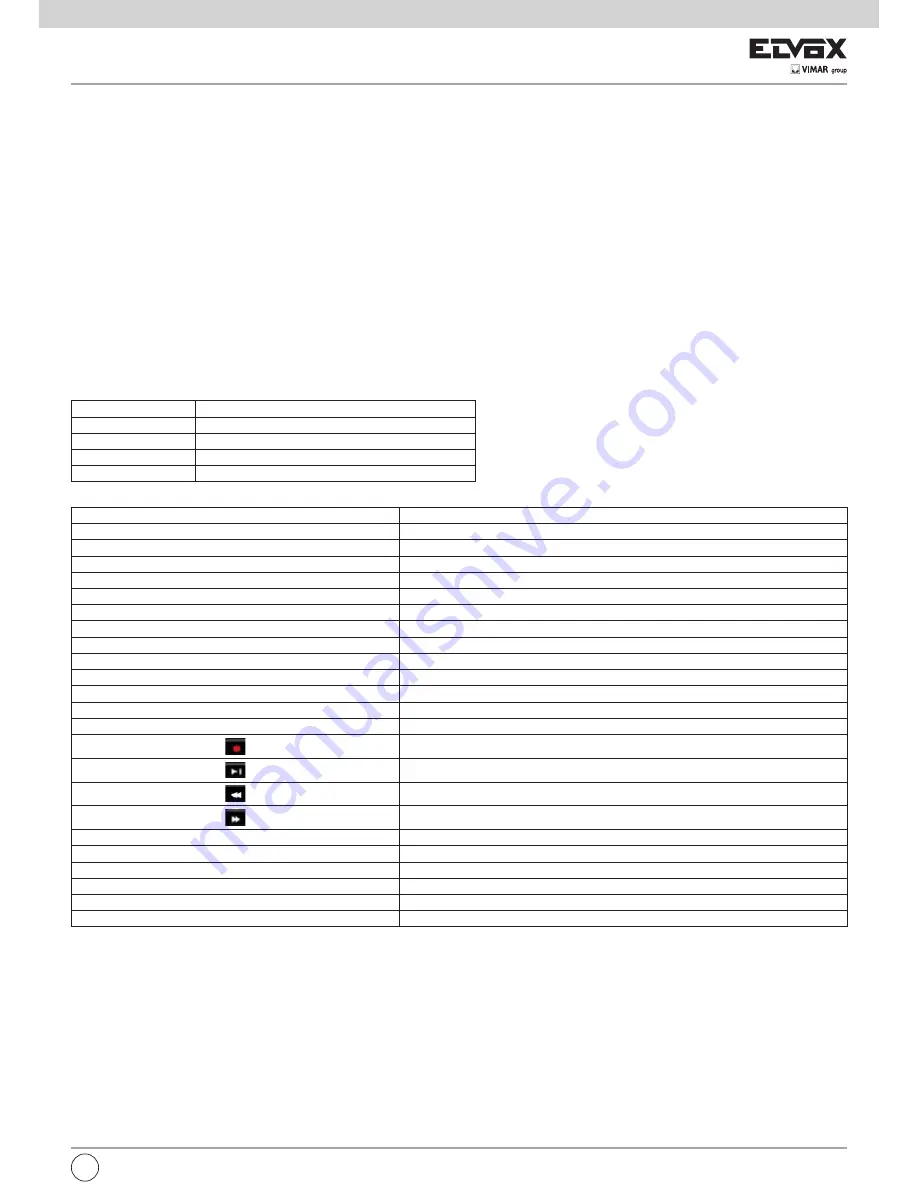
63
EN
NETWORK FUNCTIONS
•
Support TCP/IP and PPPoE, DHCP, DNS, DDNS, UPnP, NTP, SMTP protocol and so on
•
Support allow and block list function and the allow and block IP address/IP segment/MAC address can be set
•
Support multiple browsers including IE8/9/10/11, Firefox, Opera, Chrome (available only for the versions lower than 45) and Safari in MAC system
•
Support remote achievement, configuration, import and export of the NVR parameters and other system maintenance operations including remote
upgrading and system restart
•
Support remote camera configuration of the NVR including video parameters, image quality and so on
•
Support remote searching, playback and backup of the NVR
•
Support manual alarm to be triggered and cleared remotely
•
Support NVMS or other platform management software to access the NVR and manage it
•
Support NAT function and QRCode scanning by mobile phone and PAD
•
Support mobile surveillance by phones or PADs with iOS or Android OS
•
Support NVR to be accessed remotely through telnet and the telnet function can be enabled or disabled
OTHER FUNCTIONS
•
The NVR can be controlled and operated by the buttons on the front panel, the remote controller and the mouse
•
Setting interfaces can be switched to one another conveniently by clicking the main menus on the top of the setting interfaces
•
Support NVR information viewing including basic, camera status, alarm status, record status, network status, disk and backup status
•
Support factory restoring, import and export of the system configuration, log view and export and local upgrading by USB mobile device
•
Support auto recognition of the displayer’s resolution
1.3 Front Panel Descriptions
The following descriptions are for reference only.
Type I:
Name
Descriptions
REC
When recording, the light is blue
Net
When access to network, the light is blue
Power
Power indicator, when connection, the light is blue
Fn
No function temporarily
Type II:
Name
Descriptions
Power
Power Indicator, when connected, the light is blue
HDD
The light turns blue when reading/writing HDD
Net
The light turns blue when it is able to access the network
Backup
The light turns blue when backing up files and data
Play
The light turns blue when playing video
REC
When recording, the light is blue
AUDIO /+
1. Adjust audio 2. Increase the value in setup
P.T.Z / -
1. Enter PTZ mode 2. Decrease the value in setup
MENU
Enter Menu in live
INFO
Check the information of the device
BACKUP
Enter backup mode in live
SEARCH
Enter search mode in live
Exit
Exit the current interface
Manually record
Play/Pause
Speed down
Speed up
1-9
Input digital number and select camera
0/--
Input number 0, the number above 10
Direction Key
Change direction
Multi-Screen Switch
Change the screen mode
Enter
Confirm selection
USB
To connect external USB device like USB mouse or USB flash
Summary of Contents for 46241.F16H
Page 122: ...120 EN ...
Page 123: ...121 EN ...
















































