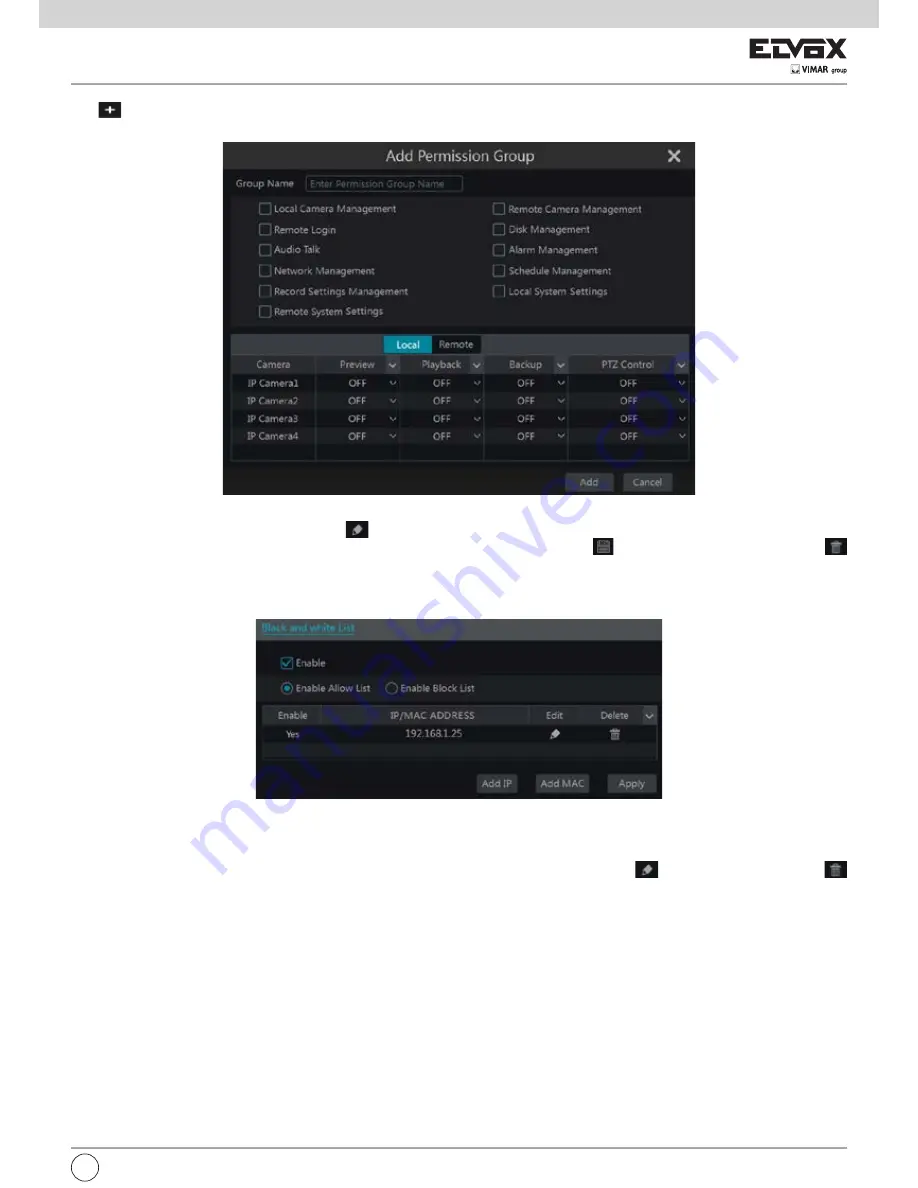
103
EN
Click
to add permission group. Set the group name, check the permissions as required and then set the “Local” and “Remote” permissions. Click “Add”
to save the settings.
10.3.2 Edit Permission Group
Go to “Edit Permission Group” interface and then click
in the group list to edit the permission group (the operations of the “Edit Permission Group” are
similar to that of the “Add Permission Group”, please see 10.3.1 Add Permission Group for details). Click
to save the group as another group. Click
to delete the permission group. The three default permission groups (“Administrator”, “Advanced” and “Ordinary”) cannot be deleted.
10.4 Black and White List
1- Click Start
Settings
Account and Authority
Security to go to the following interface.
2- Check “Enable” and then choose “Enable Allow List” or “Enable Block List” (the PC client of which the IP address is in the allow list can access NVR
remotely while the PC client in the block list cannot).
3- Add IP/IP segment/MAC. Click “Add IP” or “Add MAC” button and then check “Enable” in the popup window (only if you check it can the IP/IP segment/
MAC you add be effective). Enter the IP/IP segment/MAC and then click “OK” button. In the above interface, click
to edit IP/IP segment/MAC, click
to delete it. Click “Apply” to save the settings.
Summary of Contents for 46241.F16H
Page 122: ...120 EN ...
Page 123: ...121 EN ...
















































