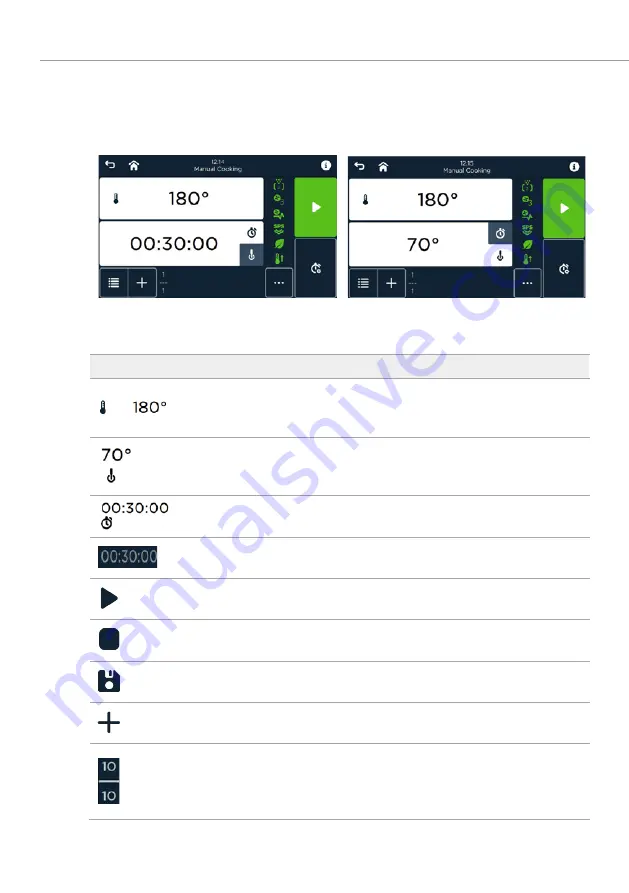
Manual cooking/baking
59
7
Manual cooking/baking
7.1
Manual cooking in the hot-air unit
Fig. 33: Screens Manuelles Kochen mit Garzeit (Manual cooking with cooking time) (left) and
Kerntemperaturkontrolle (Core temperature control) (right)
Symbol
Designation/function
Field Cooking chamber temperature
Display and select the cooking chamber
temperature (°C/°F)
Field Core temperature
Display and select the core temperature (°C/°F)
(with CT sensor).
Field Cooking time
Display and select the cooking time (h:min:sec)
Field Step cooking time with programme time
(below)
Field Start programme
Starts the programme.
Field Stop programme
End programme.
Field Save
Saving programme.
Field Add programme step
Add (New) programme step.
Display field Programmschritt von Schritten
(programme step procedure)
Current programme step is displayed at the top.
The total number of steps is displayed below.
















































