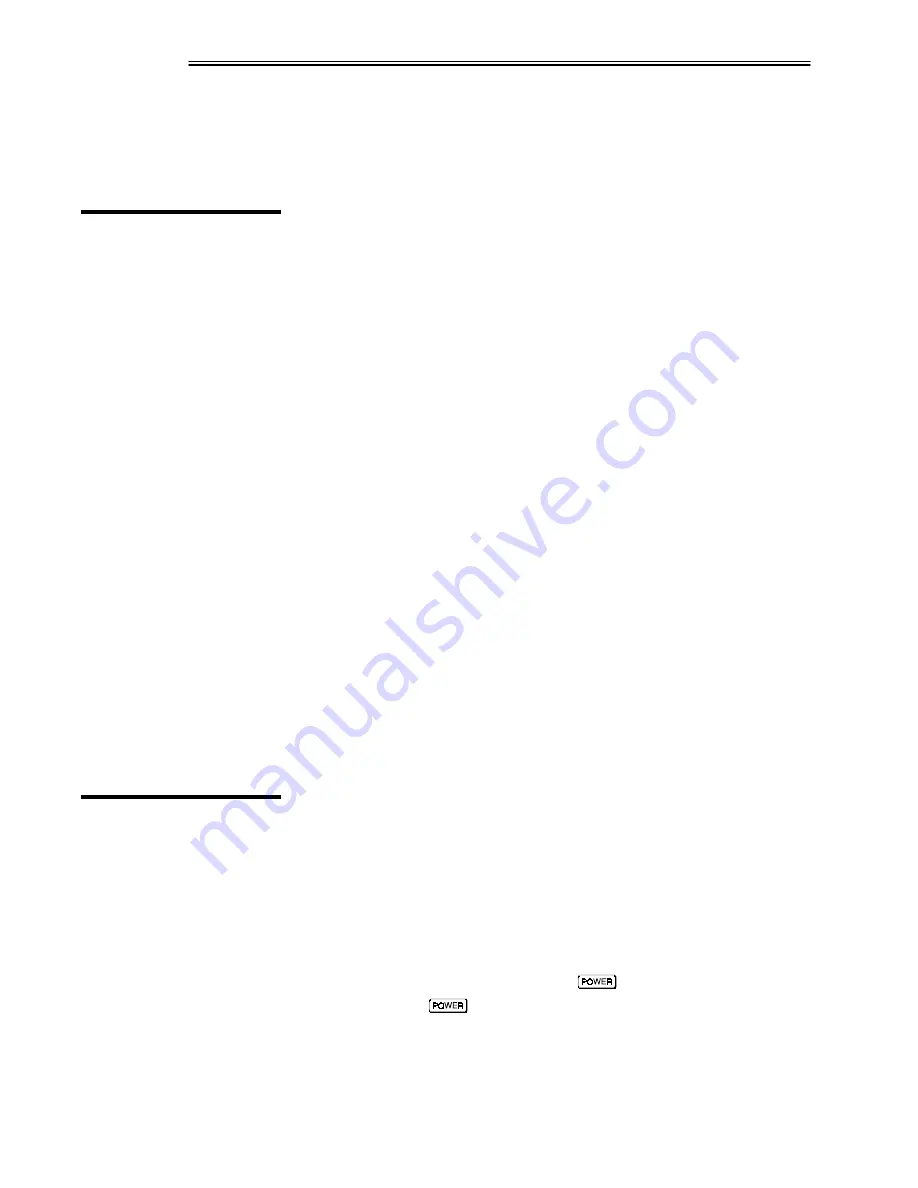
MAINTENANCE
VistaGRAPHX 2500 User's Manual
4-8
NOTE: Once entered, the new lamp serial number is also automatically added to
the "Lamp History" list in the Service menu (password-protected). Lamp life
data is required for warranty claims.
A variety of VistaGRAPHX 2500 lenses are available to accommodate different
throw distances and specific types of installations. Contact your dealer or
Electrohome for more information.
Before removing or installing a lens, turn off the projector and allow to cool for
five minutes before unplugging. Make sure that the lens cap is on.
WARNING
Always unplug the projector and allow to cool
before removing or installing a lens.
WARNING
Make sure the lens cap is on
before removing or installing a lens assembly.
Grasp the lens assembly near the point where it enters the projector and slowly
unscrew (counter-clockwise) until the assembly is free from the projector. Use
both hands and take care not to touch the lens surface, which is easily damaged.
Set aside.
Make sure the new lens is protected by the lens cap. Install the new lens in the
projector by carefully screwing the assembly into the projector just until snug. If
the lens assembly seems difficult to turn, it may be cross-threaded. Carefully
remove and try again. Use both hands and do not force or over-tighten.
Remove lens cap and reposition the projector closer to or further from the screen
as necessary for the screen and new lens type. For example, if using a 1.2:1 lens,
throw distance should be roughly equal to 1.2
x
the screen width. Adjust vertical
offset as necessary so that display is rectangular.
If the projector is not operating properly, note the symptoms of the problem and
use the following guide to assist you. If you cannot resolve the problem yourself,
contact your dealer for assistance.
The power cord will not fit into the power socket...
1. A standard power cord is inadequate for the power requirements of the
projector and will not fit into the projector's power socket. Use only the
notched power cord that came with the projector.
The projector will not turn on when
is pressed...
1. Make sure that
is held down for approximately one second.
2. Are both LEDs OFF on at the back of the projector? Check that the power
cord is properly connected at the both the wall outlet and the projector.
3. Does the green "Status" LED flash with each key press? If not, the projector
is not receiving the keypad's IR signals. Ensure the keypad is directed at
4.5
Replacing
the Lens
STEP 1
'
STEP 2
'
STEP 3
'
STEP 4
'
4.6
Troubleshooting
Symptom
'
CAUSE / REMEDY:
Symptom
'
CAUSE / REMEDY:
Summary of Contents for VistaGRAPHX 2500
Page 81: ...KEYPAD REFERENCE B 2 VistaGRAPHX 2500 User s Manual Figure B 2 Built in Keypad ...
Page 82: ...Appendix C Menu Tree VistaGRAPHX 2500 User s Manual C 1 ...
Page 84: ...SERIAL COMMUNICATION CABLES D 2 VistaGRAPHX 2500 User s Manual ...
Page 87: ...THROW DISTANCE CHARTS E 2 VistaGRAPHX 2500 User s Manual ...
Page 88: ...THROW DISTANCE CHARTS VistaGRAPHX 2500 User s Manual E 3 ...
Page 89: ...THROW DISTANCE CHARTS E 4 VistaGRAPHX 2500 User s Manual ...
Page 90: ...THROW DISTANCE CHARTS VistaGRAPHX 2500 User s Manual E 5 ...
Page 91: ...THROW DISTANCE CHARTS E 6 VistaGRAPHX 2500 User s Manual ...
Page 92: ...THROW DISTANCE CHARTS VistaGRAPHX 2500 User s Manual E 7 ...
Page 93: ...THROW DISTANCE CHARTS E 8 VistaGRAPHX 2500 User s Manual ...
Page 94: ...THROW DISTANCE CHARTS VistaGRAPHX 2500 User s Manual E 9 ...






























