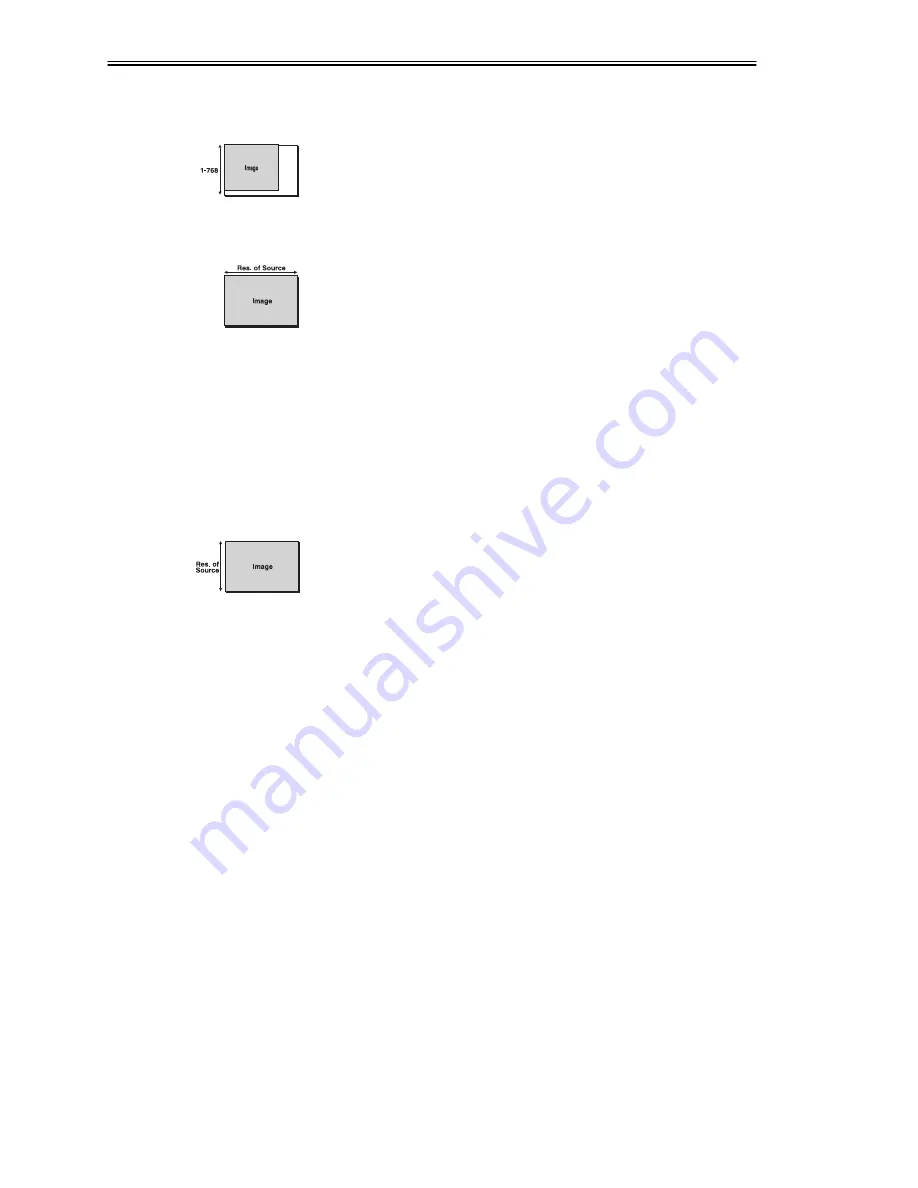
OPERATION
VistaGRAPHX 2500 User's Manual
3-21
Vertical Display
Stretches or compresses the image vertically. The value you choose for this
setting determines how many lines from top to bottom are used for displaying the
image.
Range: 1-768 lines
Horizontal Capture
Determines what portion of the image is displayed horizontally, much like a
zoom function. The horizontal capture setting represents the number of active
pixels present across the image—i.e., this value should match the horizontal
resolution of your current source in normal situations where you want to see the
entire image. Horizontal Capture adjustments are most useful for tweaking
default settings. The higher the setting, the smaller the image. Note that the
horizontal capture setting cannot be less than half of the Horizontal Display
setting.
NOTE: The adjustment increments represent individual pixels, however the
image changes at 16-pixel increments only.
Ranges: 160-1024 for graphics; 3-864 for video.
Vertical Capture
Determines what portion of the image is displayed vertically, much like a zoom
function. The vertical capture setting represents the number of active lines
present from top to bottom—i.e., this value should match the vertical resolution
of your current source in normal situations where you want to see the entire
image. Vertical Capture adjustments are most useful for tweaking default
settings. The higher the setting, the smaller the image. For interlaced video
images, this value should be half the resolution of the source signal.
Range: 80-1024 lines for graphics; 224-240 lines for NTSC video; 224-288 lines
for PAL video.
Typical Resizing Procedure
USING MARGIN, DISPLAY AND CAPTURE
STEP 1
Set both Horizontal Margin and Vertical Margin to “0”. The image
will “start” in the upper left corner.
NOTE: If both margins are set to "0" and the image is still too far to
the right and/or too low, you may have to return to the Size /
Position menu and change the main Horizontal Position and
Vertical Position.
STEP 2
Set Horizontal Capture and Vertical Capture. These values should
match the resolution of your current source in non-zoom situations,
such as 1024 (H) x 768 (V). Set so that all of the image is displayed
exactly within the display window.
Summary of Contents for VistaGRAPHX 2500
Page 81: ...KEYPAD REFERENCE B 2 VistaGRAPHX 2500 User s Manual Figure B 2 Built in Keypad ...
Page 82: ...Appendix C Menu Tree VistaGRAPHX 2500 User s Manual C 1 ...
Page 84: ...SERIAL COMMUNICATION CABLES D 2 VistaGRAPHX 2500 User s Manual ...
Page 87: ...THROW DISTANCE CHARTS E 2 VistaGRAPHX 2500 User s Manual ...
Page 88: ...THROW DISTANCE CHARTS VistaGRAPHX 2500 User s Manual E 3 ...
Page 89: ...THROW DISTANCE CHARTS E 4 VistaGRAPHX 2500 User s Manual ...
Page 90: ...THROW DISTANCE CHARTS VistaGRAPHX 2500 User s Manual E 5 ...
Page 91: ...THROW DISTANCE CHARTS E 6 VistaGRAPHX 2500 User s Manual ...
Page 92: ...THROW DISTANCE CHARTS VistaGRAPHX 2500 User s Manual E 7 ...
Page 93: ...THROW DISTANCE CHARTS E 8 VistaGRAPHX 2500 User s Manual ...
Page 94: ...THROW DISTANCE CHARTS VistaGRAPHX 2500 User s Manual E 9 ...






























