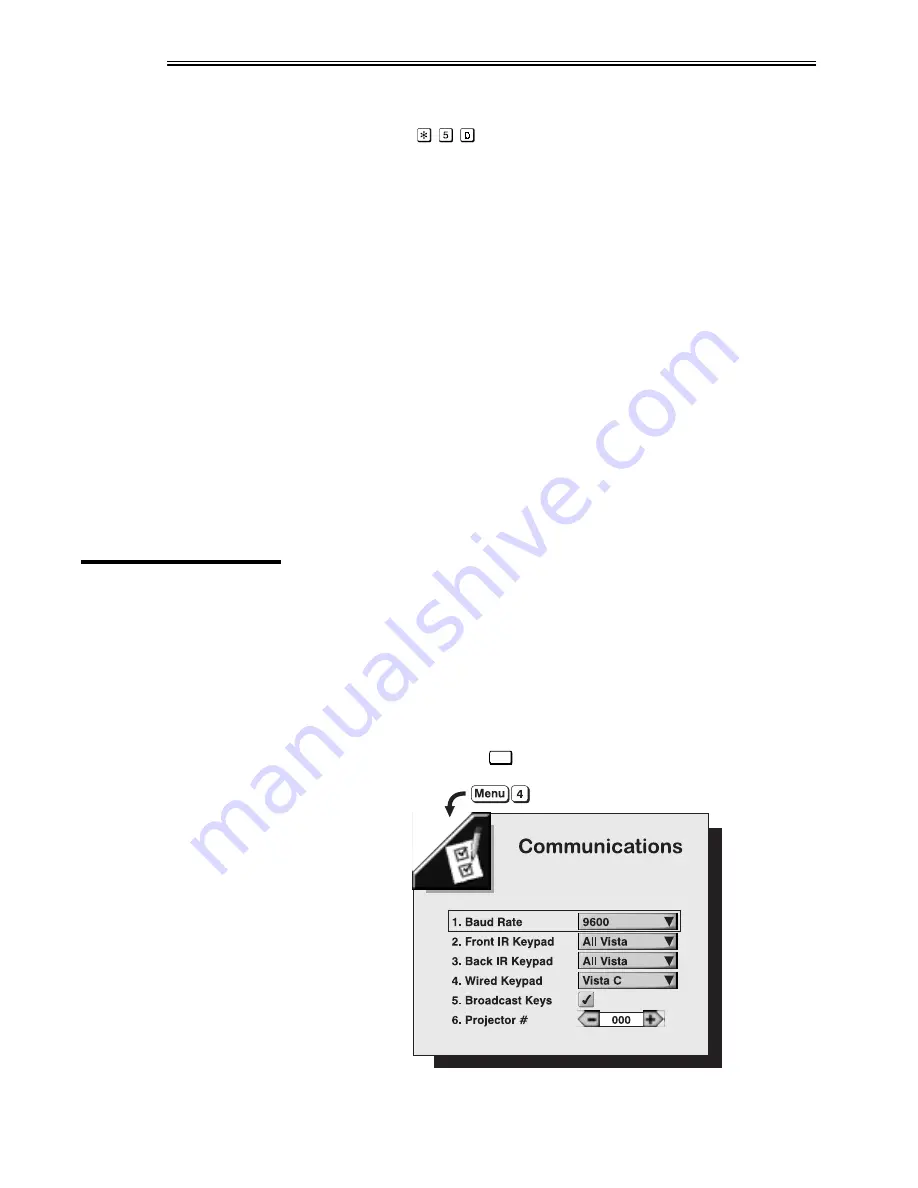
OPERATION
VistaGRAPHX 2500 User's Manual
3-28
VCR
(
SHORT CUT KEY:
from presentation level.)
This option determines to what degree the projector tolerates signal disturbances.
Enter a checkmark only if the NTSC 3.58 image generated from your VCR
source appears noisy or unstable, or if the image has a very high level of detail.
For best results, leave blank.
Sync Tip Clamping
This option can brighten the image produced from certain high resolution, high
frequency graphic sources. Enter a checkmark if the image appears unusually dim,
if there are horizontal streaks across the image or if there is significant color drift.
Delete the checkmark if the image is either sufficiently bright or overly bright.
NOTE: Does not apply to video sources or any RGB source with sync
information on the video (e.g., sync-on-green).
Odd / Even
Use this control to smooth out any circles and/or diagonals appearing jagged due
to missing or misaligned lines from some interlaced video signals. Choose the
option which produces the smoothest effect.
The last four VistaGRAPHX 2500 function menus display or alter overall system
parameters.
Use the checkboxes and pull-down lists in this menu to alter communications to
and from the projector. Refer to the "Using Slidebars and Other Controls"
subsection if you need help. Changes made to the Communications menu will be saved
when you exit the menu (press
Exit
.)
Figure 3-13. Communications Menu
3.7
Adjusting and
Checking
System
Parameters
Communications
'
Summary of Contents for VistaGRAPHX 2500
Page 81: ...KEYPAD REFERENCE B 2 VistaGRAPHX 2500 User s Manual Figure B 2 Built in Keypad ...
Page 82: ...Appendix C Menu Tree VistaGRAPHX 2500 User s Manual C 1 ...
Page 84: ...SERIAL COMMUNICATION CABLES D 2 VistaGRAPHX 2500 User s Manual ...
Page 87: ...THROW DISTANCE CHARTS E 2 VistaGRAPHX 2500 User s Manual ...
Page 88: ...THROW DISTANCE CHARTS VistaGRAPHX 2500 User s Manual E 3 ...
Page 89: ...THROW DISTANCE CHARTS E 4 VistaGRAPHX 2500 User s Manual ...
Page 90: ...THROW DISTANCE CHARTS VistaGRAPHX 2500 User s Manual E 5 ...
Page 91: ...THROW DISTANCE CHARTS E 6 VistaGRAPHX 2500 User s Manual ...
Page 92: ...THROW DISTANCE CHARTS VistaGRAPHX 2500 User s Manual E 7 ...
Page 93: ...THROW DISTANCE CHARTS E 8 VistaGRAPHX 2500 User s Manual ...
Page 94: ...THROW DISTANCE CHARTS VistaGRAPHX 2500 User s Manual E 9 ...






























