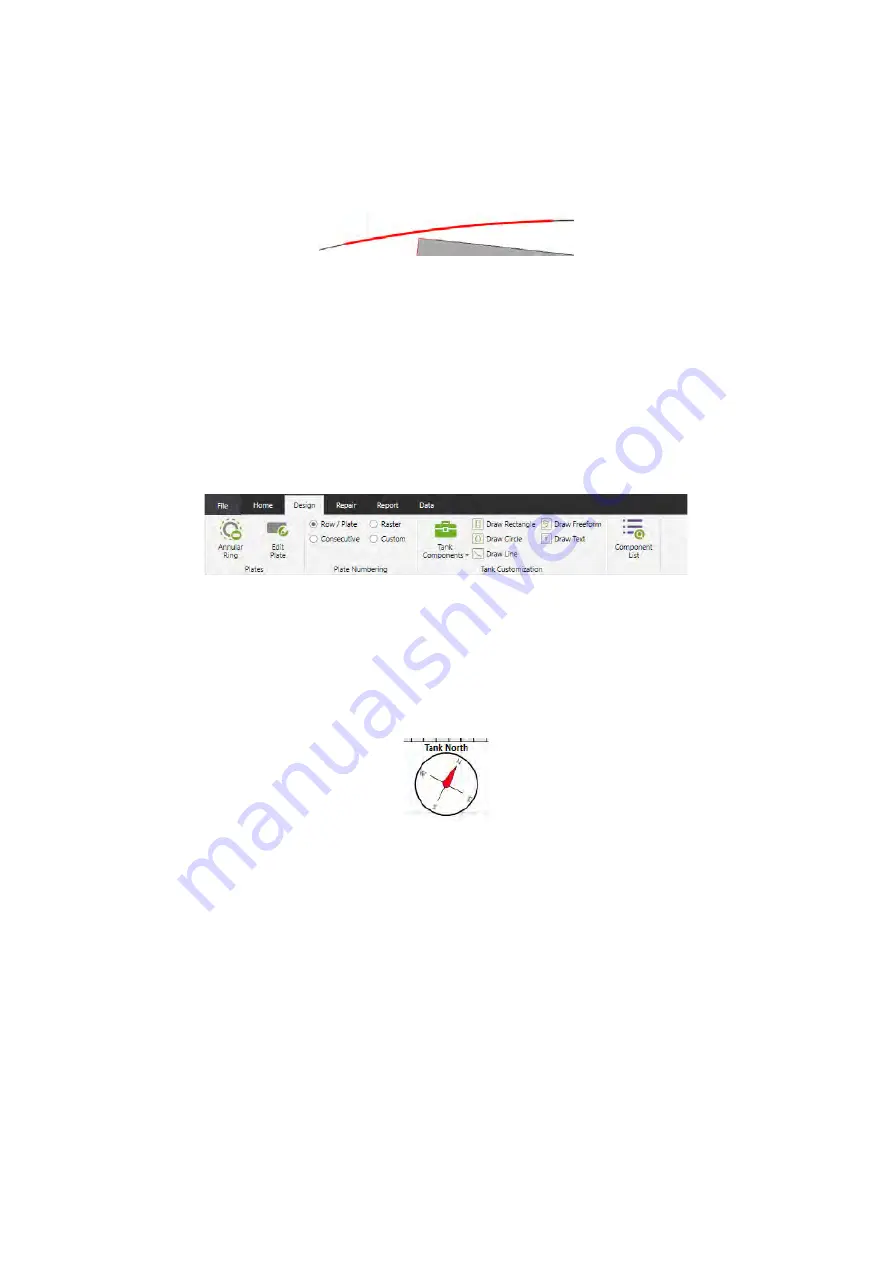
SIMS PRO
85
To curve a weld inspection line:
1.
Select the weld inspection on the layout.
2.
Tick
Curve Weld Inspection
in the properties.
3.
Click, hold, and drag the red dot on the weld inspection to set the curvature.
Figure 113: Curve weld indication
Close Document
The
Close Document
button allows you to close the inspection and returns to the software
backstage. When closing you can either save the inspection data and exit or exit the inspection
without saving.
5.7
Design Ribbon
The design ribbon allows tank design operations such as setup and editing of plates, their layout
position, the numbering and adding customization features.
Figure 114: Design ribbon
Tank North
To set the tank north:
1.
Click on the compass in the top right corner of the layout.
2.
In the tank north indicator properties set the rotation using the slider bar.
Figure 115: Tank north compass
To hide the tank north:
1.
Click
File
.
2.
Click
Settings
.
3.
Untick
Show Tank North
.
Plates
Repositioning a Single Plate
To move a single plate:
1.
Select a plate to move.
2.
In the properties untick
Position Locked
.
3.
Click, hold, and move the plate to the required position.
4.
Once complete lock the plate by ticking
Position Locked
.
Summary of Contents for Floormap X
Page 1: ...User s Manual Floormap X MFL Array Tank Floor Inspection Solution...
Page 10: ...10 Chapter 1 Precautions and conventions...
Page 16: ...General Precautions and Conventions 16 1 5 EU Declaration of Conformity...
Page 19: ...19 Chapter 2 FloormapX System Overview...
Page 35: ...35 Chapter 3 Inspection Preparation Setup and Operation...
Page 43: ...43 Chapter 4 SIMS GO Data Acquisition Software...
Page 69: ...69 Chapter 5 SIMS PRO...






























