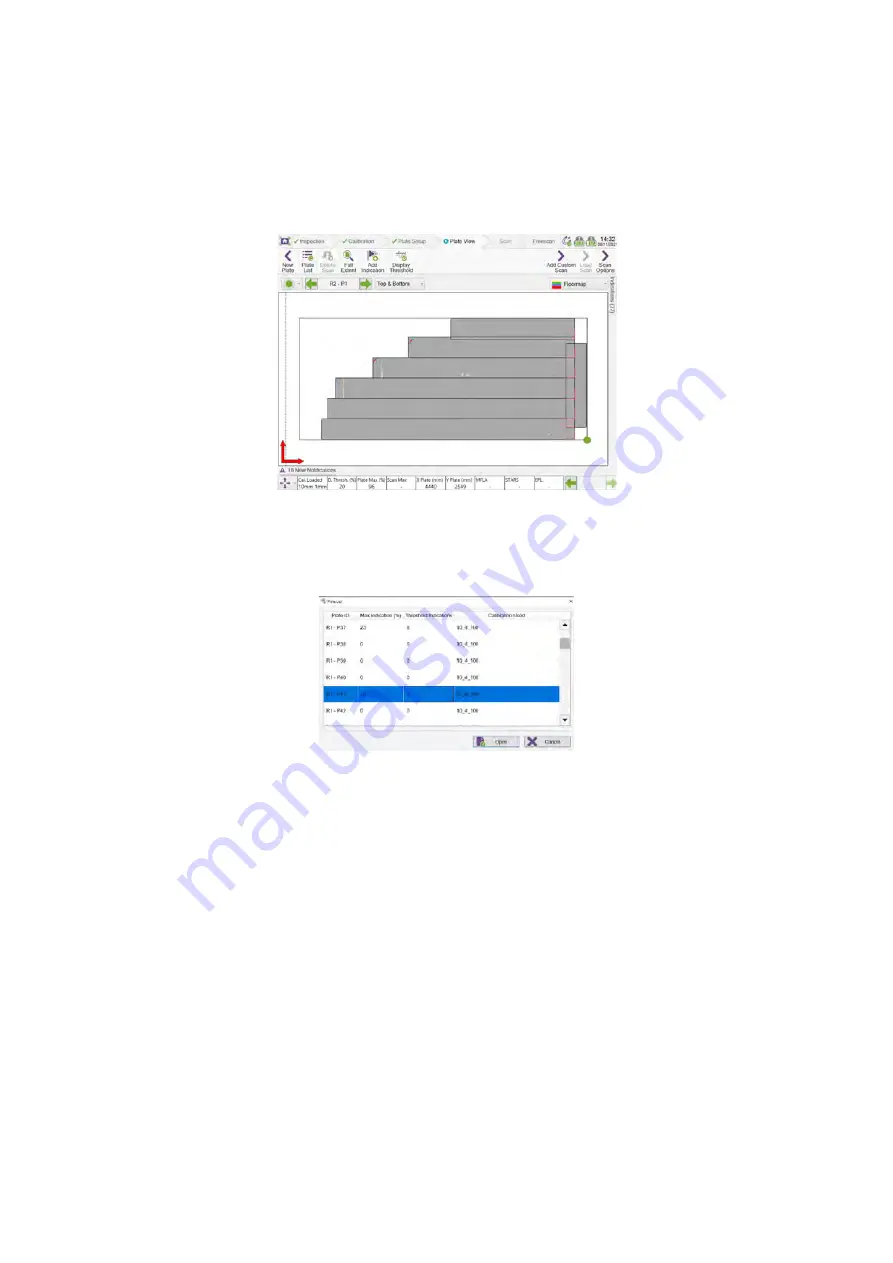
SIMS GO
60
4.7
Plate View Ribbon
Under this ribbon many menus and functions can be activated, along with the quick plate list access
button we also have the possibility to delete scan, fit the plate to full extent in the plate view area,
manually add indications to the plate as well as edit the display threshold to determine the minimum
EPL value from which indications should start displaying on the plates.
Figure 75: Plate view
Plate List
The plate list option opens the plate list menu and lists every plate created within that inspection.
Figure 76: Plate list
The list also shows related information for each plate:
•
Max. indication (%): the EPL value of the maximum depth indication.
•
Threshold indications: the number of indications on the plate with an EPL value above the
Display threshold.
•
Calibration used: calibration loaded when plate was scanned.
These values can be used to sort the list by selecting the column title. To view a plate in the plate view
page, select a plate in the list and click
Open
. The cancel button closes the plate list and returns to
inspection.
Delete Scan
The delete scan button removes the scan data for any selected scan in plate view.
Full Extent
The full extent button returns the view to see the entirety of the plate.
Summary of Contents for Floormap X
Page 1: ...User s Manual Floormap X MFL Array Tank Floor Inspection Solution...
Page 10: ...10 Chapter 1 Precautions and conventions...
Page 16: ...General Precautions and Conventions 16 1 5 EU Declaration of Conformity...
Page 19: ...19 Chapter 2 FloormapX System Overview...
Page 35: ...35 Chapter 3 Inspection Preparation Setup and Operation...
Page 43: ...43 Chapter 4 SIMS GO Data Acquisition Software...
Page 69: ...69 Chapter 5 SIMS PRO...






























