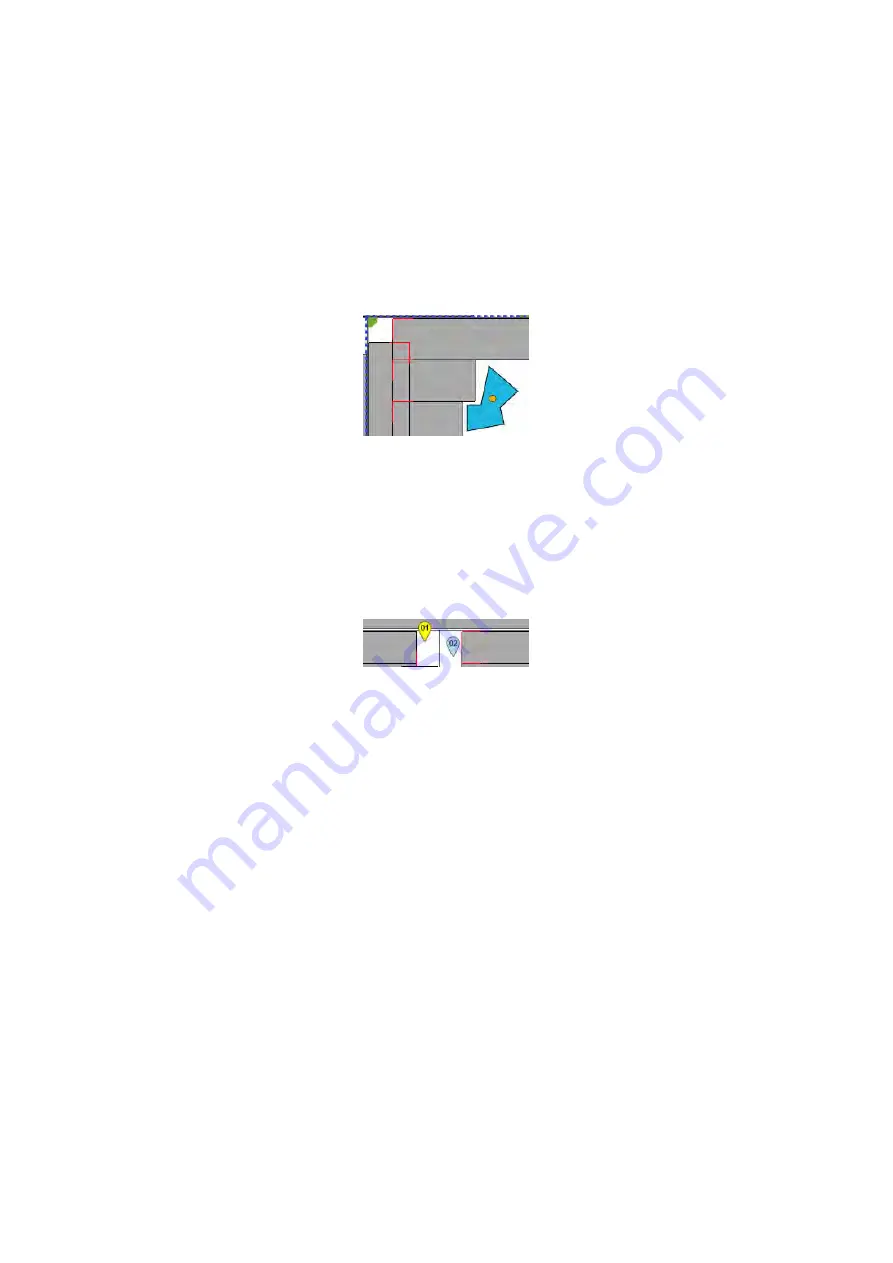
SIMS PRO
83
Freeform
To add a freeform indication
1.
Click
Freeform
on the home ribbon.
2.
Click on the layout to start drawing the freeform indication.
3.
Move the cursor to the end of the line then click again. Repeat until the indication outline is
drawn.
4.
Close the indication by double clicking or return the cursor to the red square at the start position.
5.
Set the required properties for the freeform indication.
Figure 109: Freeform indication
Note Marker
To add a note marker:
1.
Click
Note Marker
on the home ribbon.
2.
Click on the layout to position the note marker.
3.
Set the required properties for the note marker.
Figure 110: Note marker
Attachments
To add a photograph, a pdf or other attachment file:
1.
Click
Note Marker
on the home ribbon.
2.
Click on the layout to position the note marker.
3.
Right-click on the note marker then select
Add Attachments
.
4.
Click
Browse
and locate the attachment file.
5.
Enter an attachments comment.
6.
Click
Add Attachment
. The attachment appears in the properties for that note marker.
NOTE
The maximum size of the attachment file is 100MB.
File types that can be attached include: *.bmp, *.doc, *.docx, *.gif, *.jpg, *.pdf, *.png, *.txt.
Measure
To add a measurement line:
1.
Click
Measure
on the home ribbon.
2.
Click on the layout to position the start of the measurement line.
3.
Click on the layout to position the end of the measurement line.
Summary of Contents for Floormap X
Page 1: ...User s Manual Floormap X MFL Array Tank Floor Inspection Solution...
Page 10: ...10 Chapter 1 Precautions and conventions...
Page 16: ...General Precautions and Conventions 16 1 5 EU Declaration of Conformity...
Page 19: ...19 Chapter 2 FloormapX System Overview...
Page 35: ...35 Chapter 3 Inspection Preparation Setup and Operation...
Page 43: ...43 Chapter 4 SIMS GO Data Acquisition Software...
Page 69: ...69 Chapter 5 SIMS PRO...






























