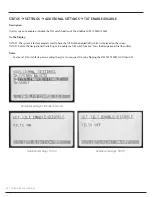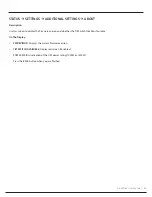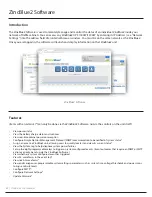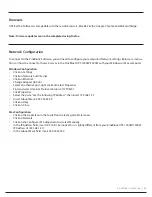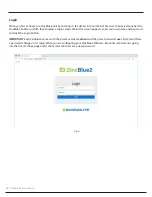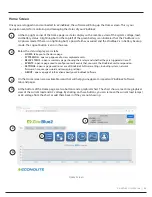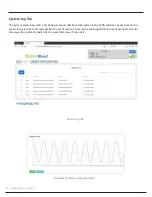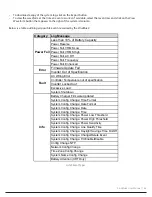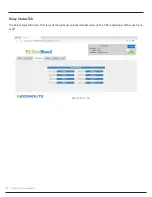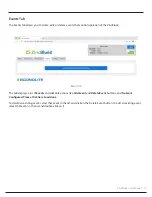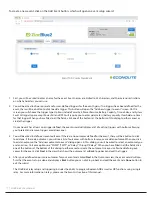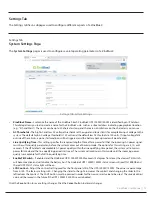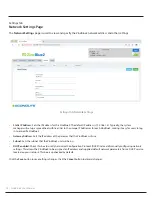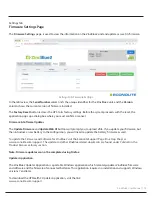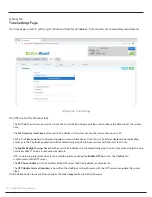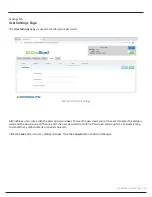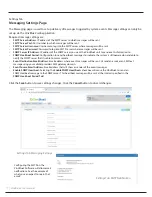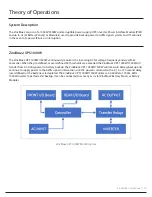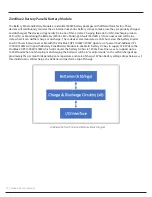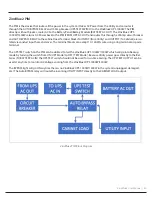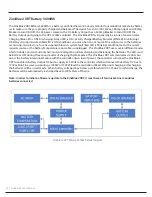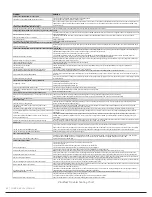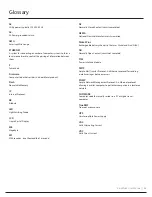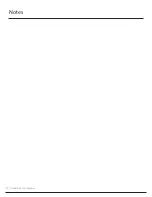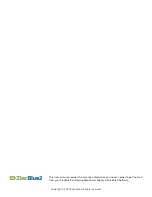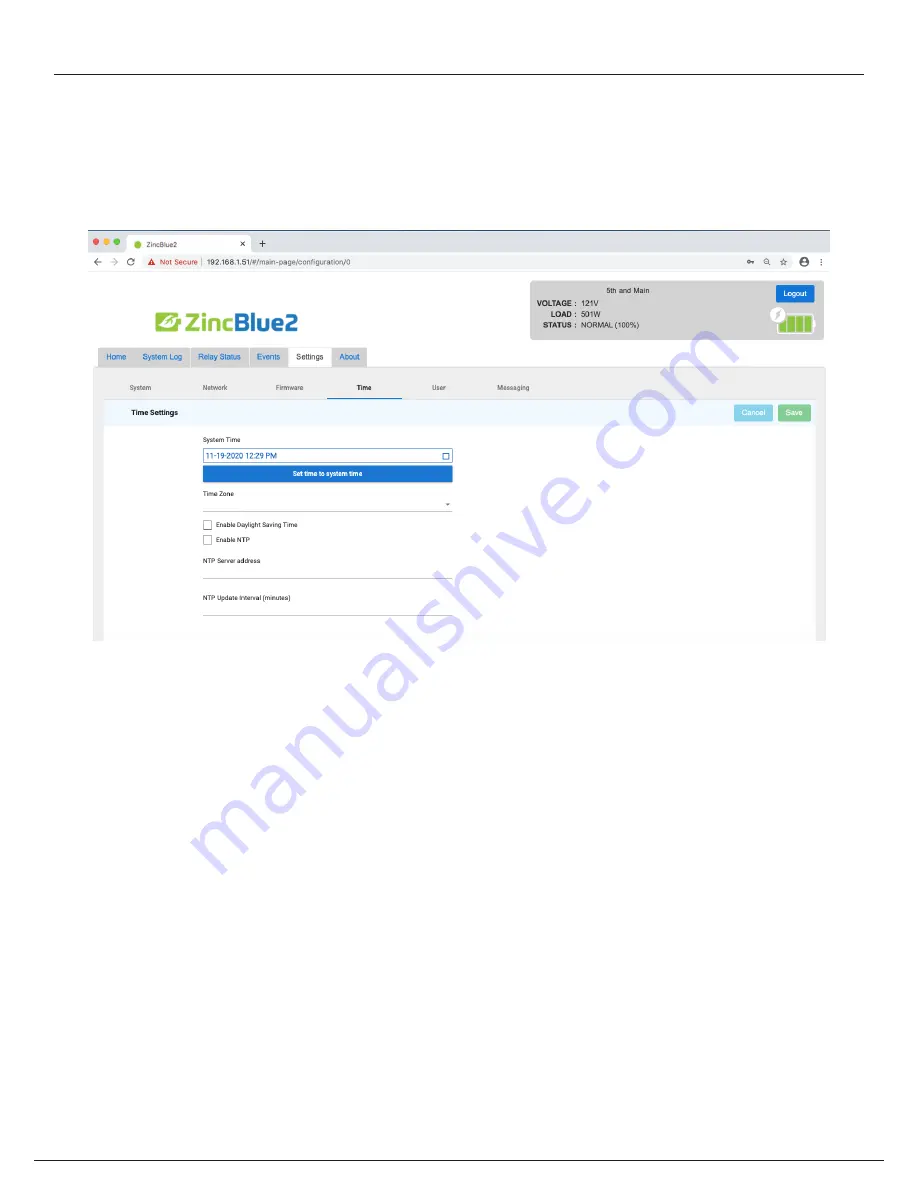
75 | ZincBlue2 User Manual
Settings Tab
Time Settings Page
The Time page is used to set the system time and date for a ZincBlue2. Time must be set to accurately record events.
The UPS is set with a 24-hour clock.
•
The first field shows the current system time. Click in this field to display a dialog used to choose the date and set the system
time.
•
The
Set Time to System Time
button sets the ZincBlue2 unit's system time to the system time on your PC.
•
Click in the
Time zone
field to display a dropdown menu of time zones. Once this is set, all dates displayed in exported log
entries or in the ZincBlue2 application will be automatically adjusted to be consistent with the unit's local time.
•
The
Enable Daylight Saving Time
checkbox sets the ZincBlue2 unit to automatically adjust system time when daylight saving
time takes effect. This box is unchecked by default.
•
NTP is a network protocal for clock synchronization and by checking the
Enable NTP
box it sets the ZincBlue2 to
synchronize with the NTP server.
•
The
NTP Server Address
is the IP Address of the NTP server that the ZincBlue2 synchronizes to.
•
The
NTP Update Interval (minutes)
is how often the ZincBlue2 will synchronize with the NTP server and update the system
clock.
Click the
Save
button to save settings changes. Click the
Cancel
button to discard changes.
Settings Tab: Time Settings
Summary of Contents for ZincBlue2 UPS 1000W
Page 1: ...ZincBlue2 Manual...
Page 90: ...87 ZincBlue2 User Manual Notes...