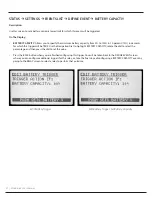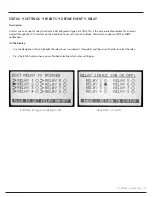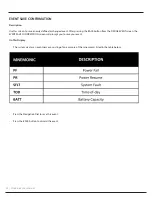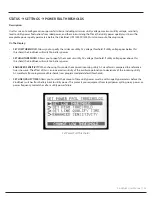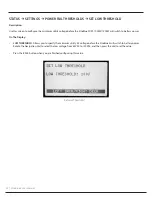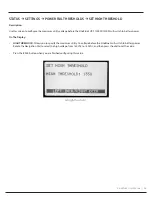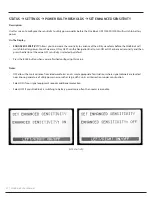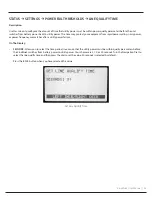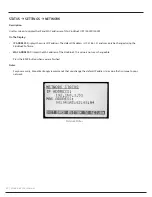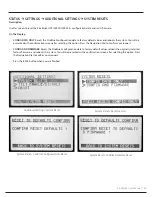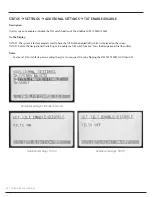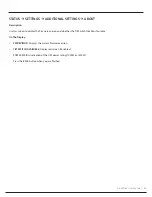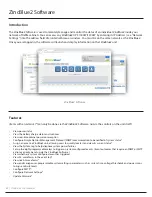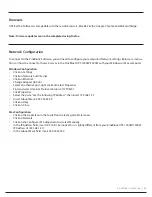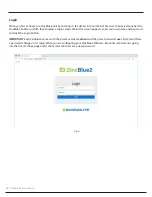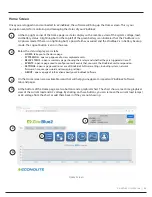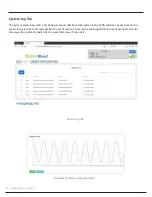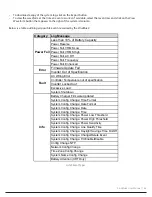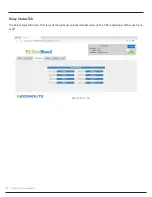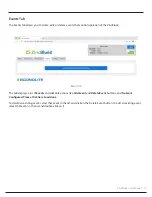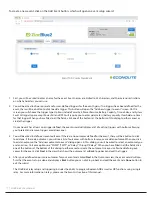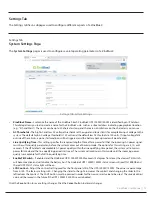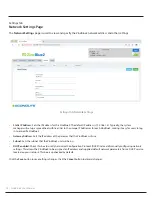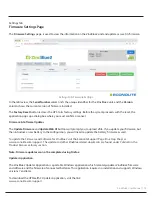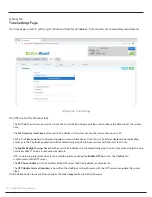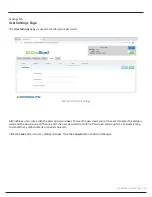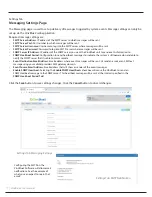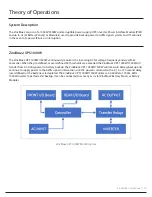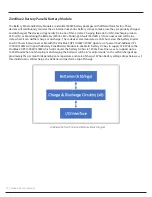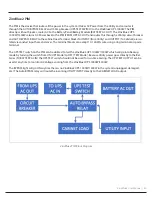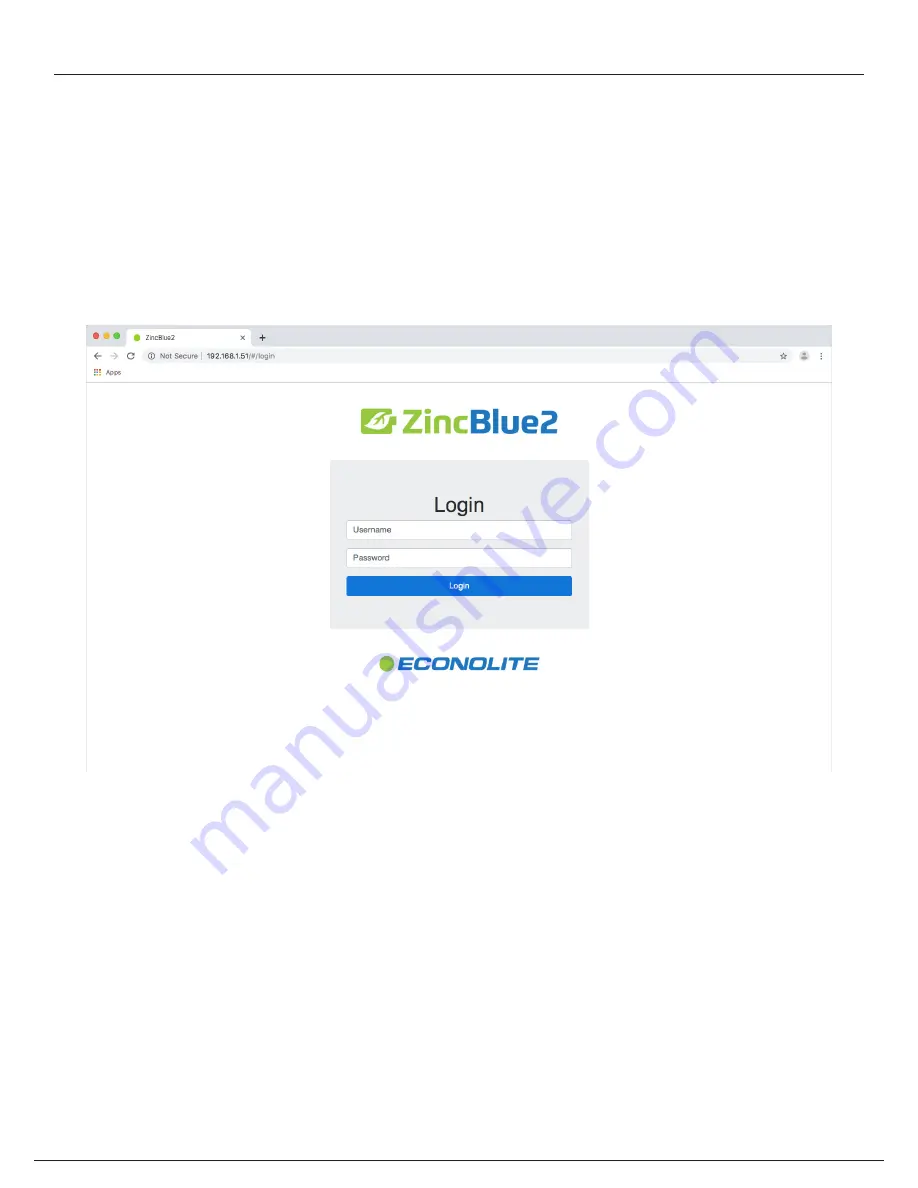
65 | ZincBlue2 User Manual
Login
When you first connect to a ZincBlue2 unit by entering its IP address into an internet browser, the device launches the
ZincBlue2 Software, which then displays a login screen. When this screen appears, enter your username and password
and click the Login button.
IMPORTANT:
Each ZincBlue2 comes with the preset username
admin
and the preset password
user.
System will force
a password change on 1st login. When you are configuring your ZincBlue2 Software, Econolite recommends going
into the User Settings page under the System tab to create a new password.
Login
Summary of Contents for ZincBlue2 UPS 1000W
Page 1: ...ZincBlue2 Manual...
Page 90: ...87 ZincBlue2 User Manual Notes...