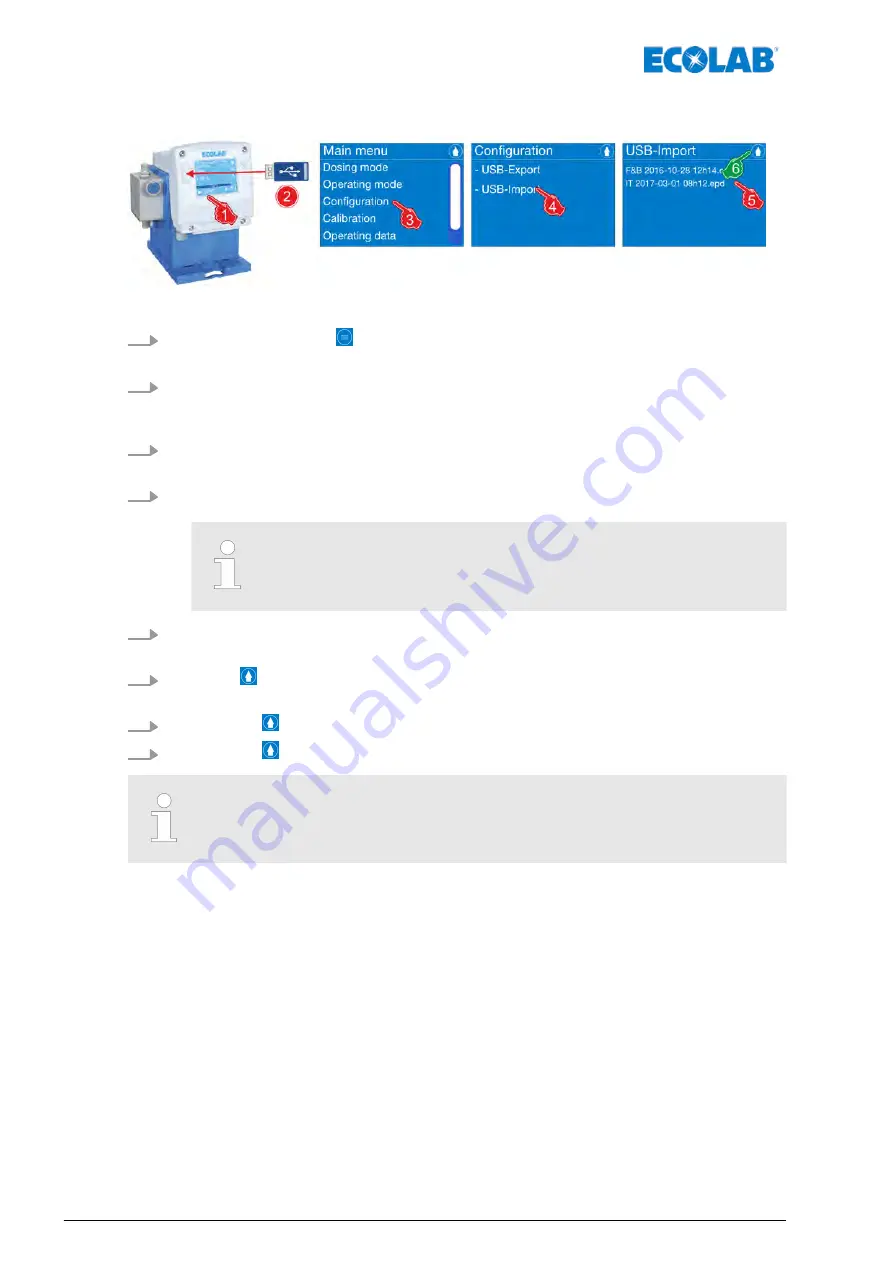
7.9.16.1 Importing and updating the configuration
Fig. 74: Importing and updating the configuration
1.
Press the Menu button .
ð
The
[Main menu]
is opened.
2.
Insert the USB stick containing the configuration into the USB port on the pump
ð
The pump recognises the USB stick and opens the menu for importing and
exporting databases.
3.
In the
[Main menu]
[Configuration menu]
- select.
ð
The screen changes to the display of the configuration.
4.
[Select USB import]
- select.
ð
The screen displays the configuration files located on the USB stick.
It displays only configuration files located on the USB stick at the
path:
/ECOADD/IMPORT
!
5.
Select the desired configuration file.
ð
The configuration file is loaded onto the pump control.
6.
Press the button.
ð
The screen switches to the configuration menu for USB export / import.
7.
Pressing the button returns to the
[Main menu]
.
8.
Pressing the button returns to the
[Operating display]
.
The imported database is located on the USB stick at the path:
/ECOADD/IMPORT
Control / software
116
Rev. 2-05.2018






























