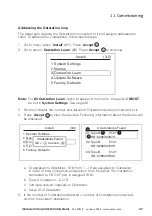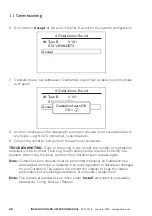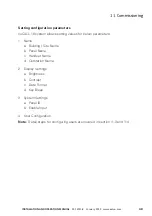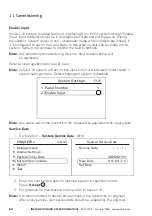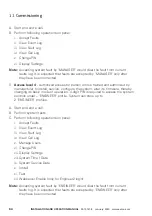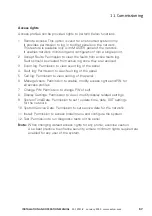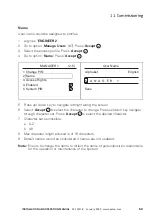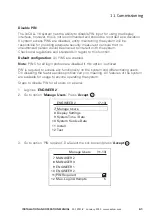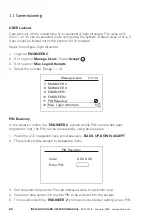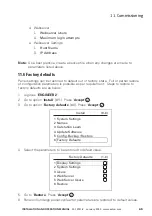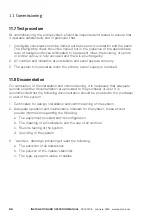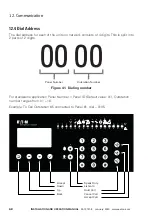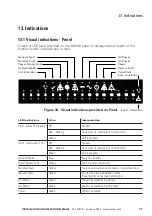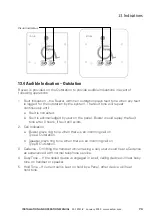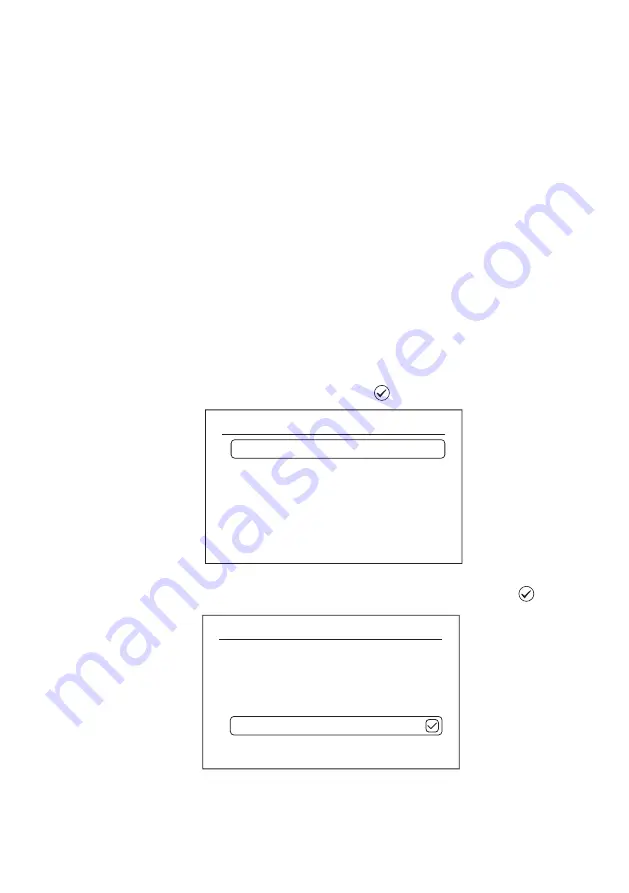
61
InStALLAtIon And opErAtIon mAnuAL
25-13741-E
January 2020 www.eaton.com
11. Commissioning
disable pIn
The VoCALL 16 system has the ability to disable PIN input for using the display
interface, however, this is not recommended and should be recorded as a deviation.
If system access PINS are disabled, entity maintaining the system will be
responsible for providing adequate security measures to ensure that no
unauthorized person would be allowed to interact with the system.
Check local regulations and standards in regard to this function.
default configuration
: All PINS are enabled.
ote:
n
PINS for all login profiles are disabled if this option is utilized.
PIN is required to access any functionality on the system and differentiating users.
On disabling the feature access profiles carry no meaning. All features of the system
are available for usage to anyone operating the system.
Steps to disable PIN for all users on a panel:
1. Login as ‘
EnGInEEr 2
’.
2. Go to option ‘
manage users
.’ Press ‘
Accept
’
.
3. Go to option ‘PIN required’. De-Select the tick box and press ‘
Accept
’ .
Manage Users
MANAGER 2
MANAGER 3
ENGINEER 1
ENGINEER 2
PIN Required
Max. Login Attempts
(11-13)
7
8
9
10
11
12
5
ENGINEER 2
7 Manage Users
8 Display Settings
9 System Time / Date
10 System Service Date
11 Install
12 Test
(7-13)
1 3 4 5 6 7 8
1 3 4 5 6 7 8
10 11 12 13 14 15 16
10 11 12 13 14 15 16
2
2
9
9
1 3 4 5 6 7 8
1 3 4 5 6 7 8
10 11 12 13 14 15 16
10 11 12 13 14 15 16
2
2
9
9
Summary of Contents for VoCALL 16
Page 96: ...96 Installation and operation manual 25 13741 E January 2020 www eaton com 17 Log Viewer...
Page 103: ...103 Installation and operation manual 25 13741 E January 2020 www eaton com 18 Webserver...
Page 115: ...115 Installation and operation manual 25 13741 E January 2020 www eaton com Notes...