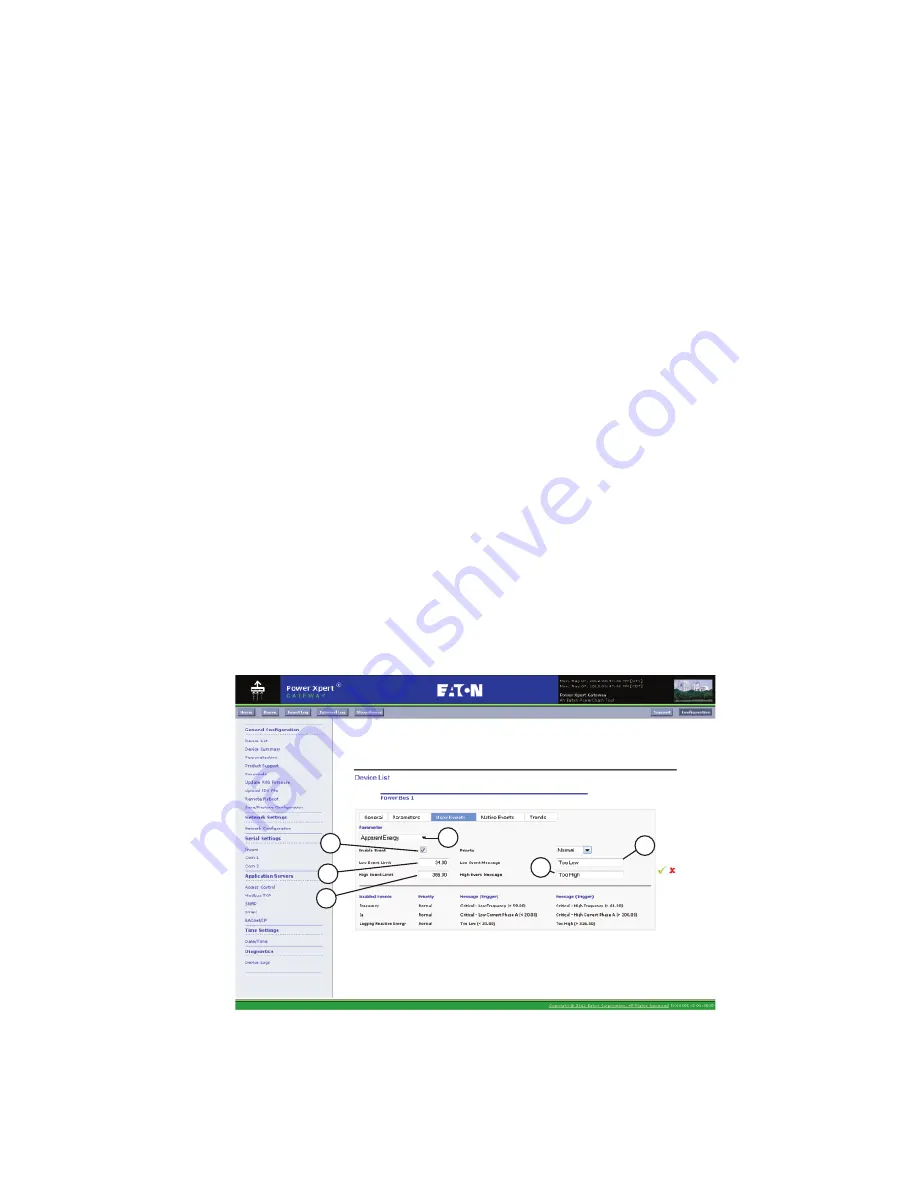
CHAPTER 9 - DEVICE CONFIGURATION TABS
EATON
PXG600E User Manual • IM02603003E
Rev 5, 11-May-2012 • Firmware Version 5.03:3835
134
Entering User-Defined Event Parameters
Use the following procedure to enter user-defined event parameters.
1.
Select the parameter using the drop-down
(Figure 136, A)
. Please refer
to the device data map at
www.eaton.com/pxg
for the list of
parameters that can be configured with upper and lower event
thresholds.
2.
Click this box
(Figure 136, B)
to enable the event. Un-check this box
(Figure 136, B)
to disable the event.
3.
Enter the value of the low event threshold
(Figure 136, C)
. Note that
the range of values must be between -99,999,999 and 99,999,999. The
threshold value can have up to 2 decimal places.
4.
Enter the text
(Figure 136, D)
that will display on event reports when
the value for the parameter selected
(Figure 136, A)
drops below the
low event threshold
(Figure 136, C)
. The default text is “Too Low.” You
can enter alpha-numeric characters or the following special characters.
Maximum character limit is 25.
Special characters @$^()-_=;~
5.
Enter the value of the high event threshold
(Figure 136, E)
. Note that
the range of values must be between -99,999,999 and 99,999,999. The
threshold value can have up to 2 decimal places.
6.
Enter the text
(Figure 136, F)
that will display on event reports when
the value for the parameter selected
(Figure 136, A)
goes above the
high event threshold
(Figure 136, E)
. The default text is “Too High.”
You can enter alpha-numeric characters or the following special
characters. Maximum character limit is 25.
Special characters @$^()-_=;~
Figure 136
PXG600E_371
A
B
C
E
D
F






























