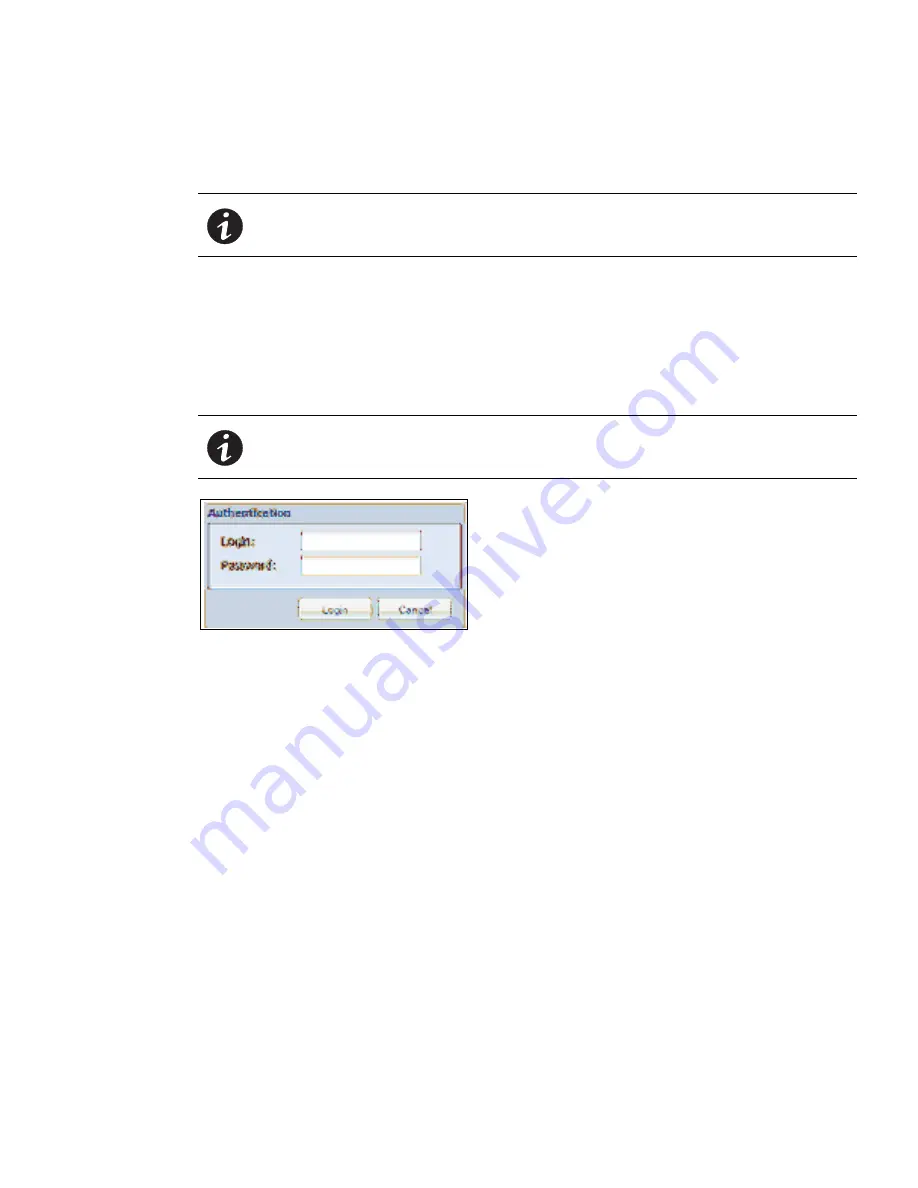
Web Interface Operation
Eaton ePDU G3 Operation Manual P-164000277—Rev 1
www.eaton.com/ePDU
97
Accessing the Web Interface
The Web interface can be accessed using a standard Web browser.
NOTE
The ePDU defaults to using DHCP when delivered. If you are unable to connect to
the ePDU through the network connection with this default address, see “Network
Communication Configuration” on page 38 for more information.
To access the Web interface:
1.
Open the Web browser.
2.
Enter a new ePDU IP address or select the previously entered ePDU IP address from the URL address
drop list. The Authentication dialog displays.
3.
Enter a valid user name and password in the Authentication dialog box (see Figure 71). Click
Login
to
continue or
Cancel
to exit.
NOTE
The default user name is “admin” and the default password is “admin.”
Figure 71. Login Authentication
4.
The ePDU Overview page displays.
5.
To access another page to observe and control the ePDU, click any selection in the menu bar. The page
that corresponds to your menu selection opens and displays in the main selection page window.
Menu Selections
Depending on the permission level of the user, the Menu Bar provides up to four groups of selections:
l
Power Management
- Overview
l
ePDU [0]
See NOTE 1
l
ePDU [1]
See NOTE 1
l
ePDU [2]
See NOTE 1
l
ePDU [3]
See NOTE 1
- Groups
- Outlets
- Environment
- Active Alarms






























