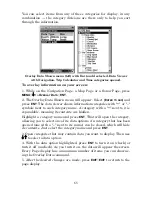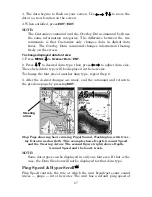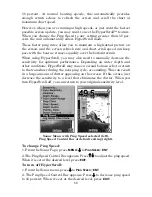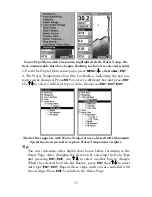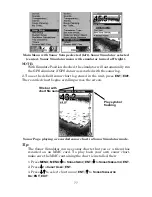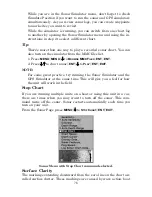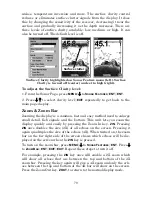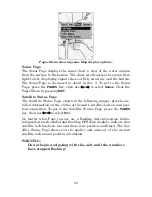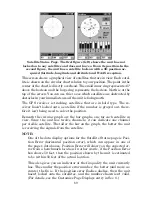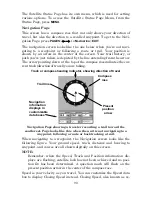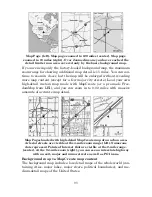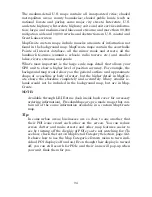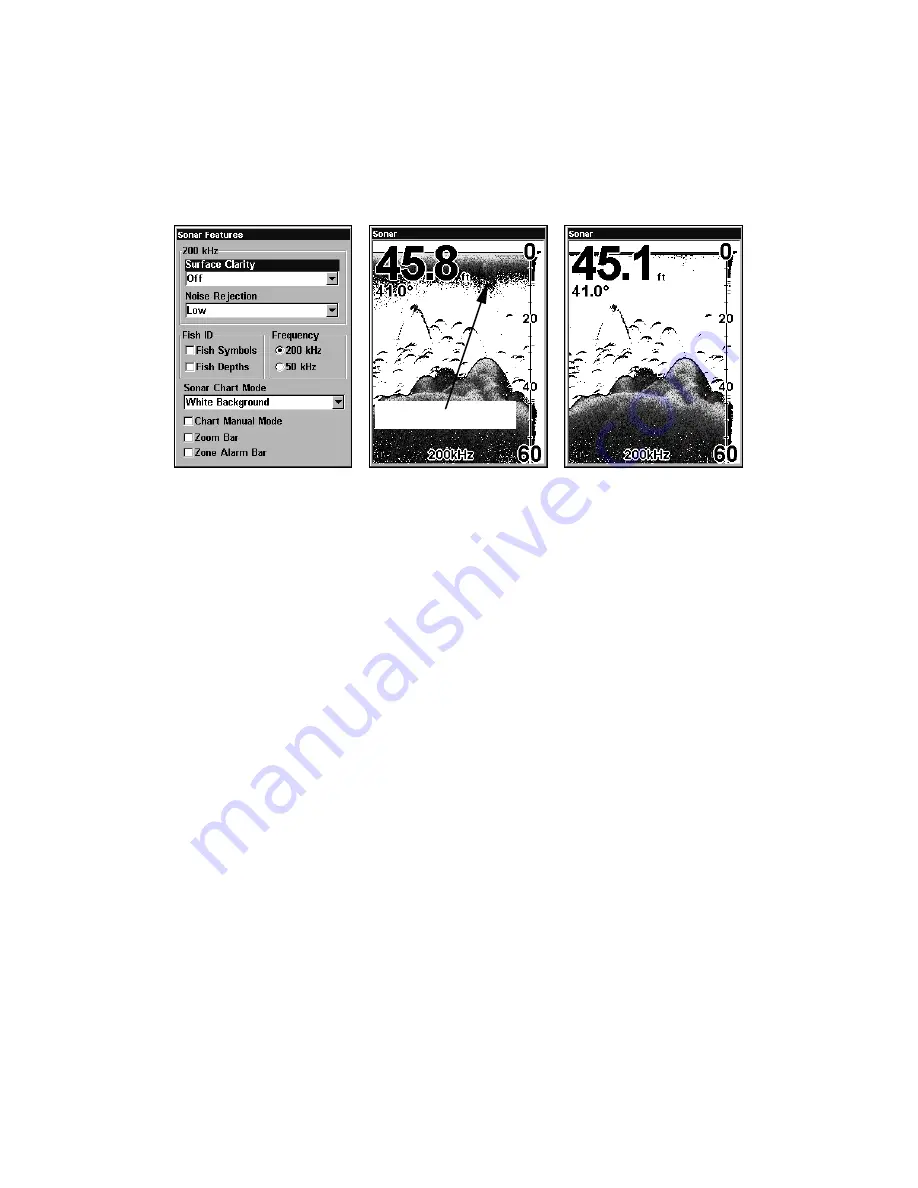
79
wakes, temperature inversion and more. The surface clarity control
reduces or eliminates surface clutter signals from the display. It does
this by changing the sensitivity of the receiver, decreasing it near the
surface and gradually increasing it as the depth increases. There are
three levels of surface clarity available: low, medium, or high. It can
also be turned off. The default level is off.
Surface Clarity highlighted on Sonar Feature menu (left). Surface
Clarity is turned off (center) and set to high (right).
To adjust the Surface Clarity level:
1. From the Sonar Page, press
MENU
|
↓
to
S
ONAR
F
EATURES
|
ENT
|
ENT
.
2. Press
↓
↑
to select
clarity level
|
EXIT
repeatedly to get back to the
main page display.
Zoom & Zoom Bar
Zooming the display is a common, fast and easy method used to enlarge
small detail, fish signals and the bottom. This unit lets you zoom the
display quickly and easily by pressing the Zoom In key,
ZIN
. Pressing
ZIN
once doubles the size (2X) of all echoes on the screen. Pressing it
again quadruples the size of the echoes (4X). When turned on, the zoom
bar on the far right side of the screen shows which echoes will be dis-
played on the screen when the
ZIN
key is pressed.
To turn on the zoom bar, press
MENU
|
↓
to
S
ONAR
F
EATURES
|
ENT
. Press
↓
to
Z
OOM
B
AR
|
ENT
|
EXIT
|
EXIT
. Repeat these steps to turn it off.
For example, pressing the
ZIN
key once will enable a 2X zoom which
will show all echoes that are between the top and bottom of the 2X
zoom bar. Pressing the key again will give a 4X zoom and only the ech-
oes between the top and bottom of the 4X bar will show on the screen.
Press the Zoom Out key,
ZOUT
, to return to the normal display mode.
Surface clutter
Summary of Contents for IntelliMap 502C iGPS
Page 92: ...84 Notes ...
Page 188: ...180 Notes ...
Page 189: ...181 Notes ...
Page 190: ...182 Notes ...