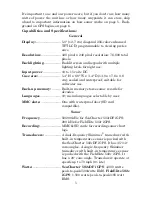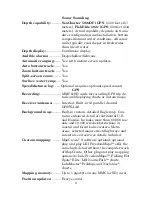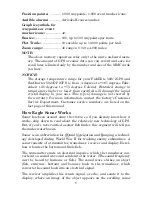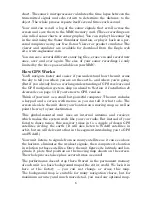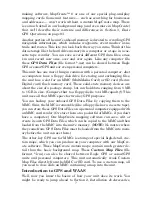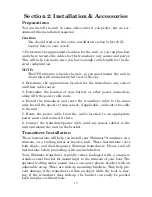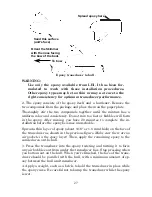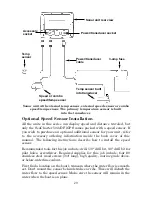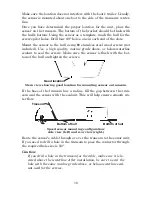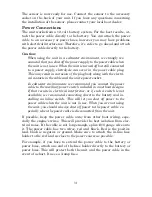17
The shoot-thru-hull installation does have its drawbacks. First, some
loss of sensitivity does occur, even on the best hulls. This varies from
hull to hull, even from different installations on the same hull. This is
caused by differences in hull lay-up and construction.
Second, the transducer angle cannot be adjusted for the best fish arches
on your sonar display. (This is not an issue for flasher-style sonars.)
Lack of angle adjustment can be particularly troublesome on hulls that
sit with the bow high when at rest or at slow trolling speeds.
Third, a transducer
CAN NOT
shoot through wood and metal hulls.
Those hulls require either a transom mount or a thru-hull installation.
Fourth, if your Skimmer transducer has a built in temp sensor, it will
only show the temperature of the bilge, not the water surface temp.
Follow the testing procedures listed in the shoot-thru-hull installation
section at the end of this instruction booklet to determine if you can
satisfactorily shoot through the hull.
Transom Transducer Assembly and Mounting
The best way to install these transducers is to loosely assemble all of
the parts first, place the transducer's bracket against the transom and
see if you can move the transducer so that it's parallel with the ground.
The following instructions sometimes vary depending on the mounting
bracket that came with your transducer. Single frequency Skimmers
come with a one-piece stainless steel bracket, while dual frequency
Skimmers come with a two-piece plastic mounting bracket. Use the set
of instructions that fits your model.
1. Assembling the bracket.
A. One-piece bracket:
Press the two small plastic ratchets into the sides
of the metal bracket as shown in the following illustration. Notice there are
letters molded into each ratchet. Place each ratchet into the bracket with
the letter "A" aligned with the dot stamped into the metal bracket. This
position sets the transducer's coarse angle adjustment for a 14
°
transom.
Most outboard and stern-drive transoms have a 14
°
angle.
Summary of Contents for IntelliMap 502C iGPS
Page 92: ...84 Notes ...
Page 188: ...180 Notes ...
Page 189: ...181 Notes ...
Page 190: ...182 Notes ...