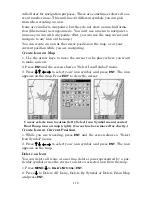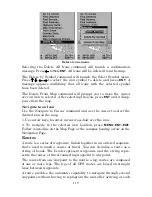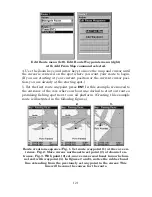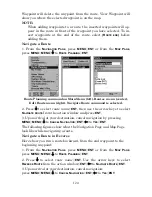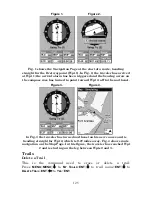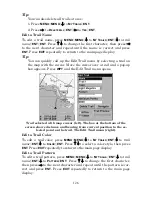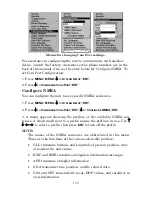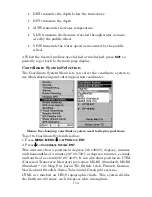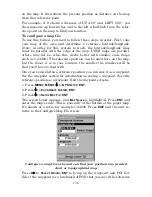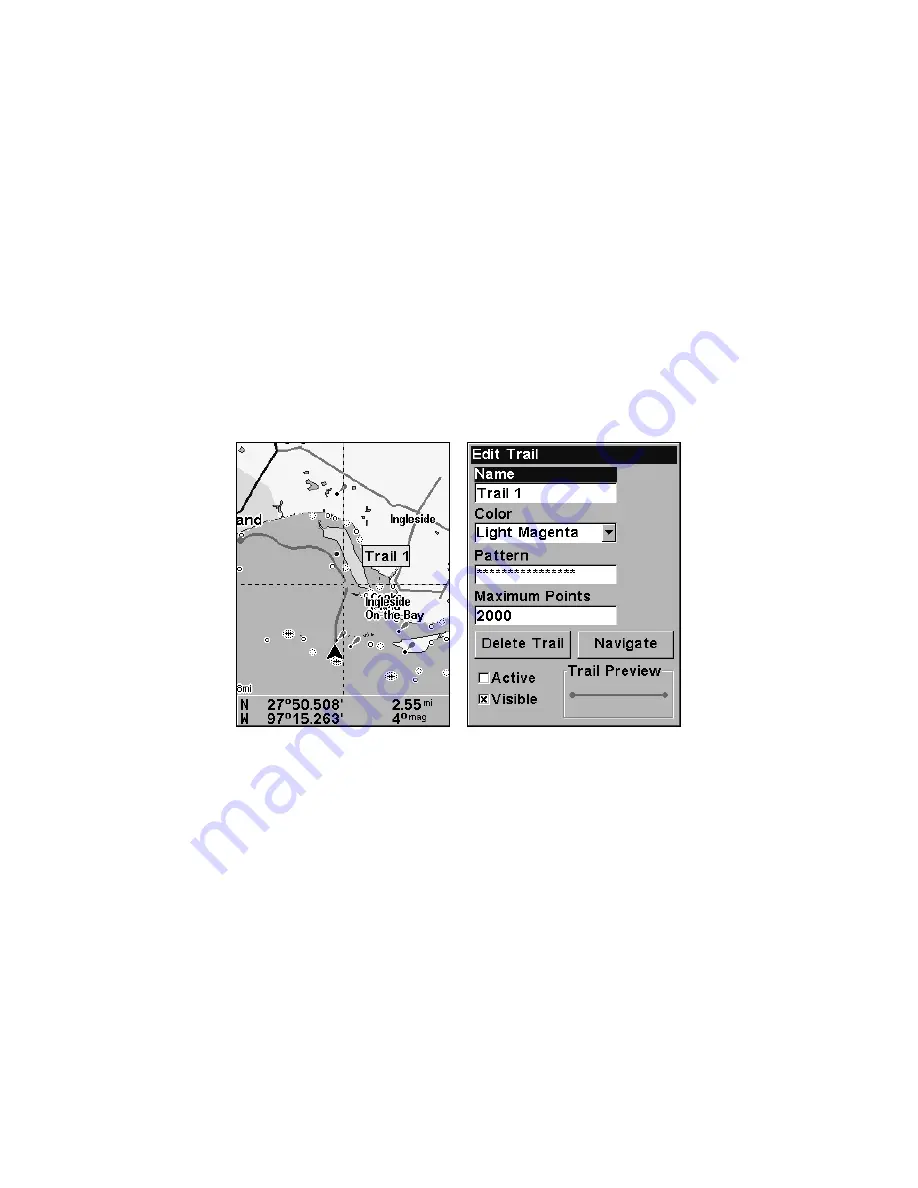
126
Tip:
You can also delete all trails at once:
1. Press
MENU
|
MENU
|
↓
to
M
Y
T
RAILS
|
ENT
.
2. Press
→
to
D
ELETE
A
LL
|
ENT
|
←
to
Y
ES
|
ENT
.
Edit a Trail Name
To edit a trail name, press
MENU
|
MENU
|
↓
to
M
Y
T
RAILS
|
ENT
|
↓
to
trail
name
|
ENT
|
ENT
. Press
↑
↓
to change the first character, then press
→
to the next character and repeat until the name is correct and press
ENT
. Press
EXIT
repeatedly to return to the main page display.
Tip:
You can quickly call up the Edit Trail menu by selecting a trail on
the map with the cursor. Move the cursor over a trail and a pop-up
box appears. Press
WPT
and the Edit Trail menu opens.
Trail selected with map cursor (left). The box at the bottom of the
screen shows distance and bearing from current position to the se-
lected point on the trail. The Edit Trail menu (right).
Edit a Trail Color
To edit a trail color, press
MENU
|
MENU
|
↓
to
M
Y
T
RAILS
|
ENT
|
↓
to
trail
name
|
ENT
|
↓
to
C
OLOR
|
ENT
. Press
↑
↓
to select a color style, then press
ENT
. Press
EXIT
repeatedly to return to the main page display.
Edit a Trail Pattern
To edit a trail pattern, press
MENU
|
MENU
|
↓
to
M
Y
T
RAILS
|
ENT
|
↓
to
trail
name
|
ENT
|
↓
to
P
ATTERN
|
ENT
. Press
↑
↓
to change the first character,
then press
→
to the next character and repeat until the pattern is cor-
rect and press
ENT
. Press
EXIT
repeatedly to return to the main page
display.
Summary of Contents for IntelliMap 502C iGPS
Page 92: ...84 Notes ...
Page 188: ...180 Notes ...
Page 189: ...181 Notes ...
Page 190: ...182 Notes ...