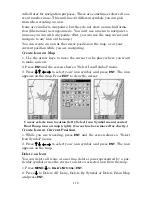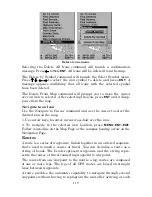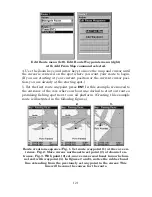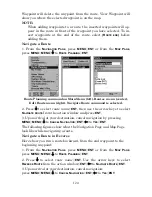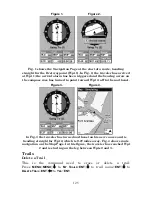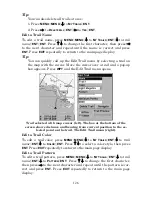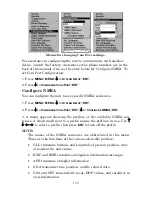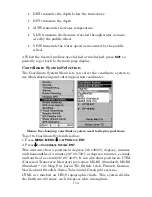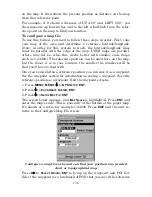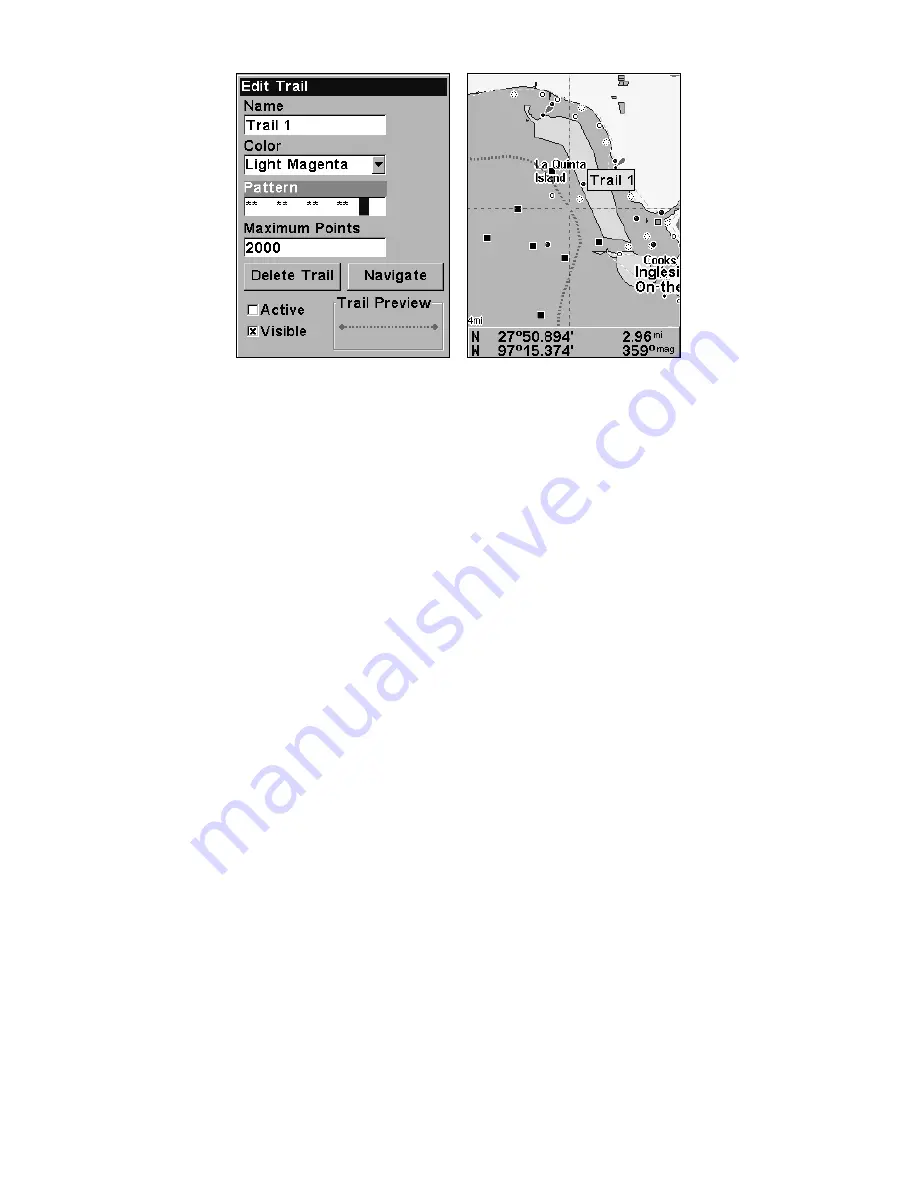
127
Edit Trail Menu with Pattern option selected (left). Edited trail with
dotted line pattern (right).
Utilities
Utilities are useful tools for traveling or for outdoor activities.
Alarm Clock
To get to the alarm clock menu: press
MENU
|
MENU
|
↓
to
T
IMERS
|
ENT
|
↓
to
A
LARM
C
LOCK
|
ENT
.
Sun/Moon Rise & Set Calculator
To get to the Sun/Moon menu: press
MENU
|
MENU
|
↓
to
S
UN
/M
OON
C
ALCULATIONS
|
ENT
.
Trip Calculator
To get to the Calculator menu: press
MENU
|
MENU
|
↓
to
T
RIP
C
ALCU-
LATOR
|
ENT
.
Trip Down Timer
To get to the Down Timer menu: press
MENU
|
MENU
|
↓
to
T
IMERS
|
ENT
|
↓
to
D
OWN
T
IMER
|
ENT
.
Trip Up Timer
To get to the Up Timer menu: press
MENU
|
MENU
|
↓
to
T
IMERS
|
ENT
|
ENT
.
Waypoints
Delete a Waypoint
To delete a waypoint from the waypoint list: press
WPT
|
↑
to
M
Y
W
AYPOINTS
|
ENT
|
↓
to
Name
|
ENT
.
Press
↑
↓
to select the desired charac-
ter then press
→
to choose the next character. After the desired way-
point is highlighted in the list, press
ENT
|
ENT
.
Use
→
to select
D
ELETE
W
AYPOINT
|
ENT
|
←
to
Y
ES
|
ENT
. To return to the main page display, press
Summary of Contents for IntelliMap 502C iGPS
Page 92: ...84 Notes ...
Page 188: ...180 Notes ...
Page 189: ...181 Notes ...
Page 190: ...182 Notes ...