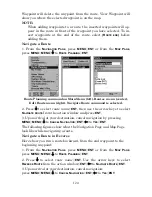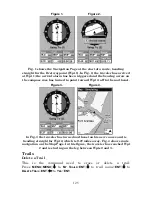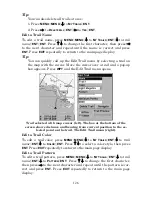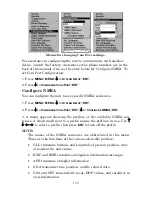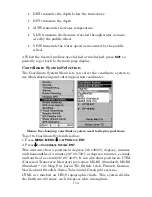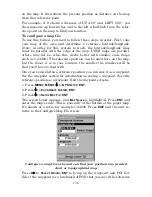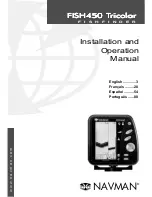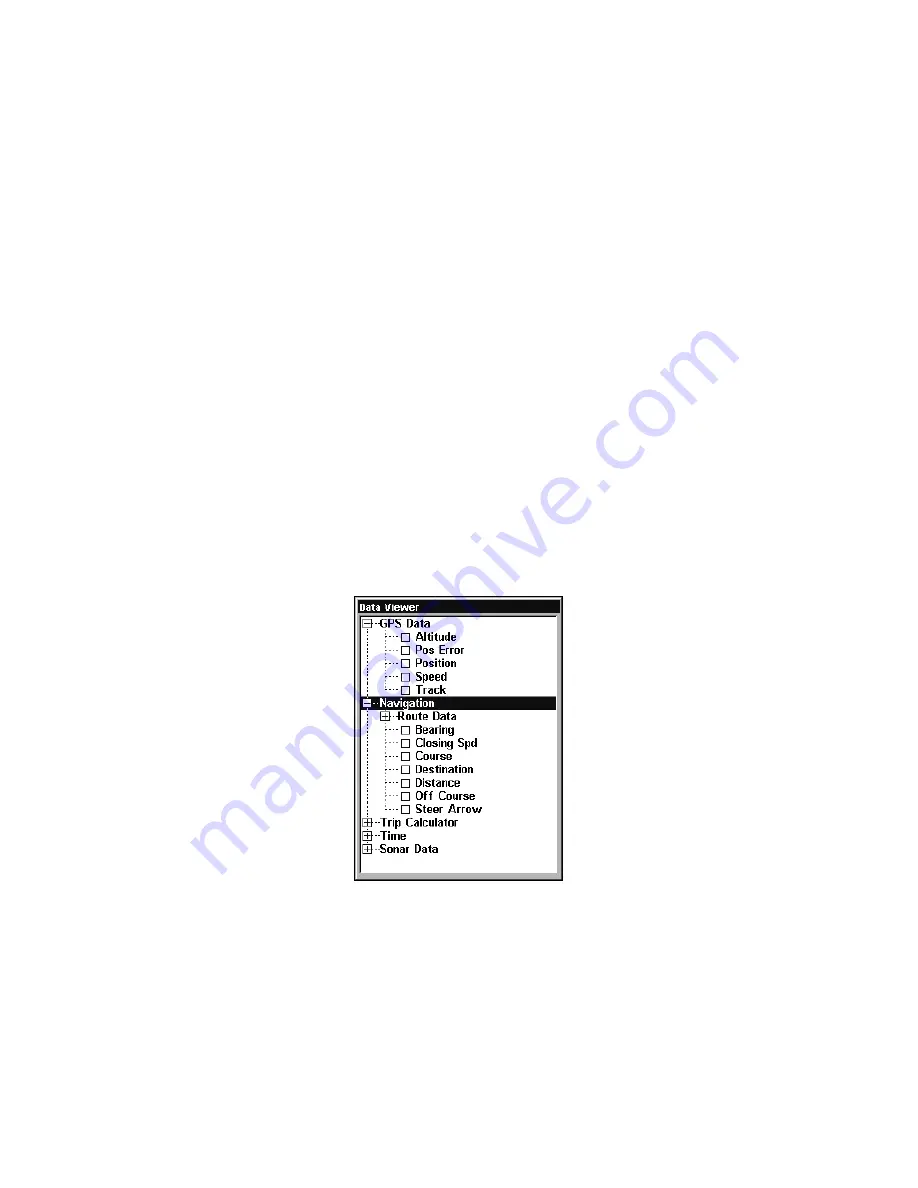
137
point under and press
ENT
. The unit displays a waypoint information
screen with the command
S
ET
A
S
O
RIGIN
selected; press
ENT
and the unit
returns to the Configure Map Fix menu. Finally, press
EXIT
to close this
menu. Now press
↑
to
C
OORD
S
YSTEM
|
ENT
, select
M
AP
F
IX
from the list and
press
ENT
. Press
EXIT
repeatedly to get back the main page display. All
position information shows as a distance from the reference point.
Customize Page Displays
Every display option with digital data boxes can be customized. The
data available in your unit is divided into categories in the Data Viewer
menu. These categories include GPS Data, Navigation, Trip Calculator,
Time, and Sonar Data. You can select items from any of these catego-
ries for display in any data box — the category divisions are only there
to help you sort through the information.
To change the information displayed in a data box:
While on a Page display with digital data boxes, press
MENU
|
↓
to
C
USTOMIZE
|
ENT
. A data box name flashes, indicating it is selected. Press
ENT
to change the data in the box or hit
↑
↓
,
←
→
to select another box
and press
ENT
. You will see a list of categories with "+" or "–" symbols
next to each category name. A category with a "+" next to it is
expand-
able
, meaning its contents are hidden.
Data Viewer with GPS and Navigation categories opened.
Selecting the category name and pressing
ENT
will open the category,
allowing you to see its data display options. An expanded category —
one with a "–" next to its name — can be closed to make more room on
the screen. Select the category name and press
ENT
.
Open categories that may contain data you want to display. Then press
↓
↑
to select a data option. With the new option highlighted, press
Summary of Contents for IntelliMap 502C iGPS
Page 92: ...84 Notes ...
Page 188: ...180 Notes ...
Page 189: ...181 Notes ...
Page 190: ...182 Notes ...