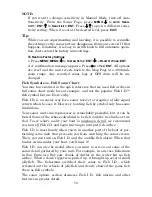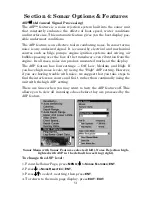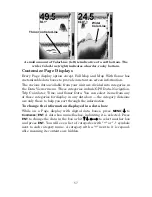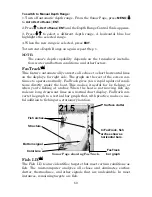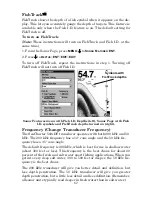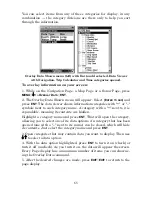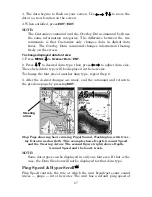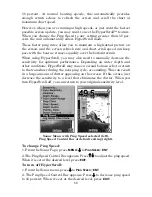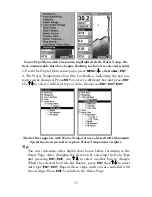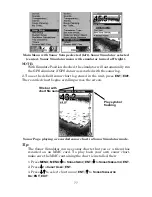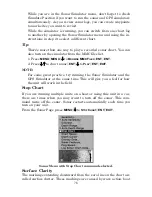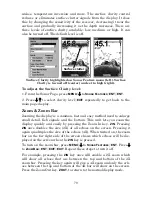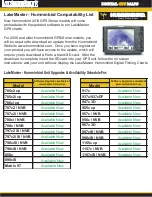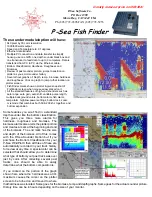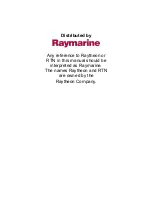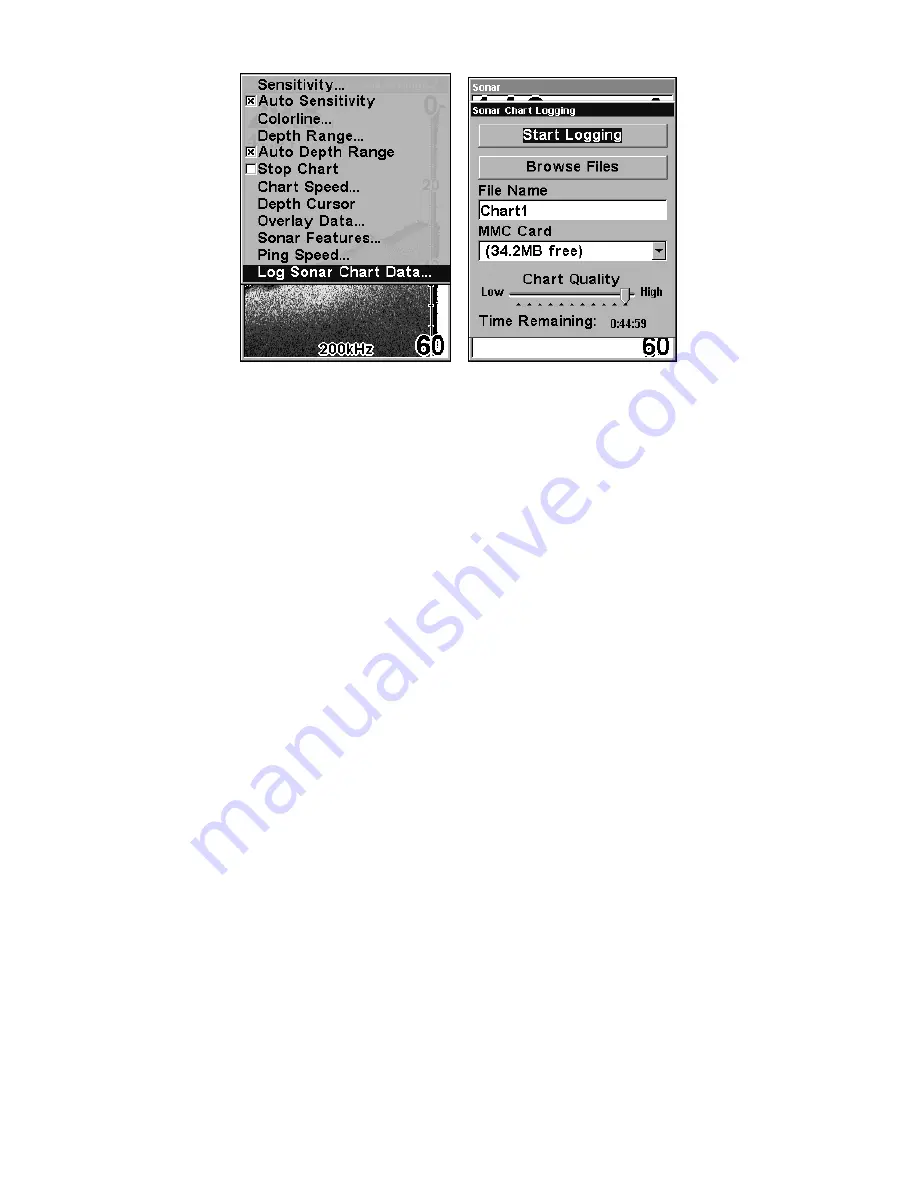
64
The Sonar Page menu with the Log Sonar Chart Data selected (left).
Sonar Chart Logging menu with the Start Logging selected (right).
To record or log chart data:
1. Press
MENU
|
↓
to
L
OG
S
ONAR
C
HART
D
ATA
|
ENT
.
2. To record data using the default settings, press
ENT
. The menu clears
and the Sonar Page title bar shows the name of the file you are record-
ing. Warning messages will appear as recording time begins to run out.
NOTE:
You can change any of the settings by using the cursor arrows to
highlight different commands. Select
F
ILE
N
AME
if you want to
change the name. Select
C
HART
Q
UALITY
if you want to lower the file
quality and record for a longer period of time. After you've changed
the settings, select
S
TART
L
OGGING
and press
ENT
.
Noise Rejection
See the entry on Advanced Signal Processing in this section.
Overlay Data
On any Page display except Satellite Status, you can float or overlay
additional GPS or navigation data on the screen with the Overlay Data
command. For example, if you left your watch at home, you could dis-
play the local time on top of the map. Or, if you wanted to see details
about your route and trip, you could show your bearing, course, average
speed and trip distance.
The various data available from your unit are divided into categories in
the Overlay Data menu. These categories include GPS Data, Naviga-
tion, Trip Calculator, Time and Sonar Data.
Summary of Contents for IntelliMap 502C iGPS
Page 92: ...84 Notes ...
Page 188: ...180 Notes ...
Page 189: ...181 Notes ...
Page 190: ...182 Notes ...