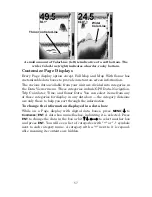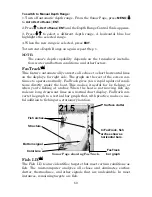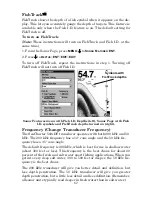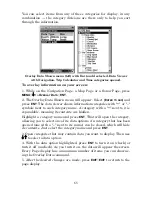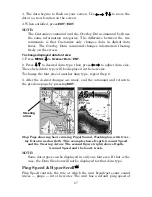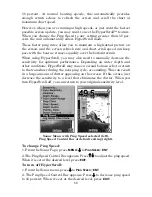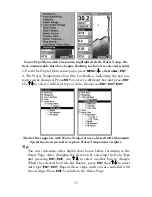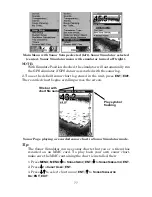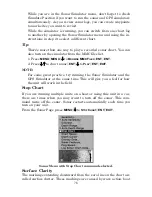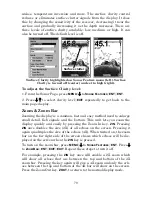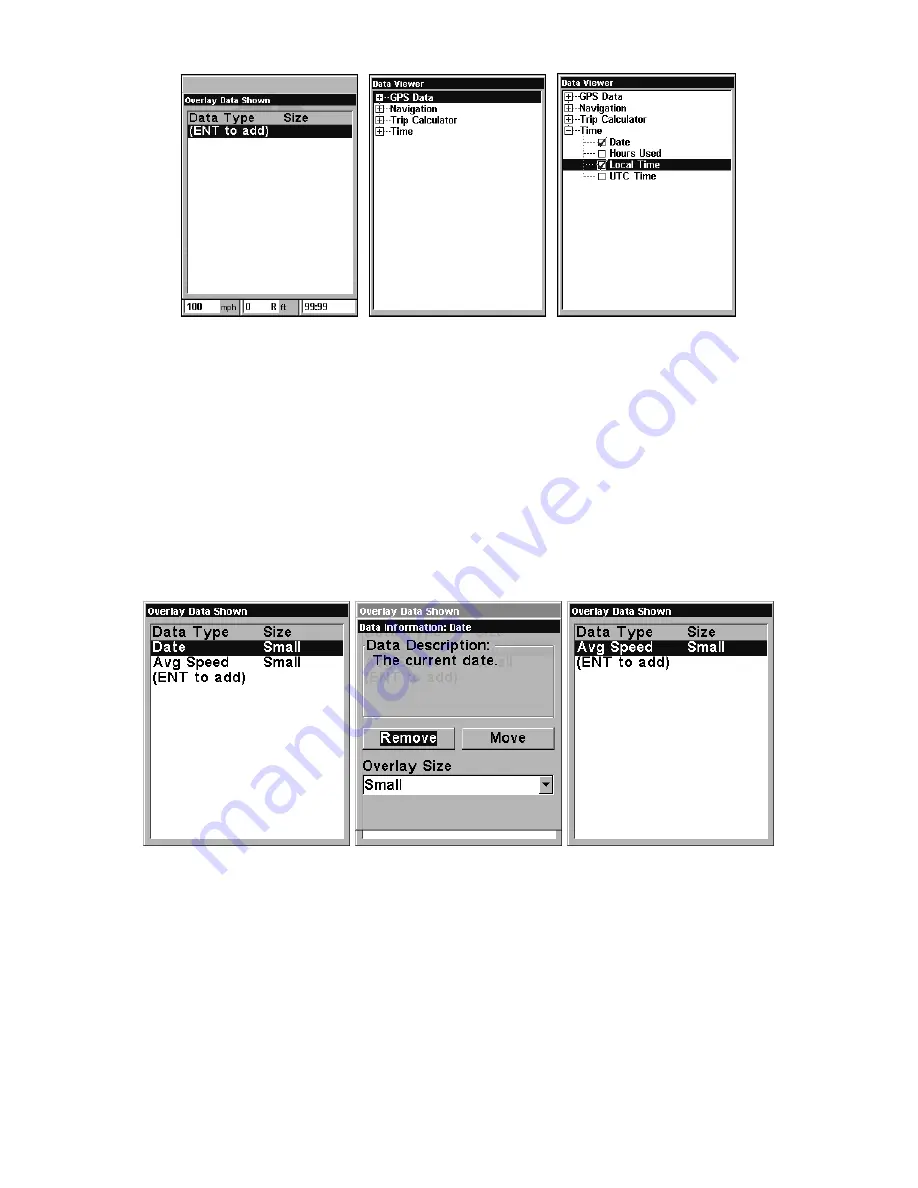
66
From Overlay Data Shown (left) press
ENT
to see Data Viewer (center).
Select a category and press
ENT
. Select a data option you want over-
laid on the screen and press
ENT
.
To remove overlaid data:
1. While on the Page that shows the item or items you want to remove,
press
MENU
|
↓
to
O
VERLAY
D
ATA
|
ENT
.
2. Select the item you want to remove from your display and press
ENT
|
ENT
. To remove another item, select the item and press
ENT
|
ENT
.
3. When you have finished removing items from the screen, press
EXIT
to return to the page display.
Overlay Data Shown with Date option selected (left). Press
ENT
to ac-
cess
R
EMOVE
option (center). Press
ENT
again to remove item and return
to Overlay Data Shown (right).
To move overlaid data:
To rearrange data floating on the main page display.
1. Press
MENU
|
↓
to
O
VERLAY
D
ATA
|
ENT
.
2. The Overlay Data Shown menu will appear. Select the item you want
to move and press
ENT
|
→
to
M
OVE
|
ENT
.
Summary of Contents for IntelliMap 502C iGPS
Page 92: ...84 Notes ...
Page 188: ...180 Notes ...
Page 189: ...181 Notes ...
Page 190: ...182 Notes ...