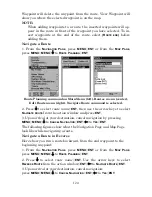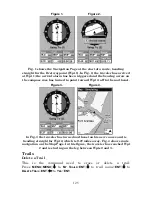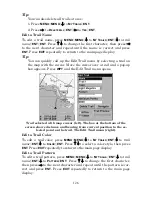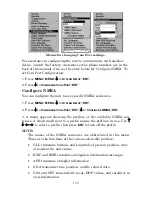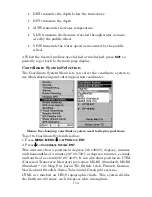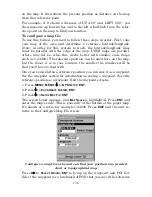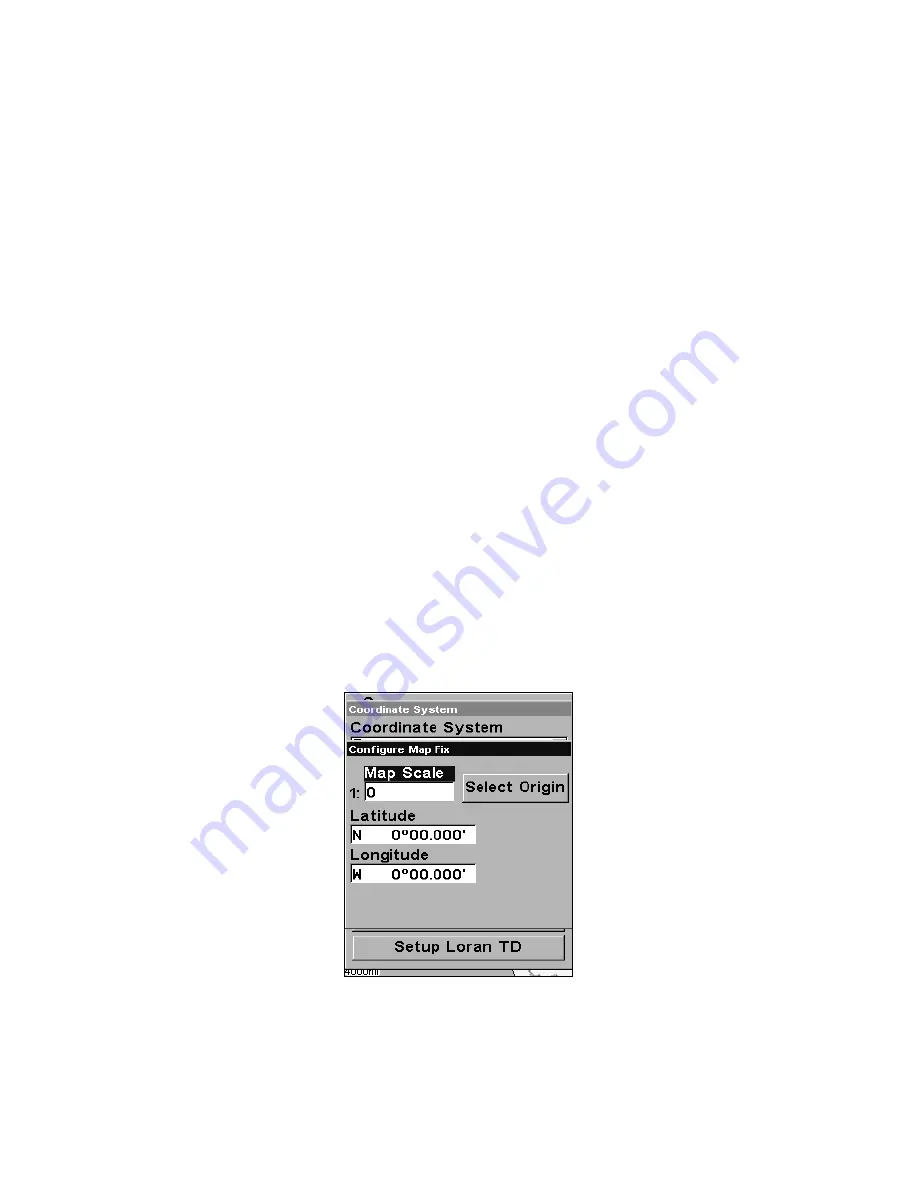
136
on the map. It then shows the present position as distance on the map
from that reference point.
For example, if it shows a distance of UP 4.00" and LEFT 0.50", you
then measure up four inches and to the left a half-inch from the refer-
ence point on the map to find your location.
To configure a map fix:
To use this format, you need to follow these steps in order. First, take
your map of the area and determine a reference latitude/longitude.
(Note: in order for this system to work, the latitude/longitude lines
must be parallel with the edge of the map. USGS maps are parallel,
others may not be. Also, this works better with smaller scale maps,
such as 1:24000.) The reference position can be anywhere on the map,
but the closer it is to your location, the smaller the numbers will be
that you'll have to deal with.
Once you've decided on a reference position, you can save it as a waypoint.
See the waypoint section for information on saving a waypoint. Save the
reference position as a waypoint. Exit the waypoint screens.
1. Press
MENU
|
MENU
|
↓
to
GPS S
ETUP
|
ENT
.
2. Press
↓
to
C
OORDINATE
S
YSTEM
|
ENT
.
3. Press
↓
to
S
ETUP
M
AP
F
IX
|
ENT
.
The screen below appears, and
M
AP
S
CALE
is highlighted. Press
ENT
and
enter the map's scale. This is generally at the bottom of the paper map.
It's shown as a ratio, for example 1:24000. Press
EXIT
and the unit re-
turns to the Configure Map Fix screen.
Configure a map fix so the unit can find your position on a printed
chart or topographical map.
Press
→
to
S
ELECT
O
RIGIN
|
ENT
to bring up the waypoint and POI list.
Select the waypoint (or a landmark of POI) that you saved the reference
Summary of Contents for IntelliMap 502C iGPS
Page 92: ...84 Notes ...
Page 188: ...180 Notes ...
Page 189: ...181 Notes ...
Page 190: ...182 Notes ...