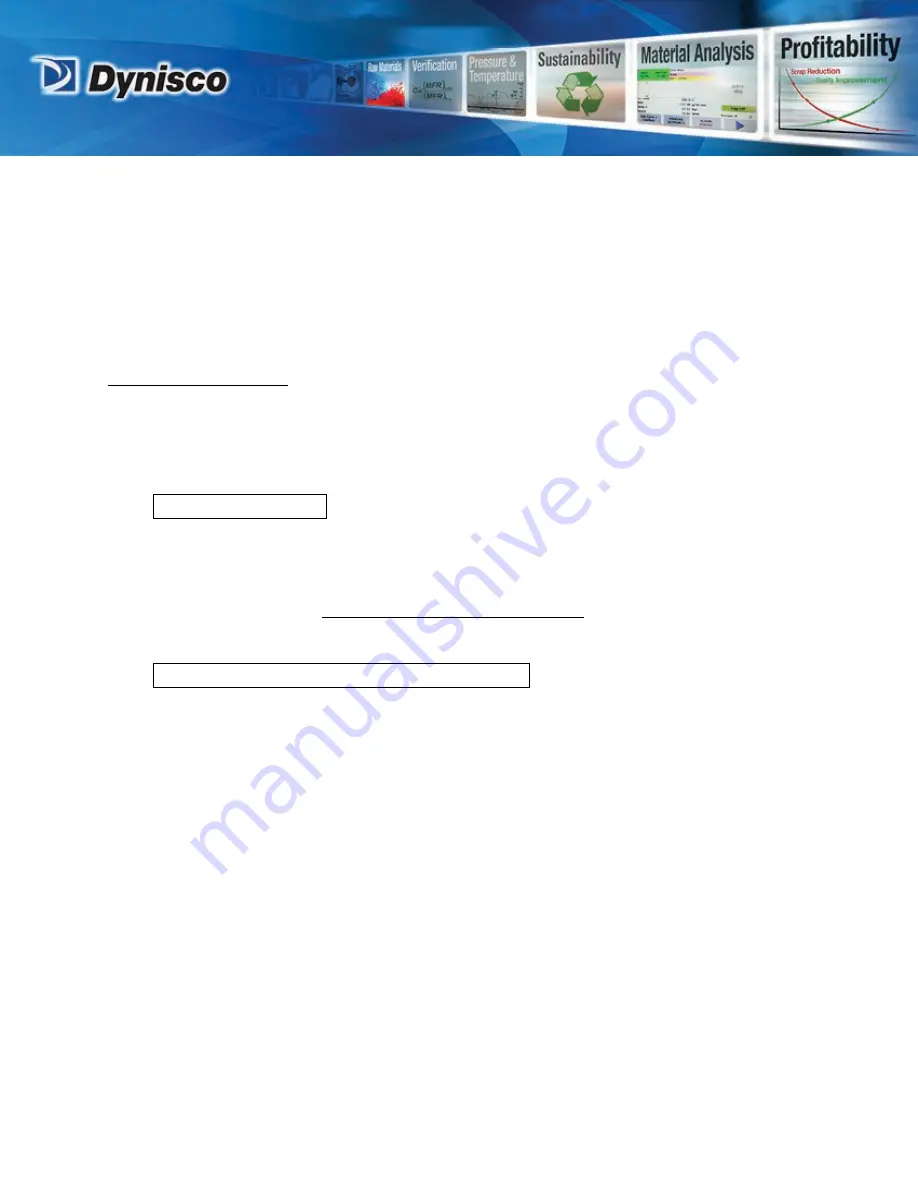
LCR7000 & RHEOSIGHTS P/N: 974194 |
Rev: A
|
ECO: 52468
www.dynisco.com
From lab to production,
providing a window into the process
-11-
and stops moving. In this process the rheometer is resetting its Position based on the upper
limit switch stop. If it is stopped during this process the rheometer position will be
incorrect. Simply shut the rheometer off wait for 10 seconds then turn it back on. Let the
rheometer equilibrate at test temperature for a minimum of 20 minutes before performing
any tests. The rheometer display will read, “READY” when temperature is stable and ready
to test.
IF NOTHING HAPPENS: If nothing happens when you turn the rheometer on, check that the
EMERGENCY STOP
button is pulled out (be sure to press
RESET
before pulling out the
emergency stop button) and all power connections have been made. If still nothing
happens proceed to the troubleshooting section.
An update of the RheoSights software will be automatically pushed to you if your Edge
Device is connected to the Internet. Please make sure you have good internet connection if
you want to receive the update. You can also manually download newer version of the
Software from our website: iot.dynisco.com/Home/Download
Firmware is the programming embedded into the computer chips (EPROMS etc.) found
inside the rheometer. The firmware governs most of the rheometer behavior and all of its
communications to outside devices such as the Edge Device or a directly connected printer.
Software (like RheoSights) runs on the Edge Device and helps you save and analyze your
data.
Turn the rheometer power off and unplug instrument.
Remove four (4) Phillips’s head screws from each side of instrument (eight (8) screws
total).
Swing forward keypad panel mount and remove top cover.
13.
Software Updates
14.
Rheometer Firmware and Firmware Upgrades












































