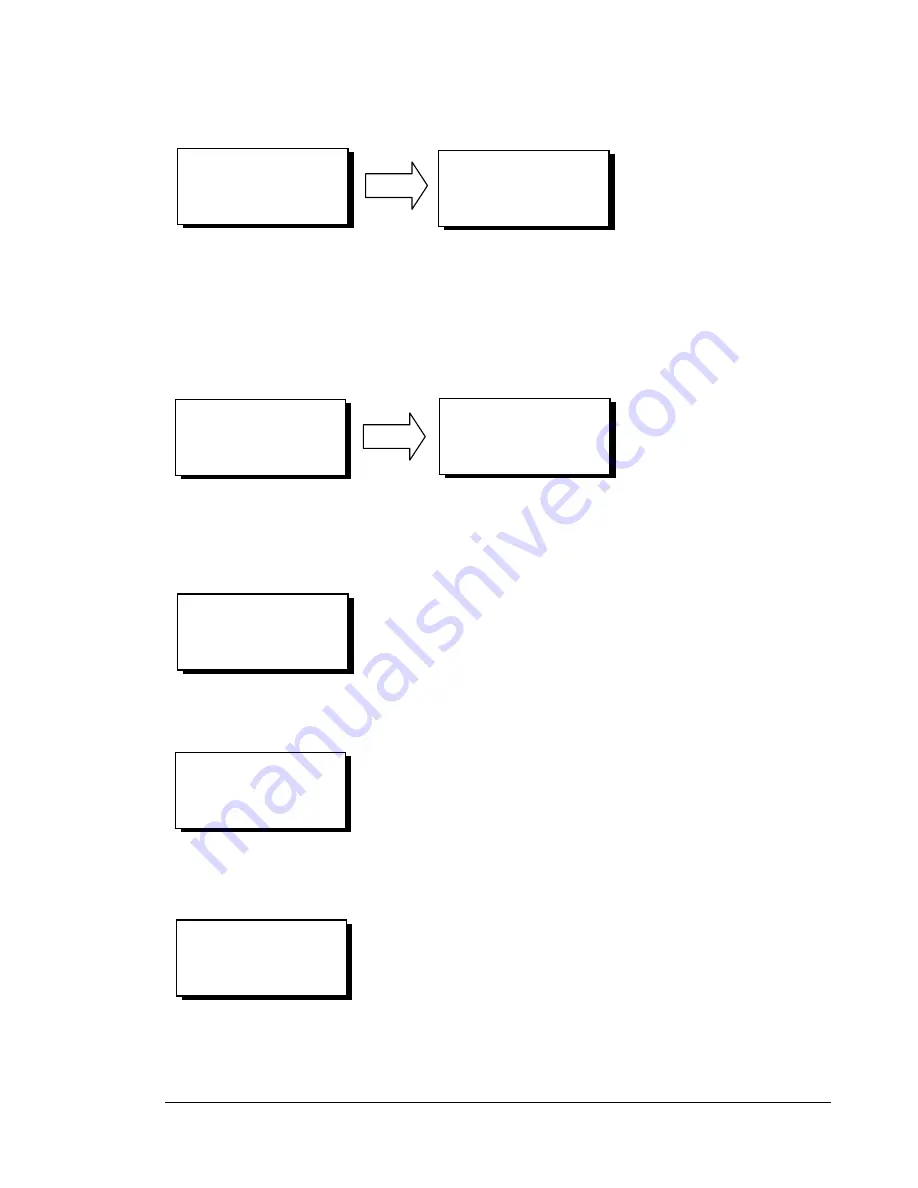
Dynalab Test Systems
NX Tester User’s Guide
13
Copyright 2011
Revised 04/27/2011
CONFIGURATION
VOLUME >LANGUAGE
CLOCK SERIAL
ID MORE…
LANGUAGE
>*ENGLISH
SPANISH
CONFIGURATION
VOLUME LANGUAGE
CLOCK >SERIAL
ID MORE…
>1:RS-232
2:RS-232
3:NOT PRESENT
4:NOT PRESENT
PORT 1 SETTINGS
RS-232
RS-232 SETTINGS:
9600,8,N,1,HW
RED = KEEP
GREEN = CHANGE
BAUD RATE
9600
LANGUAGE
The menus on the NX Tester can be displayed in either English or Spanish. To change the language,
select LANGUAGE from the CONFIGURATION menu. Use the Up/Down arrow buttons to select the
desired language, the press the GREEN button to make the change. When finished, press the RED
button to return to the CONFIGURATION menu.
SERIAL
The NX Tester is supplied with two serial ports. Two additional serial ports are optionally available
with the purchase of the Communications Board. To adjust the settings for the serial ports, select
SERIAL from the CONFIGURATION menu. To adjust the RS-232 settings, use the Up/Down Arrow
buttons to select the desired port and press the GREEN button.
The NX Tester displays the information above, indicating that serial PORT 1 is currently configured for
RS-232. Press the GREEN button to accept RS-232 as the desired function.
The current RS-232 settings are displayed on the second line. If these settings are acceptable and do not
need to be changed, press the RED button. If any of the settings need to be changed, press the GREEN
button.
The first parameter displayed is the baud rate. Use the Up/Down Arrow buttons to scroll through the list
of valid values and press the GREEN button to select the desired baud rate. If the currently displayed
value is acceptable, press the GREEN button to skip.






























