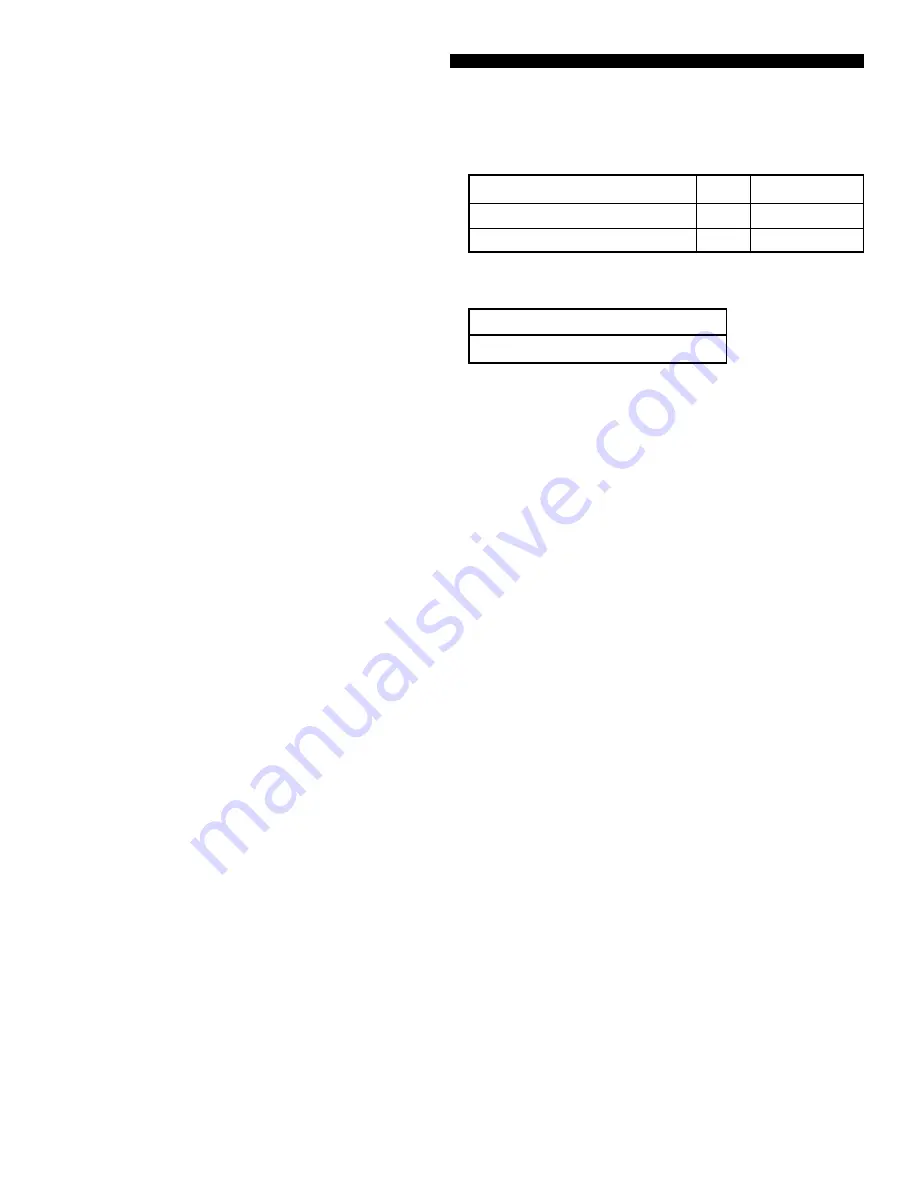
38
Owner's Manual for Duke Flexbake 5
TM
Proof and Bake Oven with WiFi Connectivity
FB5 NETWORK TROUBLE SHOOTING (FAQ)
a. The FB5 has capabilities with both WiFi and Ethernet
networking. When you connect the FB5 to a local
area network (LAN) using either of these modes, the
FB5 will attempt to connect to the cloud. If you have a
network firewall in use in your location, please be sure
to allow (whitelist) the following rules for the FB5 and
the Duke Connected Equipment Platform website.
URL
Port
Protocol
connected.dukemfg.com
443
TCP
iot.connected.dukemfg.com
443
UDP/TCP
b. If you operate a restrictive content filter on your
premise for controlling access to Internet Content,
we request that you whitelist traffic to the following
URL for access to the Duke Connected Equipment
Platform.
URL
https://connected.dukemfg.com
a. Go to the Special Functions CONFIG menu and select NETWORK CONFIG.
b. Select either Ethernet or Wireless.
i. If Ethernet, simply connect the CAT5 cable, press the ETHERNET button, and press the green SAVE button.
ii. If wireless, press the WIRELESS button, select your NETWORK NAME from the list, enter in the password, then press
the green SAVE button.
3. I’ve connected to my router, but I can’t connect to the cloud. How can I resolve this?
a. Make sure any content filters in use have the Duke Connected Equipment Platform URLs whitelisted.
b. Make sure any network firewalls in use have port 443 for TCP protocol enabled to allow for outbound internet traffic to
the Duke Connected Equipment Platform.
c. If using a guest wireless network, check to make sure it does not utilize web authentication. (e.g. Hotel guest WiFi, coffee
house guest WiFi, or time limited hotspots, etc.)
d. Check if your wireless internet is working by using another device such as a mobile phone.
4. Why can’t I connect to my wireless router when other devices are connected?
a. Go to the Special Functions CONFIG menu and select NETWORK CONFIG. Select WIRELESS to conduct a scan and see
if any available networks are displayed.
b. The FB5 has 802.11 b/g/n WiFi capabilities which operate on the 2.4GHz wireless spectrum. Check to see that your Wire-
less access point has support for 2.4GHz wireless. It is possible you are running a 5GHz only wireless access point.
c. If you see an error on the main screen toolbar; CAN ACM CONNECTION LOST, call for service.
5. Why can’t I connect to my wireless router when no other devices are connected?
a. Check to make sure that a new wireless access point / router was not installed.
b. Check that the wireless access point (router) is powered on.
c. Check to ensure that wireless password (or security key) has not changed since initial configuration.
6. How do I know if the unit is successfully connected?
a. On the main screen of the FB5, the top left corner has a radio dot that is either green or is grayed out. If you have suc-
cessfully connected, it will be green. Alternatively, you can go to the Special Functions USER menu and select NETWORK
STATUS to view connectivity status.
b. Connectivity for the FB5 (for both WiFi and Ethernet connections) is determined by local in store connectivity to the rout-
er and cloud connectivity to the Duke Connected Equipment Platform.
iii. For local in store connectivity to the router, you can go to the Special Functions USER menu and select NETWORK
STATUS to view connectivity status.
iv. For cloud connectivity to the Duke Connected Equipment Platform, you can go to the Special Functions USER menu
and select NETWORK STATUS to view connectivity status. Alternatively, on the FB5 main screen there is an always
present status indicator, telling you the connectivity status to the Duke Connected Equipment Platform.
1. Are there any prerequisites in order for me to connect the equipment?
2. I’ve created an account and set up my oven. How do I connect to the internet? (Ethernet/Wireless)
(Refer to Owner’s Manual for detailed instructions, PIN codes and screen navigation).





















