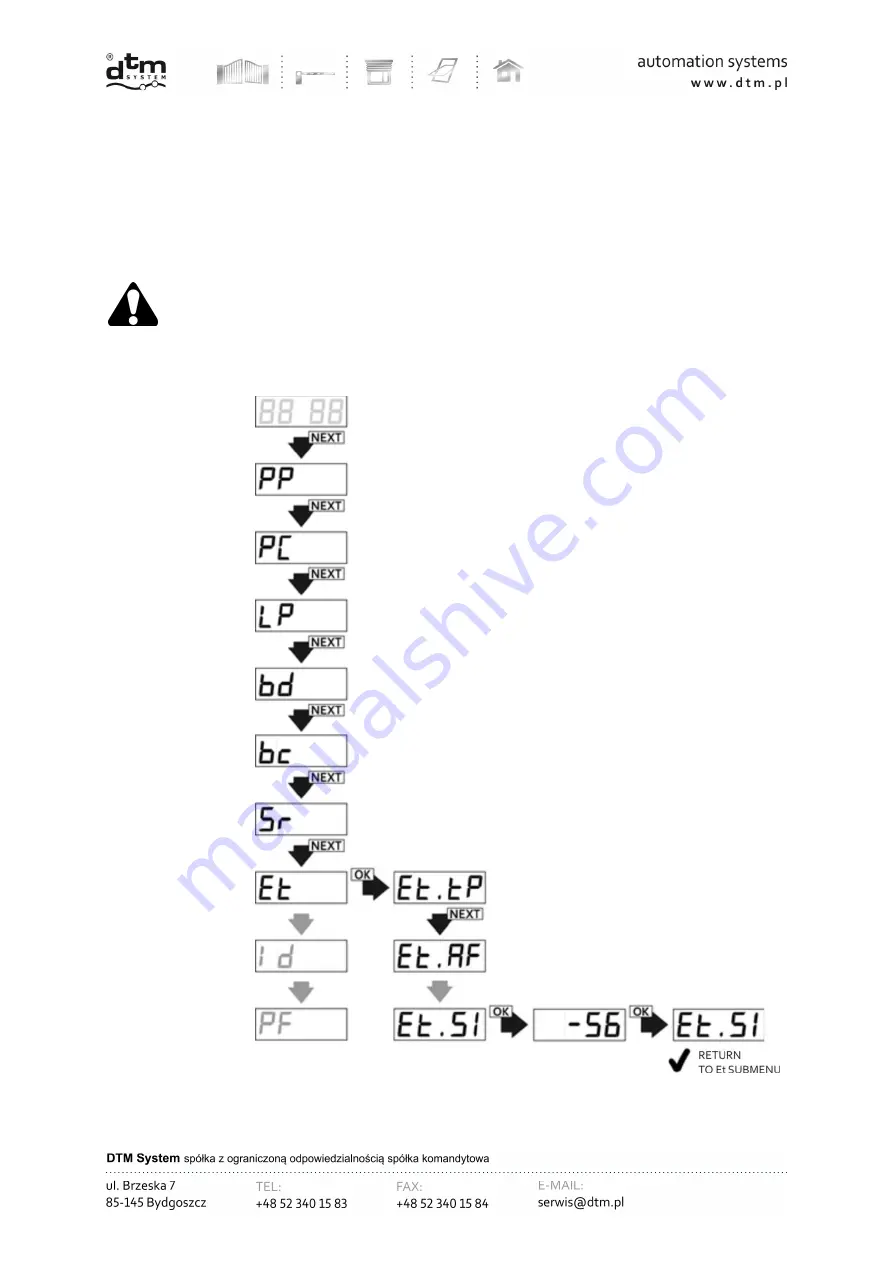
31
In order to make installation works of the receiver with wireless WL card easier it is possible with the help of the Si
function in the submenu of the Et function obtain information about the strength of the signal which reaches the receiver
from the transmitting device (AccessPoint/router). In order to obtain such information it is necessary to (Fig.29):
from main menu of the receiver with NEXT button choose Et option and press OK/ESC button of the receiver;
with NEXT button choose Et.SI option and press OK/ESC button of the receiver; the strength of the signal is
shown in dBm;
to return to submenu of Et” function press OK/ESC button again.
By pressing and holding OK/ESC button of the receiver it is possible to return to the menu.
The strength of the signal given in SI function is approximate value. The closer it is to “0” the stronger is the
strength of the signal. The value of the signal is updated every 1sec.
Fig. 29
Displaying the strength of radio signal of the transmitter (routera).
Summary of Contents for cloud FLEX
Page 1: ...v 1 3 ...
Page 25: ...25 Fig 23 Assigning receiver channels to the manual control output Sr CA function ...
Page 26: ...26 Fig 24 Programming of manual control output type Sr In function OUTPUT TYPE NO NC ...
Page 27: ...27 Fig 25 Programming of breach time of manual control output Sr ti function ...
Page 40: ...40 ...
























