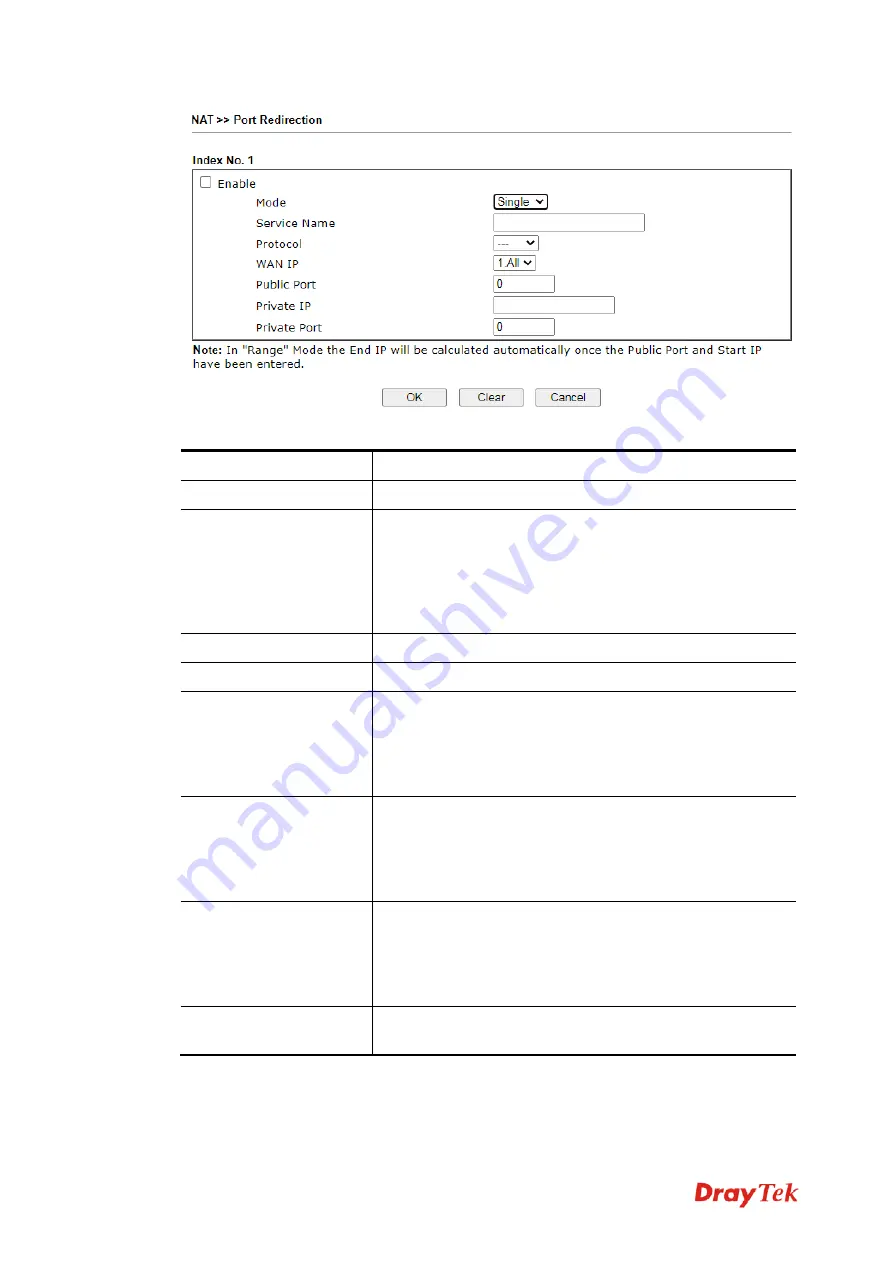
Vigor130 Series User’s Guide
64
Available settings are explained as follows:
Item Description
Enable
Check this box to enable such port redirection setting.
Mode
Two options (Single and Range) are provided here for you to
choose. To set a range for the specific service, select Range.
In Range mode, if the public port (start port and end port)
and the starting IP of private IP had been entered, the system
will calculate and display the ending IP of private IP
automatically.
Service Name
Enter the description of the specific network service.
Protocol
Select the transport layer protocol (TCP or UDP).
WAN IP
Select the WAN IP used for port redirection. There are eight
WAN IP alias that can be selected and used for port
redirection. The default setting is All which means all the
incoming data from any port will be redirected to specified
range of IP address and port.
Public Port
Specify which port can be redirected to the specified Private
IP and Port of the internal host. If you choose Range as the
port redirection mode, you will see two boxes on this field.
Simply type the required number on the first box. The second
one will be assigned automatically later.
Private IP
Specify the private IP address of the internal host providing
the service. If you choose Range as the port redirection
mode, you will see two boxes on this field. Type a complete
IP address in the first box (as the starting point) and the
fourth digits in the second box (as the end point).
Private Port
Specify the private port number of the service offered by the
internal host.
After finishing all the settings here, please click
OK
to save the configuration.
Note that the modem has its own built-in services (servers) such as Telnet, HTTP and FTP
etc. Since the common port numbers of these services (servers) are all the same, you may
need to reset the modem in order to avoid confliction.
Summary of Contents for Vigor130
Page 1: ...Vigor130 Series User s Guide i ...
Page 10: ......
Page 36: ...Vigor130 Series User s Guide 26 This page is left blank ...
Page 51: ...Vigor130 Series User s Guide 41 ...
Page 96: ...Vigor130 Series User s Guide 86 ...
Page 156: ...Vigor130 Series User s Guide 146 This page is left blank ...
Page 159: ...Vigor130 Series User s Guide 149 ...
Page 160: ...Vigor130 Series User s Guide 150 This page is left blank ...
Page 168: ...Vigor130 Series User s Guide 158 This page is left blank ...






























