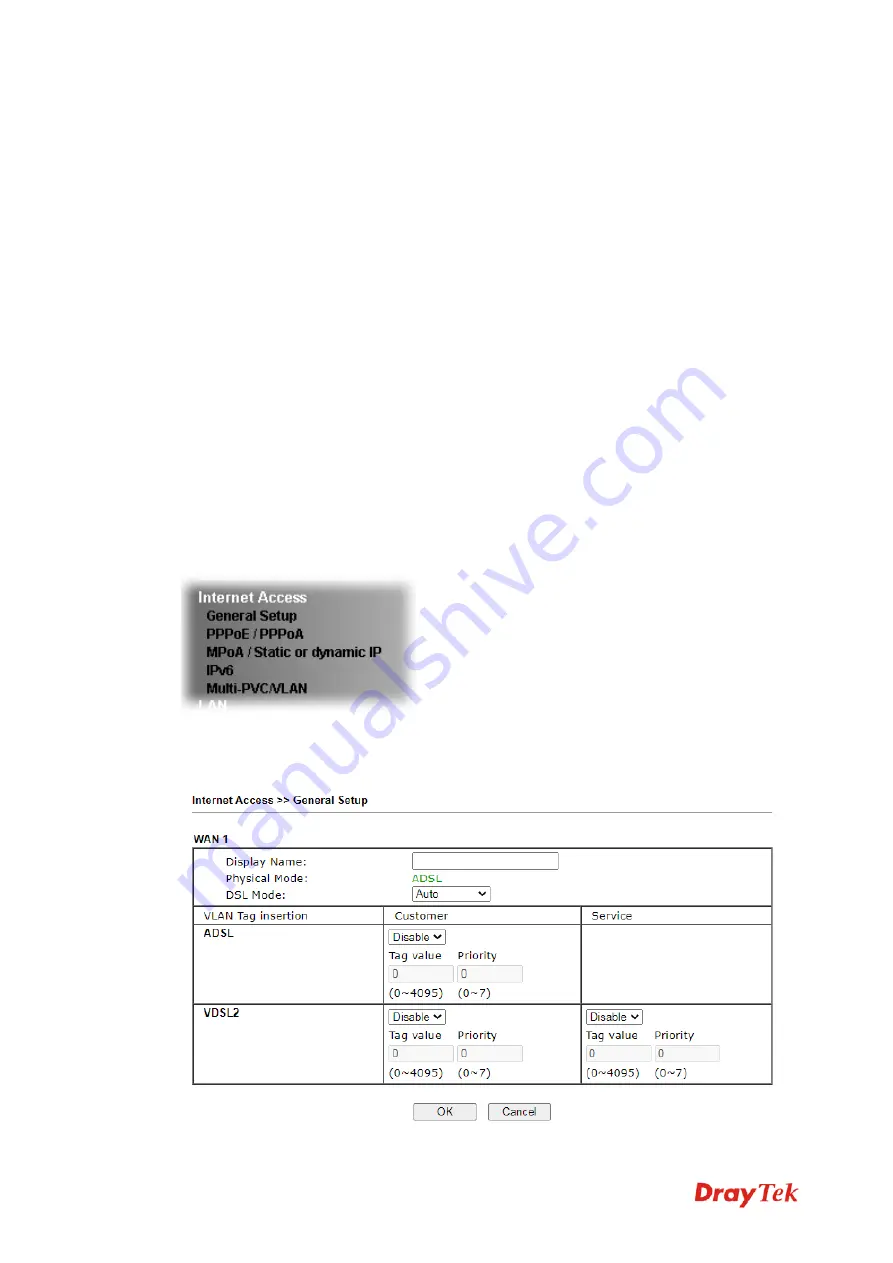
Vigor130 Series User’s Guide
28
W
W
h
h
a
a
t
t
a
a
r
r
e
e
P
P
u
u
b
b
l
l
i
i
c
c
I
I
P
P
A
A
d
d
d
d
r
r
e
e
s
s
s
s
a
a
n
n
d
d
P
P
r
r
i
i
v
v
a
a
t
t
e
e
I
I
P
P
A
A
d
d
d
d
r
r
e
e
s
s
s
s
As the modem plays a role to manage and further protect its LAN, it interconnects groups of
host PCs. Each of them has a private IP address assigned by the built-in DHCP server of the
Vigor modem. The modem itself will also use the default
private IP
address: 192.168.1.1 to
communicate with the local hosts. Meanwhile, Vigor modem will communicate with other
network devices through a
public IP
address. When the data flow passing through, the
Network Address Translation (NAT) function of the modem will dedicate to translate
public/private addresses, and the packets will be delivered to the correct host PC in the local
area network. Thus, all the host PCs can share a common Internet connection.
G
G
e
e
t
t
Y
Y
o
o
u
u
r
r
P
P
u
u
b
b
l
l
i
i
c
c
I
I
P
P
A
A
d
d
d
d
r
r
e
e
s
s
s
s
f
f
r
r
o
o
m
m
I
I
S
S
P
P
In ADSL deployment, the PPP (Point to Point)-style authentication and authorization is
required for bridging customer premises equipment (CPE). Point to Point Protocol over
Ethernet (PPPoE) connects a network of hosts via an access device to a remote access
concentrator or aggregation concentrator. This implementation provides users with
significant ease of use. Meanwhile it provides access control, billing, and type of service
according to user requirement.
When a modem begins to connect to your ISP, a serial of discovery process will occur to ask
for a connection. Then a session will be created. Your user ID and password is authenticated
via
PAP
or
CHAP
with
RADIUS
authentication system. And your IP address, DNS server,
and other related information will usually be assigned by your ISP.
Below shows the menu items for Internet Access.
3
3
.
.
1
1
.
.
2
2
G
G
e
e
n
n
e
e
r
r
a
a
l
l
S
S
e
e
t
t
u
u
p
p
This section will introduce some general settings of Internet.
Summary of Contents for Vigor130
Page 1: ...Vigor130 Series User s Guide i ...
Page 10: ......
Page 36: ...Vigor130 Series User s Guide 26 This page is left blank ...
Page 51: ...Vigor130 Series User s Guide 41 ...
Page 96: ...Vigor130 Series User s Guide 86 ...
Page 156: ...Vigor130 Series User s Guide 146 This page is left blank ...
Page 159: ...Vigor130 Series User s Guide 149 ...
Page 160: ...Vigor130 Series User s Guide 150 This page is left blank ...
Page 168: ...Vigor130 Series User s Guide 158 This page is left blank ...















































