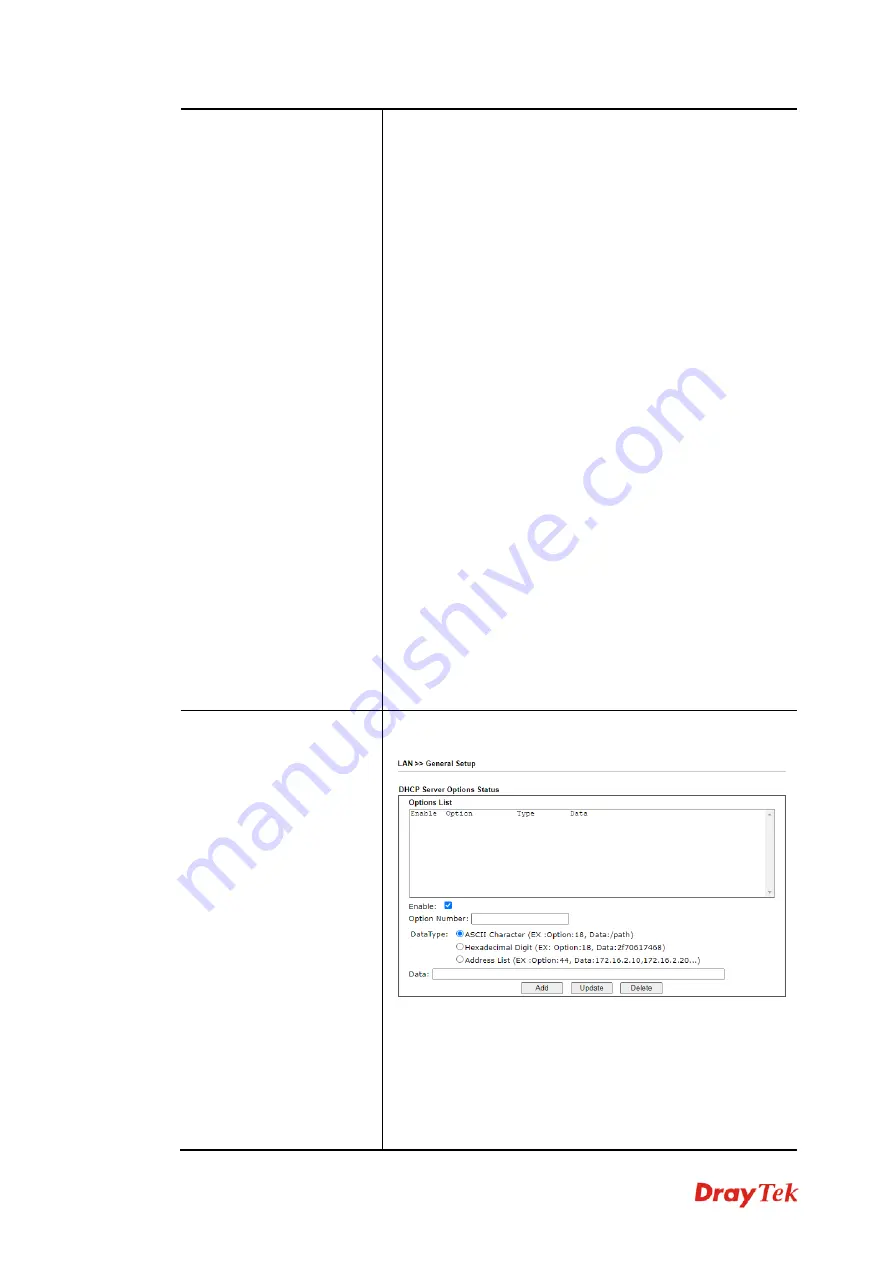
Vigor130 Series User’s Guide
52
network.
If you want to use another DHCP server in the network
other than the Vigor Router’s, you can let Relay Agent help
you to redirect the DHCP request to the specified location.
Enable Server -
Let the modem assign IP address to every
host in the LAN.
Disable Server –
Let you manually assign IP address to
every host in the LAN.
Relay Agent – (1
st
subnet/2
nd
subnet)
Specify which
subnet that DHCP server is located the relay agent should
redirect the DHCP request to.
DHCP Server IP Address –
Set the IP address of the DHCP
server you are going to use so the Relay Agent can help to
forward the DHCP request to the DHCP server.
Start IP Address -
Enter a value of the IP address pool for
the DHCP server to start with when issuing IP addresses. If
the 1st IP address of your modem is 192.168.1.1, the
starting IP address must be 192.168.1.2 or greater, but
smaller than 192.168.1.254.
IP Pool Counts -
Enter the maximum number of PCs that
you want the DHCP server to assign IP addresses to. The
default is 50 and the maximum is 253.
Gateway IP Address -
Enter a value of the gateway IP
address for the DHCP server. The value is usually as same
as the 1st IP address of the modem, which means the
modem is the default gateway.
Lease Time –
Enter the time to determine how long the IP
address assigned by DHCP server can be used.
– If required, click it to set option number for DHCP.
Advanced
DHCP packets can be processed by adding option number
and data information when such function is enabled.
Enable/Disable
– Enable/Disable the function of DHCP
Option. This modem allows you to add up to five Option
Numbers. Each DHCP option is composed by an option
number with data. For example,
Option number:100
Data: abcd
When such function is enabled, the specified values for
Summary of Contents for Vigor130
Page 1: ...Vigor130 Series User s Guide i ...
Page 10: ......
Page 36: ...Vigor130 Series User s Guide 26 This page is left blank ...
Page 51: ...Vigor130 Series User s Guide 41 ...
Page 96: ...Vigor130 Series User s Guide 86 ...
Page 156: ...Vigor130 Series User s Guide 146 This page is left blank ...
Page 159: ...Vigor130 Series User s Guide 149 ...
Page 160: ...Vigor130 Series User s Guide 150 This page is left blank ...
Page 168: ...Vigor130 Series User s Guide 158 This page is left blank ...
















































