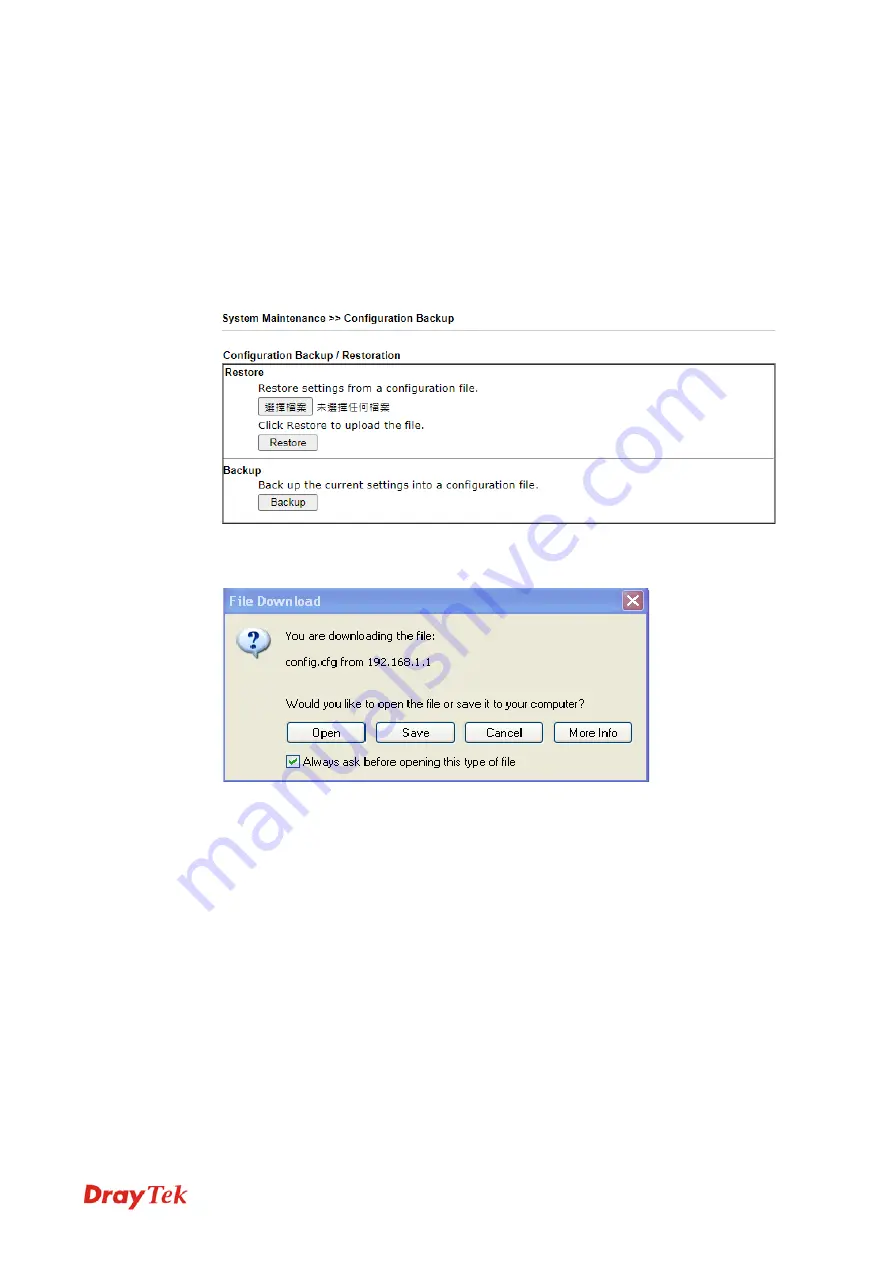
Vigor130 Series User’s Guide
121
When you click
OK
, the login window will appear. Please use the new password to access
into the Web User Interface again.
3
3
.
.
8
8
.
.
4
4
C
C
o
o
n
n
f
f
i
i
g
g
u
u
r
r
a
a
t
t
i
i
o
o
n
n
B
B
a
a
c
c
k
k
u
u
p
p
B
B
a
a
c
c
k
k
u
u
p
p
t
t
h
h
e
e
C
C
o
o
n
n
f
f
i
i
g
g
u
u
r
r
a
a
t
t
i
i
o
o
n
n
Follow the steps below to backup your configuration.
1.
Go to
System Maintenance
>>
Configuration Backup
. The following windows will
be popped-up, as shown below.
2.
Click
Backup
button to get into the following dialog. Click
Save
button to open
another dialog for saving configuration as a file.
3.
In
Save As
dialog, the default filename is
config.cfg
. You could give it another name
by yourself.
Summary of Contents for Vigor130
Page 1: ...Vigor130 Series User s Guide i ...
Page 10: ......
Page 36: ...Vigor130 Series User s Guide 26 This page is left blank ...
Page 51: ...Vigor130 Series User s Guide 41 ...
Page 96: ...Vigor130 Series User s Guide 86 ...
Page 156: ...Vigor130 Series User s Guide 146 This page is left blank ...
Page 159: ...Vigor130 Series User s Guide 149 ...
Page 160: ...Vigor130 Series User s Guide 150 This page is left blank ...
Page 168: ...Vigor130 Series User s Guide 158 This page is left blank ...






























