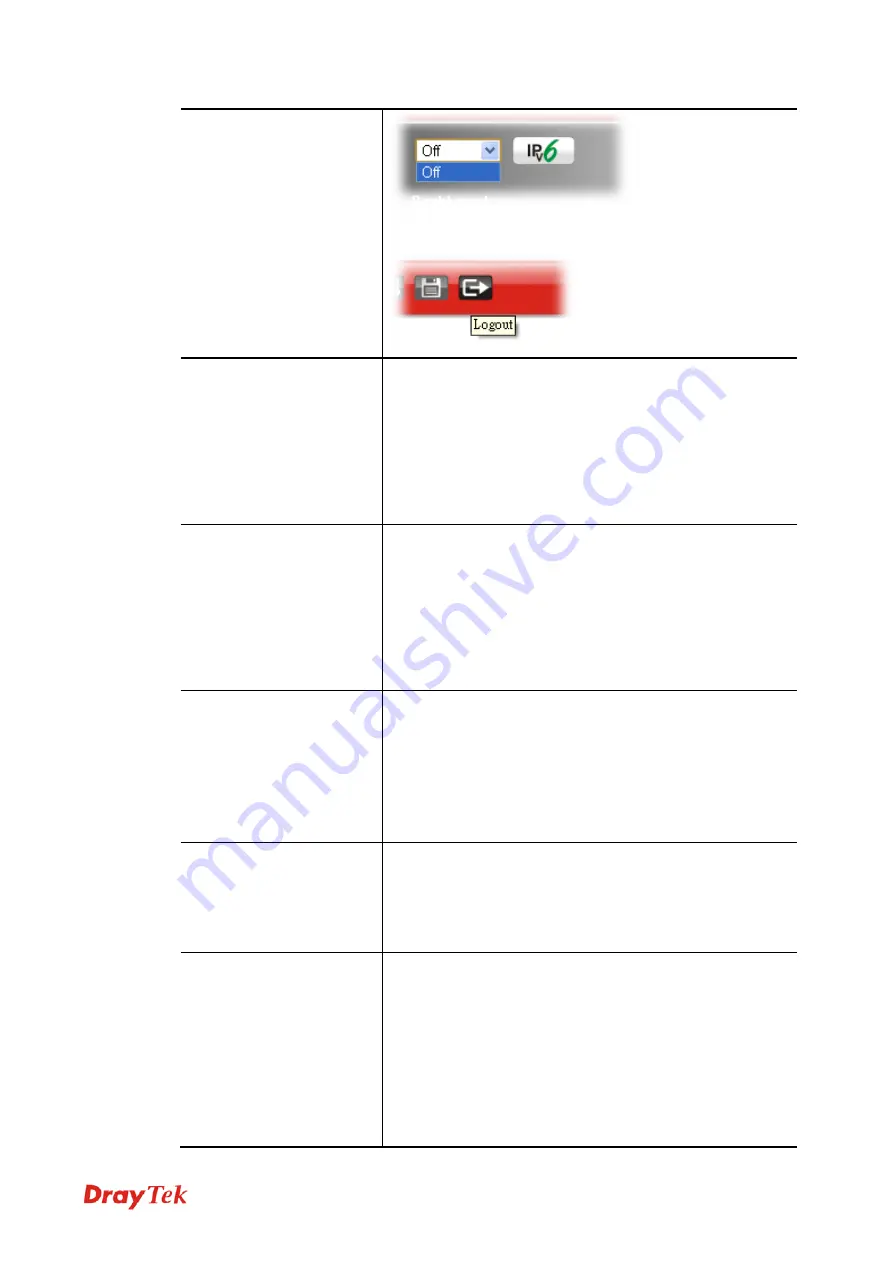
Vigor130 Series User’s Guide
127
The web user interface will be open until you click the
Logout icon manually.
Internet Access Control
Allow management from the Internet
- Enable the
checkbox to allow system administrators to login from the
Internet. There are several servers provided by the system to
allow you managing the modem from Internet. Check the
box(es) to specify.
Disable PING from the Internet -
Check the checkbox to
reject all PING packets from the Internet. For security issue,
this function is enabled by default.
LAN Access Control
Allow management from the LAN
- Enable the checkbox
to allow system administrators to login from LAN interface.
There are several servers provided by the system which
allow you to manage the router from LAN interface. Check
the box(es) to specify.
Apply To Subnet -
Check the LAN interface for the
administrator to use for accessing into web user interface of
Vigor router.
Access List from the
Internet
You could specify that the system administrator can only
login from a specific host or network defined in the list. A
maximum of three IPs/subnet masks is allowed.
List IP
- Indicate an IP address allowed to login to the
modem.
Subnet Mask -
Represent a subnet mask allowed to login to
the modem.
Management Port Setup
User Define Ports -
Check to specify user-defined port
numbers for the Telnet, HTTP, HTTPS, FTP, TR-069 and
SSH servers.
Default Ports -
Check to use standard port numbers for the
Telnet and HTTP servers.
SNMP Setup
Enable SNMP Agent -
Check it to enable this function..
Get Community -
Set the name for getting community by
typing a proper character. The default setting is
public.
Set Community -
Set community by typing a proper name.
The default setting is
private.
Manager Host IP -
Set one host as the manager to execute
SNMP function. Please type in IPv4 address to specify
certain host.
Trap Community -
Set trap community by typing a proper
Summary of Contents for Vigor130
Page 1: ...Vigor130 Series User s Guide i ...
Page 10: ......
Page 36: ...Vigor130 Series User s Guide 26 This page is left blank ...
Page 51: ...Vigor130 Series User s Guide 41 ...
Page 96: ...Vigor130 Series User s Guide 86 ...
Page 156: ...Vigor130 Series User s Guide 146 This page is left blank ...
Page 159: ...Vigor130 Series User s Guide 149 ...
Page 160: ...Vigor130 Series User s Guide 150 This page is left blank ...
Page 168: ...Vigor130 Series User s Guide 158 This page is left blank ...






























