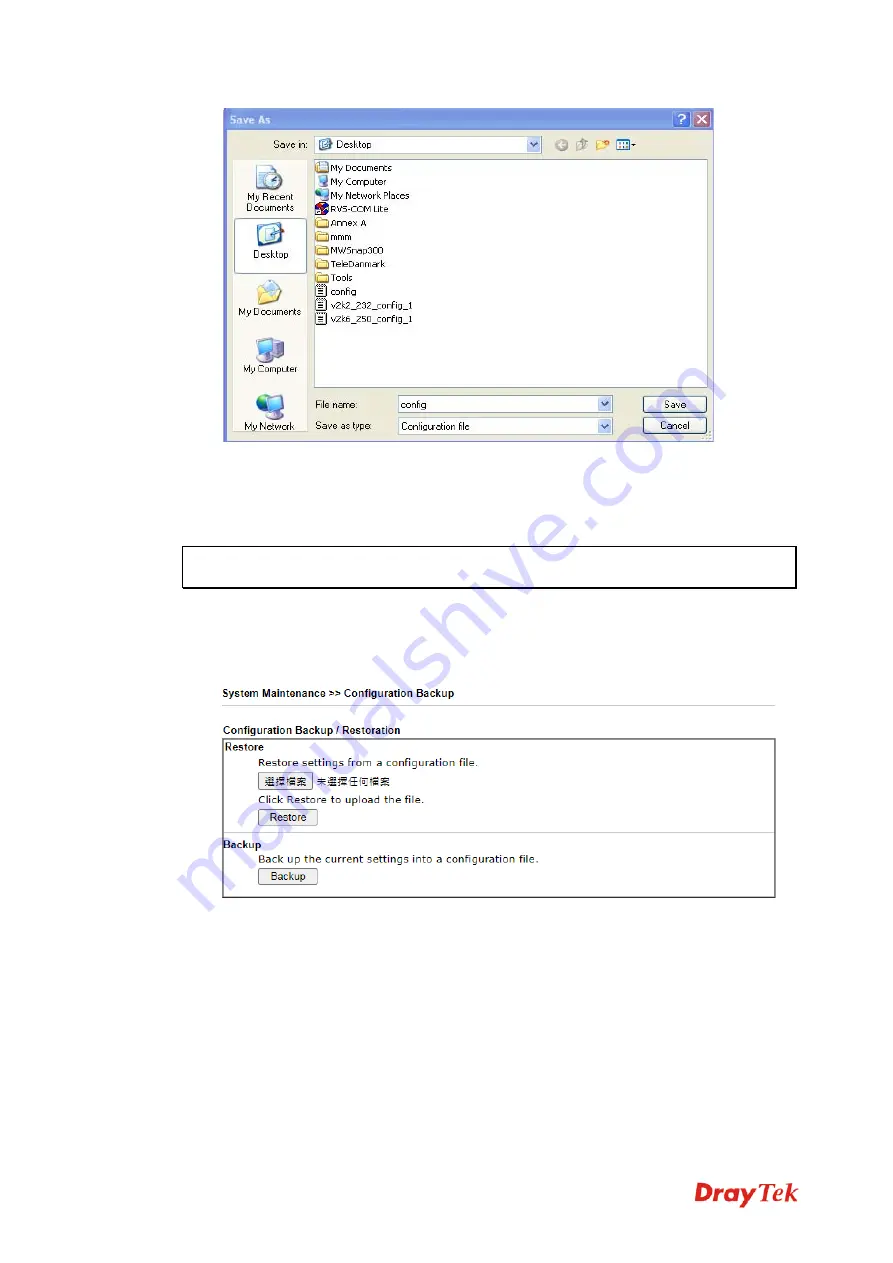
Vigor130 Series User’s Guide
122
4.
Click
Save
button, the configuration will download automatically to your computer as a
file named
config.cfg
.
The above example is using
Windows
platform for demonstrating examples. The
Mac
or
Linux
platform will appear different windows, but the backup function is still available.
Note:
Backup for Certification must be done independently. The Configuration Backup
does not include information of Certificate.
R
R
e
e
s
s
t
t
o
o
r
r
e
e
C
C
o
o
n
n
f
f
i
i
g
g
u
u
r
r
a
a
t
t
i
i
o
o
n
n
1.
Go to
System Maintenance
>>
Configuration Backup
. The following windows will
be popped-up, as shown below.
2.
Click
Browse
button to choose the correct configuration file for uploading to the
modem.
3.
Click
Restore
button and wait for few seconds, the following picture will tell you that
the restoration procedure is successful.
Summary of Contents for Vigor130
Page 1: ...Vigor130 Series User s Guide i ...
Page 10: ......
Page 36: ...Vigor130 Series User s Guide 26 This page is left blank ...
Page 51: ...Vigor130 Series User s Guide 41 ...
Page 96: ...Vigor130 Series User s Guide 86 ...
Page 156: ...Vigor130 Series User s Guide 146 This page is left blank ...
Page 159: ...Vigor130 Series User s Guide 149 ...
Page 160: ...Vigor130 Series User s Guide 150 This page is left blank ...
Page 168: ...Vigor130 Series User s Guide 158 This page is left blank ...






























