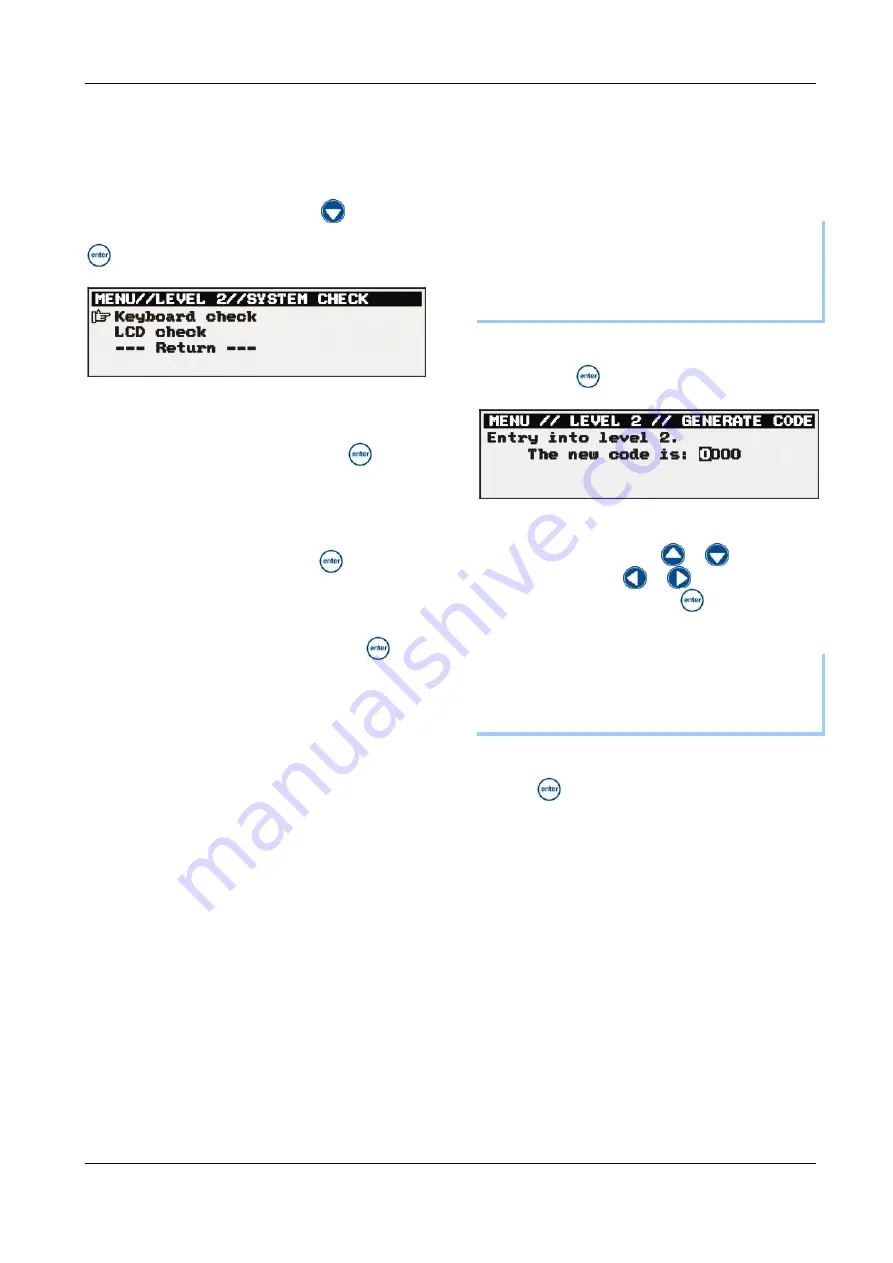
50
8.3.6 System check
This menu provides test programs for the
keyboard function and the display.
In the menu of menu level 2, press
and
highlight the menu item SYSTEM CHECK. Press
.
Figure: 8.23
Keyboard check
Select the entry in the menu and press
. You
are prompted to press specific keys within 3
seconds.
LCD check
Highlight the menu item and press
. A check
program is run automatically.
After the completion of the system check, highlight
the menu item RETURN and confirm with
.
8.3.7 Generating a code
You can use this menu item to generate a new
access code for menu level 2.
NOTE
If you have changed the access code and
forgotten it, it can be read out and changed again
in DigoxWin.
1. Highlight the menu item GENERATE CODE
and press
.
Figure: 8.24
2. Set the new code: Use
or
to change
the numbers and
or
to select the
next/previous digit.
Press
to save.
IMPORTANT NOTE!
Take care to remember the new code for the later
activation of menu level 2.
3. Highlight the menu item RETURN and confirm
with
. The main menu opens, the menu
item code is highlighted.
8.3.8 Flowmeter
Under this entry, the calibration of the flowmeter is
supported, as described in section 4.3.
Summary of Contents for Digox 6
Page 1: ...Operating Manual Oxygen Analyser...
Page 7: ...7...
Page 11: ...11 Figure 1 3 1 Display 2 Sample supply In Figure 1 4 1 6 1 2...
Page 13: ...13 Notes...
Page 45: ...45 Notes...
Page 57: ...57 10 5 Menu overview...
Page 59: ...59 Notes...



























