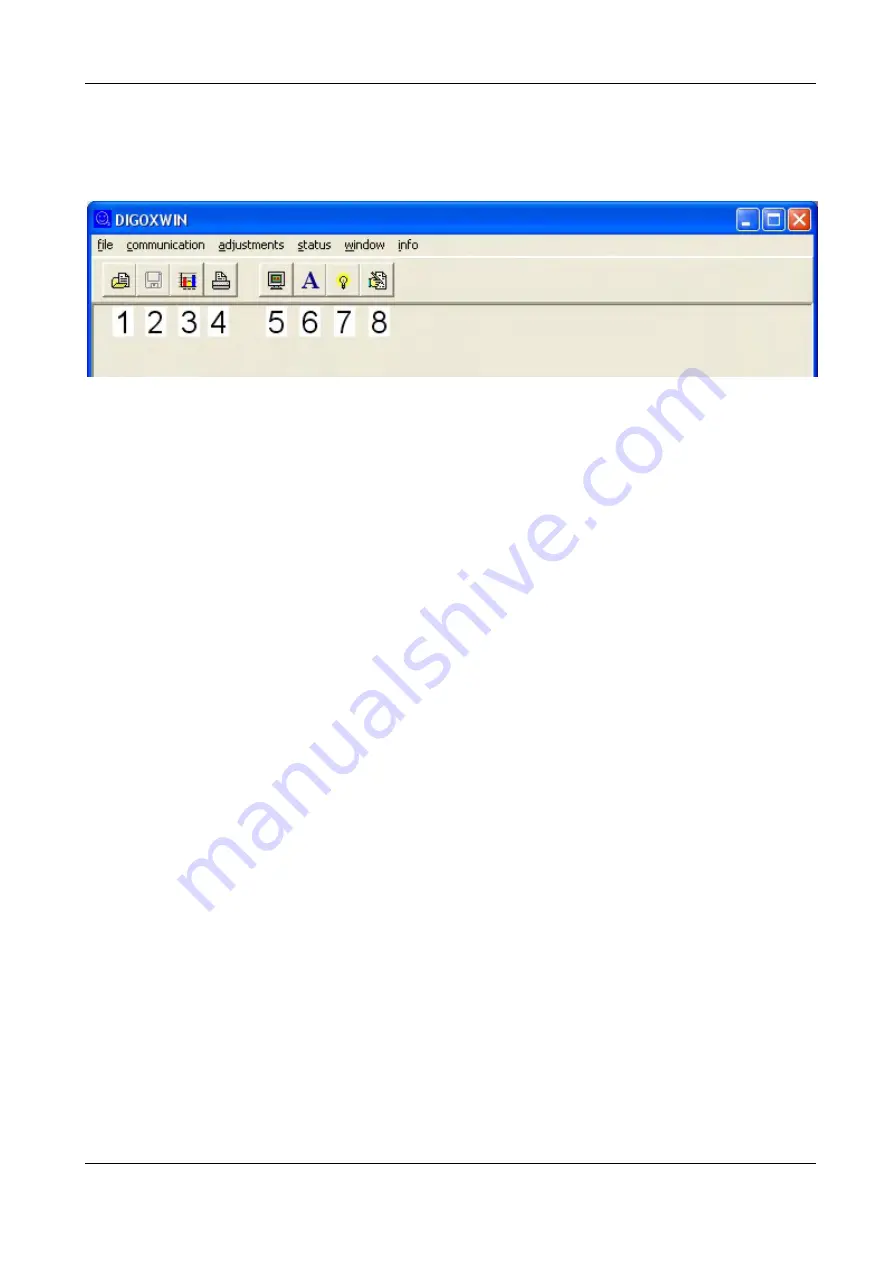
33
5.3.3 Starting DigoxWin
Double-click the DigoxWin icon. The program surface opens.
Figure 5.7
1
Open data logger file
2
Save data logger file
3
Convert data logger file into Microsoft Excel
4
Print data logger file
5
Activate online mode
6
Start Thiedig active calibration
7
Set limits and Alarms
8
Poll calibration logs
Menu overview
Main menu
Entries
Meaning
File
Open
Open data logger files
Save
Save data logger file
To Excel
Convert data logger file to Microsoft Excel
Close
Close data logger file
Print data logger file
Exit
Exit DigoxWin
Communication
Online
Start online measuring window
Read out data logger
Read out the continuous data logger of the
Digox 6
Read out measuring points
Read out the measuring point logger of the
Digox 6
Active calibration
Start active calibration in DigoxWin
Settings
Menu code
Change the menu code for the 2nd menu level in the
Digox 6
Limits & alarms
Change limits and alarm settings in the
Digox 6
Medium
Change medium settings in the
Digox 6
Recorder output
Change recorder output settings in the
Digox 6
Interface
Change the interface in DigoxWin
Language
Set the menu language in DigoxWin
Status
Ks factor
Read out the Ks factor in the
Digox 6
Kf factor
Read out the Kf factor in the
Digox 6
Calibration log
Read out the calibration log in the
Digox 6
Battery
status
This function is not supported by the stationary
Digox 6
Window
Menu for the arrangement of the windows opened in
DigoxWin
Info
Display the DigoxWin program version
Summary of Contents for Digox 6
Page 1: ...Operating Manual Oxygen Analyser...
Page 7: ...7...
Page 11: ...11 Figure 1 3 1 Display 2 Sample supply In Figure 1 4 1 6 1 2...
Page 13: ...13 Notes...
Page 45: ...45 Notes...
Page 57: ...57 10 5 Menu overview...
Page 59: ...59 Notes...






























