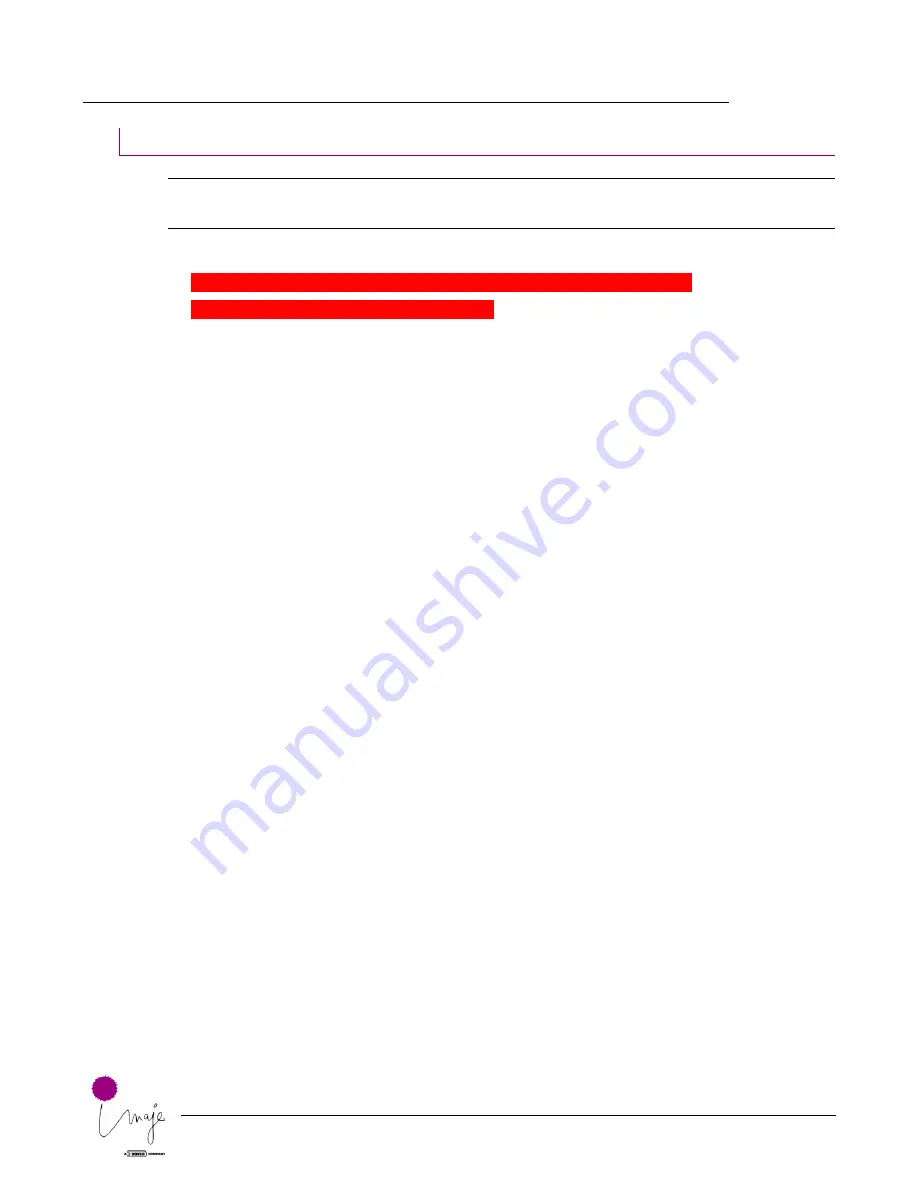
Troubleshooting
SECTION 06 Troubleshooting
19/54
Releasing solenoid valves 5 and 6
WARNING:
Ink or additive may splash out during the procedure. Take
precautions, and wear gloves and safety glasses.
The IMM must first be removed from the console and laid on its side.
Control U9 is no longer available???????
















































