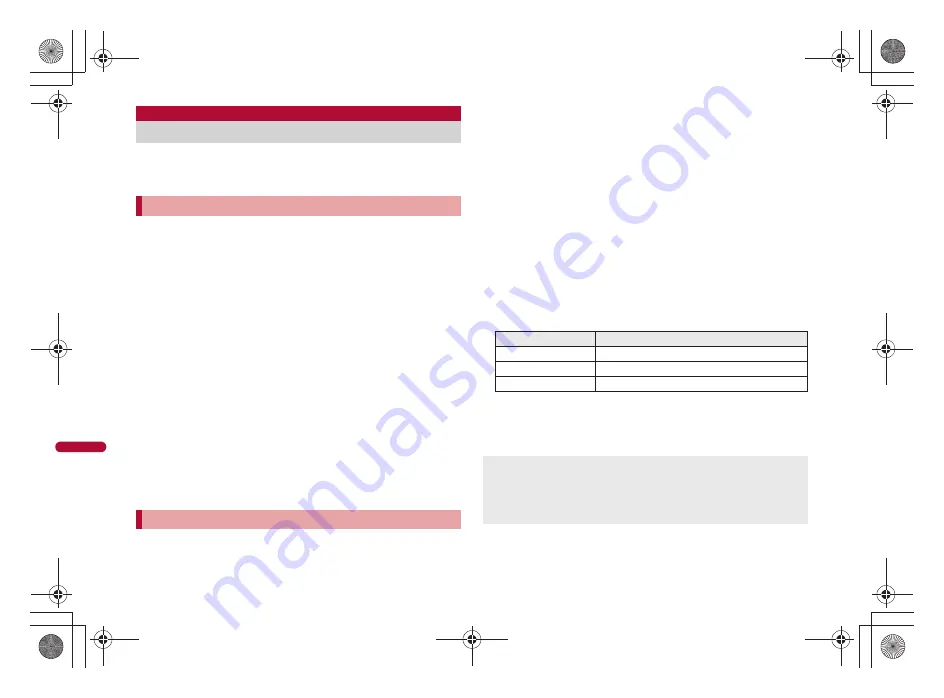
376
e17_dv65_7e.fm
[376/404]
Con
v
en
ie
nt Fu
nc
tio
n
s
Connect the FOMA terminal wirelessly with the Bluetooth
compatible PC to operate the PC remotely from the FOMA
terminal or make a presentation while checking progress time.
Save up to five presentation data.
Always set subject and length.
1
In the Custom menu, select [LifeKit]
/
[Presentation].
2
Press
i
.
:
To edit presentation data: Select presentation data
/
a
.
:
To delete presentation data: Select presentation data
/
C
/
[Yes].
3
Select [Subject:]
/
enter a subject
/
t
.
:
Enter up to 32 single-byte (16 double-byte) characters.
4
Select [Length:]
/
enter a time (between 1 minute and
99 minutes 59 seconds)
/
t
.
5
Select [Alarm:].
6
Select a save destination
/
t
/
enter a time (between
1 second and 99 minutes 59 seconds)
/
t
.
:
Save up to five alarm points.
:
To delete the alarm point: Select an alarm point
/
C
/
[Yes].
7
Press
c
.
:
Saving an alarm point is completed.
8
Press
i
.
When using for the first time, register a Bluetooth compatible PC to
connect to.
For details on Bluetooth function
n
P. 395
1
In the Custom menu, select [LifeKit]
/
[Presentation]
/
select presentation data
/
t
.
2
Select a Bluetooth compatible PC to connect to
/
t
.
:
Connect to a Bluetooth compatible PC using Presentation/Keyboard
service.
:
To register a Bluetooth compatible PC: Press
i
/
operate from a
Bluetooth compatible PC to register
/
[Yes]
/
register.
• For details on registration
n
step 4 of “Registering Bluetooth
device” on P. 398
3
Press
i
.
:
The timer is activated and the vibrator is activated according to the
set alarm point. When the set time required for presentation passes,
the vibrator is activated. The types of the vibrator cannot be changed.
■
Operations during presentation assist
Operation keys of the FOMA terminal correspond to the operation of
Bluetooth compatible PC as below.
To pause/resume the timer: Press
i
.
To reset the timer: Press
a
while the timer is paused.
To end presentation assist: Press
m
.
Other keys are not available.
Presentation
Assisting presentation with PC
Saving presentation data
Starting presentation assist
FOMA terminal
Bluetooth compatible PC
w
Move the mouse pointer
t
Click the left mouse button
C
Click the right mouse button
During presentation assist, an action for incoming call is same as that in
the Public mode (
n
P. 75). It returns to default when presentation
assist ends.
If the battery level is [
#
] or less, presentation assist cannot be started.
Bluetooth connection is disconnected when presentation assist ends.
dv65_E.book 376 ページ 2009年5月7日 木曜日 午前9時3分
Summary of Contents for Prime SH-06A
Page 1: ...09 5 09 5 1st Edition TINSEA184AFZZ 09D 2 4 DS TU548 1 09 5...
Page 60: ...e02_dv65_7e fm 58 58 58 LMEMO9 dv65_E book 58...
Page 86: ...e03_dv65_7e fm 84 84 84 LMEMO9 dv65_E book 84...
Page 308: ...e14_dv65_7e fm 306 306 306 LMEMO9 dv65_E book 306...
Page 434: ...e19_dv65_7e fm 432 432 432 LMEMO9 dv65_E book 432...
Page 522: ...e22_dv65_7e fm 520 520 520 LMEMO9 dv65_E book 520...
Page 523: ...e23_dv65_7e fm 521 533 521 Index Quick Manual Index 522 Quick Manual 534 dv65_E book 521...
Page 548: ...09 5 09 5 1st Edition TINSEA184AFZZ 09D 2 4 DS TU548 1 09 5...
Page 585: ..._DV65_E fm Kuten Code List 09 5 1st Edition _DV65_E fm 0...






























