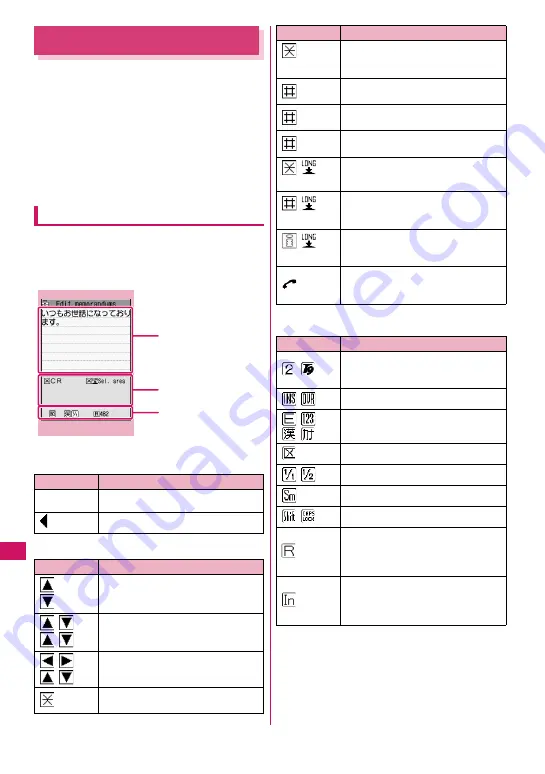
330
Chara
cter Entr
y
Character Entry
The FOMA terminal has 3 character entry mode: “5-
touch”, “2-touch” and “T9 input”. This section explains
the character entry mainly using the “5-touch input”.
z
Refer to the following sections for the settings,
characteristics and method of each character entry
mode.
“Setting the character entry mode”
→
P.331
“Entering Text Using 5-Touch Input”
→
P.332
“Entering Text Using 2-Touch Input”
→
P.339
“Entering Text Using T9 Input”
→
P.339
Character entry (edit) screen
The Character entry (edit) screen is made up of
①
text entry area,
②
operation guidance area, and
③
information display area. The descriptions of icons
displayed in each area are as follows:
①
Character entry area
②
Operation guidance area
③
Information display area
Icon
Description
■
Cursor (Text entry position)
End mark (Text entry end position)
Icon
Description
CHG
Displayed when
c
can be used for
conversion
All
Find
Displayed when
c
can be used for
phonebook search
Area
Displayed when specifying the area of
copying (cutting) text
CR
Displayed when
w
can be used to
insert a line-feed
Character entry (edit)
①
Character entry area
②
Operation guidance area
③
Information display area
Function menu
¨
P.335
A/a
Displayed when
w
can be used to
switch between upper case and lower
case, or to attach dakuten/han-dakuten
AA
→
aa
Displayed when pressing
q
can
release the CapsLock mode
→
P.334
aa
→
Aa
Displayed when pressing
q
can
enter the Shift mode
→
P.334
Aa
→
AA
Displayed when pressing
q
can
enter the CapsLock mode
→
P.334
Sel. area
Displayed when
w
(1 second or
longer) can be used to select a range
Paste
Displayed when there is copied or
clipped out text and
q
(1 second or
longer) can be used to paste
Pictograph D
Displayed when Pictograph D (Deco-
mail pictograms) can be entered in the
message body, etc.
Back
Displayed when you can use
r
to
return to the previous reading (ex.
え→
う
) during entering text.
Icon
Description
Displays the character entry mode (2-
touch input or T9 input) (No icon is
displayed for 5-touch input)
Insert mode/overwrite mode
Input character type
Kuten code input mode
→
P.338
Double-byte mode/single-byte mode
Lower case character input mode
Shift mode/CapsLock mode
→
P.334
Remaining number of characters that
can be entered in bytes (single-byte
character: 1 byte, double-byte
character: 2 bytes)
Number of characters that have been
entered when adding entries in the UIM
phonebook or when composing an
SMS
Icon
Description
Summary of Contents for N-03A
Page 72: ......
Page 84: ......
Page 106: ......
Page 128: ......
Page 188: ......
Page 212: ......
Page 238: ......
Page 262: ......
Page 356: ......
Page 426: ...424 Appendix Troubleshooting Memo ...
Page 427: ...425 Index Quick Manual Index 426 Quick Manual 440 ...
Page 441: ...439 Index Quick Manual ...
Page 502: ...Kuten Code List ...






























