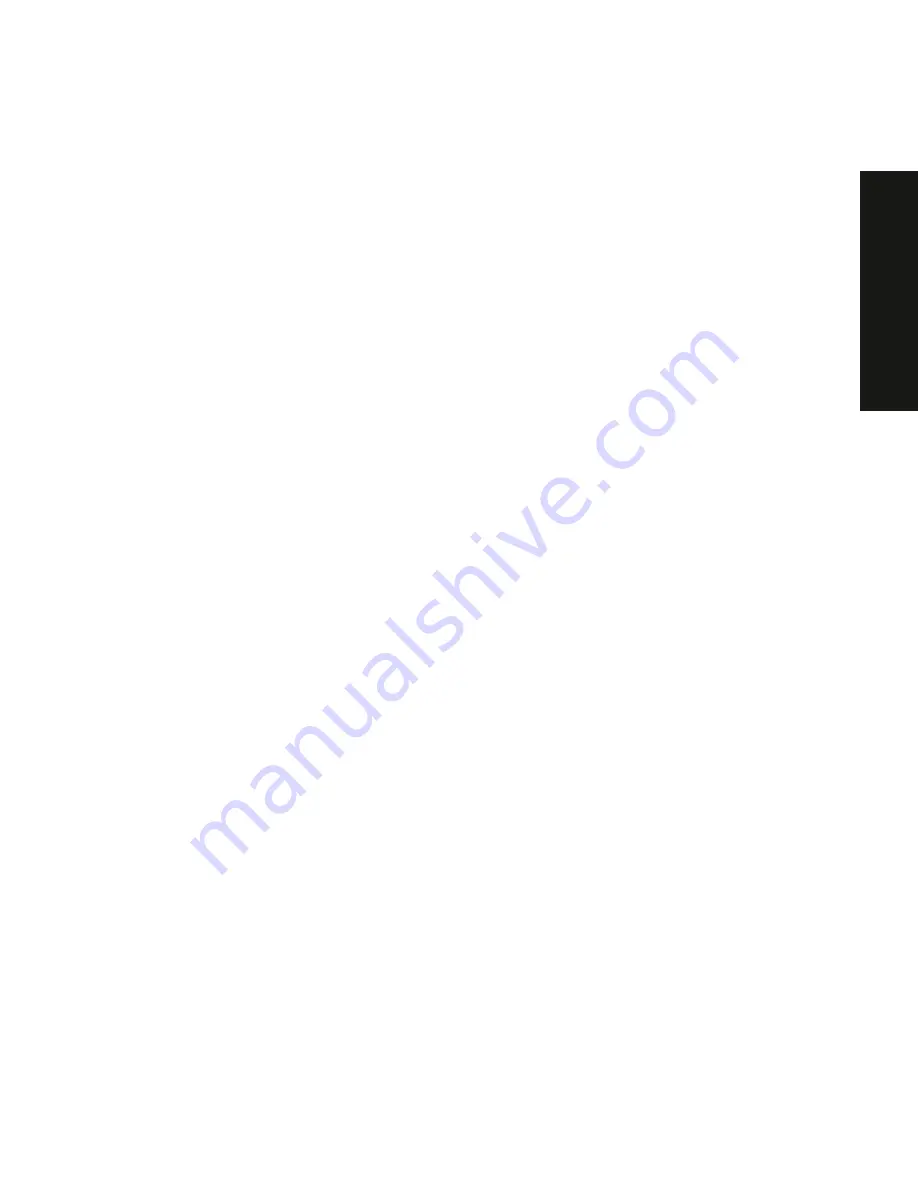
Installing Disk and Tape Drives
6-3
PRIO
RIS
XL
6000
Boot Device
•
Each operating system has different limitations regarding the number of
SCSI controllers that are supported. Refer to your operating system
documentation for additional information.
External Channel
•
Determine that the SCSI IDs you select for the external SCSI devices do
not conflict with other devices installed in the server on the same bus.
•
Determine that the external SCSI bus is terminated properly.
•
For proper operation, the length of the SCSI cable for each channel
must not exceed 1 meter (3.28 ft)*. This includes the length of the
internal cable plus the length of the external cable to the bulkhead.
•
You will need to disable termination on the controller if it is in the middle
of the daisy chained SCSI cable. If you remove the controller
termination, make sure both ends of the SCSI cable are properly
terminated.
* According to Digital specifications
Drive ID
•
The SCSI ID addressing is independent of the single bus arrangement.
Determine that you select unique SCSI IDs for all SCSI devices on the
SCSI bus.
•
The onboard controller is a wide SCSI controller to set SCSI IDs greater
than seven.
•
All SCSI device IDs must be set manually via jumpers on the device.
Refer to your manufacturer’s documentation for information on setting
drive IDs. If a factory installed CD-ROM drive has been installed in your
server, the SCSI ID factory setting for that device is 5.
•
Narrow (7-bit) devices on a wide cable count as two SCSI IDs. For
example, the narrow CD-ROM drive SCSI ID is 5 so SCSI ID 13 is no
longer available. The 7-bit CD-ROM device counts as two devices on a
15-bit wide data path. Determine that a unique SCSI ID is selected for
each SCSI device located on each SCSI bus.
Summary of Contents for Prioris XL 6000 Series
Page 36: ...Server Components 3 5 PRIORIS XL 6000 Figure 3 3 Server Front View...
Page 38: ...Server Components 3 7 PRIORIS XL 6000 Figure 3 4 Server Left Side View...
Page 40: ...Server Components 3 9 PRIORIS XL 6000 Figure 3 5 Server Rear View...
Page 42: ...Server Components 3 11 PRIORIS XL 6000 Figure 3 6 Main Logic Board Components and Connectors...
Page 58: ...Installing Additional Memory 5 5 PRIORIS XL 6000 Figure 5 2 Installing a DIMM...
Page 61: ...Installing Additional Memory 5 8 Figure 5 3 Installing a Video Memory Expansion Chip...
Page 74: ...Installing Expansion Boards 7 2 Figure 7 1 Expansion Board Slot Locations...
Page 91: ...Connecting SCSI Adapters 8 3 PRIORIS XL 6000 Figure 8 1 Single Channel SCSI Configuration...
Page 128: ...Field Service Replacement 11 17 PRIORIS XL 6000 Figure 11 7 Replacing the Battery...
Page 135: ...Field Service IPB 12 5 PRIORIS XL 6000 DEC01105...
Page 137: ...13 1 PRIORIS XL 6000 13 Field Service Notes 13...
Page 148: ...Technical Specifications A 7 PRIORIS XL 6000 Figure A 1 Main Logic Board Jumper Locations...
















































