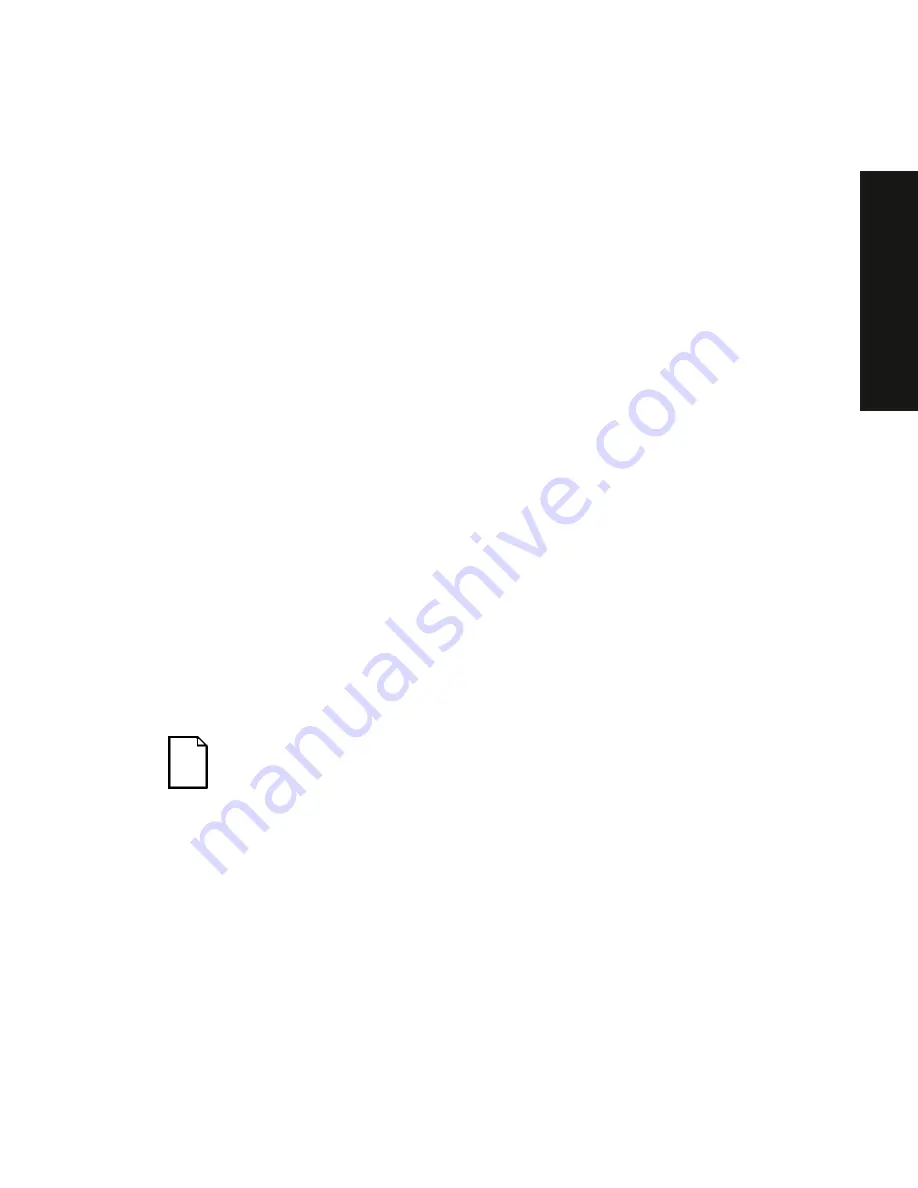
Server Software and Utilities
2-3
PRIO
RIS
XL
6000
The SCU always updates the checksums for both areas so that the BIOS can
detect any potential data corruption before the actual hardware configuration
takes place. If the data is corrupted, the BIOS requests that you configure the
server before it can boot.
Refer to “Starting the SCU” described later in this chapter.
Refer to Appendix C, “SCU Features,” for more details about the SCU.
Refer to the ServerWORKS Quick Launch Reference Guide and the ReadMe.txt
file, which is located on the Quick Launch CD-ROM, for additional information.
Starting the SCU
The SCU is located on your ServerWORKS Quick Launch CD-ROM disk. You
can start the SCU in one of three ways:
1.
During the Quick Launch boot process, if you selected “to create a MS-
DOS partition,” the SCU was copied to the MS-DOS partition on your
hard disk drive. This allows you to run the SCU anytime from the MS-
DOS partition.
At the MS-DOS prompt change to the SCU directory and type:
SCU.BAT
2.
and selecting the
Installations & Utilities button and then the Utilities
page
. On the Utilities page, select the appropriate BIOS level for the
server that the SCU is being created for (if this is being done on the
server, the default BIOS that is highlighted is the BIOS of that server)
.
NOTE:
If your server is not equipped with a CD-ROM drive, take
the CD-ROM disc to another personal computer that has a CD-
ROM drive to create a bootable SCU diskette.
Afterwards, you can run the SCU anytime by booting the diskette you
created.
Summary of Contents for Prioris XL 6000 Series
Page 36: ...Server Components 3 5 PRIORIS XL 6000 Figure 3 3 Server Front View...
Page 38: ...Server Components 3 7 PRIORIS XL 6000 Figure 3 4 Server Left Side View...
Page 40: ...Server Components 3 9 PRIORIS XL 6000 Figure 3 5 Server Rear View...
Page 42: ...Server Components 3 11 PRIORIS XL 6000 Figure 3 6 Main Logic Board Components and Connectors...
Page 58: ...Installing Additional Memory 5 5 PRIORIS XL 6000 Figure 5 2 Installing a DIMM...
Page 61: ...Installing Additional Memory 5 8 Figure 5 3 Installing a Video Memory Expansion Chip...
Page 74: ...Installing Expansion Boards 7 2 Figure 7 1 Expansion Board Slot Locations...
Page 91: ...Connecting SCSI Adapters 8 3 PRIORIS XL 6000 Figure 8 1 Single Channel SCSI Configuration...
Page 128: ...Field Service Replacement 11 17 PRIORIS XL 6000 Figure 11 7 Replacing the Battery...
Page 135: ...Field Service IPB 12 5 PRIORIS XL 6000 DEC01105...
Page 137: ...13 1 PRIORIS XL 6000 13 Field Service Notes 13...
Page 148: ...Technical Specifications A 7 PRIORIS XL 6000 Figure A 1 Main Logic Board Jumper Locations...






























