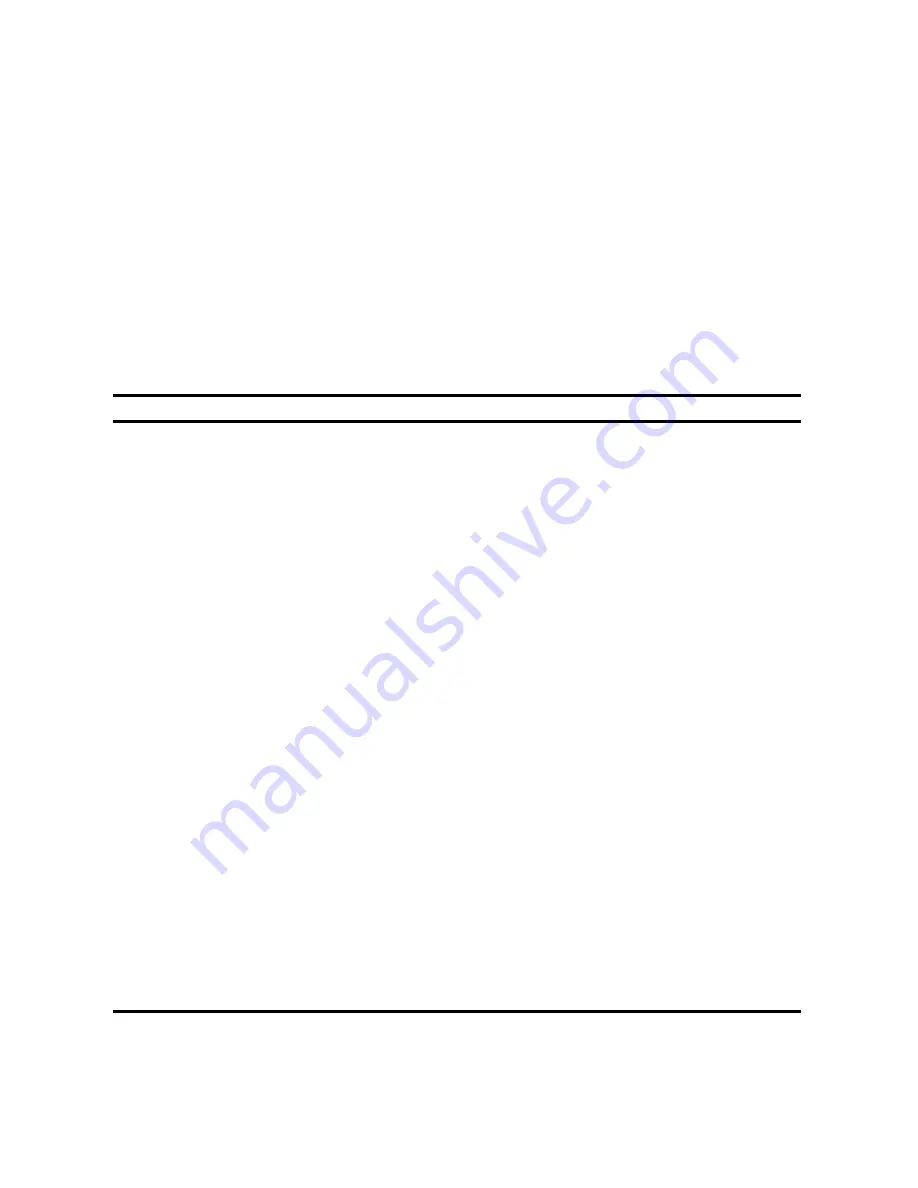
Introduction
1-6
Important Ergonomic Information
After the server is installed, it is important to apply the following ergonomic
information.
•
Be comfortable in your work space.
•
Change your posture frequently.
•
Proceed according to the recommendations in the following table and
figure.
Adjust
So . . .
Chair
Feet are flat on the floor.
Legs are vertical forming a right angle to the floor.
Your weight is off your thighs and they are horizontal. Keep the
back of your knees away from the seat so you do not compress
the area behind them, which could restrict the blood flow.
Upper body is erect and lower back is supported with a backrest.
Keyboard or mouse
Your wrists are straight and do not bend more than 15 degrees.
They may be supported when resting but not on sharp edges.
Type comfortably, with no more key pressure than needed to
feel the contact point.
Upper arms are straight down at your sides, elbows are close to
your sides and support your arm weight. Forearms are at a 70
degree to 90 degree angle.
If you use a mouse, rest your hand on the mouse so your wrist
is not on the work surface. Operate the mouse close to your
body’s centerline.
Head
Avoid neck strain. Your head should incline downward, but no
more than 15 to 20 degrees.
Monitor
No higher than the level of your eyes and at the correct distance
for your vision.
Avoid eye fatigue, which can be caused by glare, image quality,
uncomfortable furniture, eye height, and uncorrected vision. If
you cannot focus to read at different distances, you may need
special glasses. Relax your eyes periodically by looking at
distant objects.
Summary of Contents for Prioris XL 6000 Series
Page 36: ...Server Components 3 5 PRIORIS XL 6000 Figure 3 3 Server Front View...
Page 38: ...Server Components 3 7 PRIORIS XL 6000 Figure 3 4 Server Left Side View...
Page 40: ...Server Components 3 9 PRIORIS XL 6000 Figure 3 5 Server Rear View...
Page 42: ...Server Components 3 11 PRIORIS XL 6000 Figure 3 6 Main Logic Board Components and Connectors...
Page 58: ...Installing Additional Memory 5 5 PRIORIS XL 6000 Figure 5 2 Installing a DIMM...
Page 61: ...Installing Additional Memory 5 8 Figure 5 3 Installing a Video Memory Expansion Chip...
Page 74: ...Installing Expansion Boards 7 2 Figure 7 1 Expansion Board Slot Locations...
Page 91: ...Connecting SCSI Adapters 8 3 PRIORIS XL 6000 Figure 8 1 Single Channel SCSI Configuration...
Page 128: ...Field Service Replacement 11 17 PRIORIS XL 6000 Figure 11 7 Replacing the Battery...
Page 135: ...Field Service IPB 12 5 PRIORIS XL 6000 DEC01105...
Page 137: ...13 1 PRIORIS XL 6000 13 Field Service Notes 13...
Page 148: ...Technical Specifications A 7 PRIORIS XL 6000 Figure A 1 Main Logic Board Jumper Locations...
















































