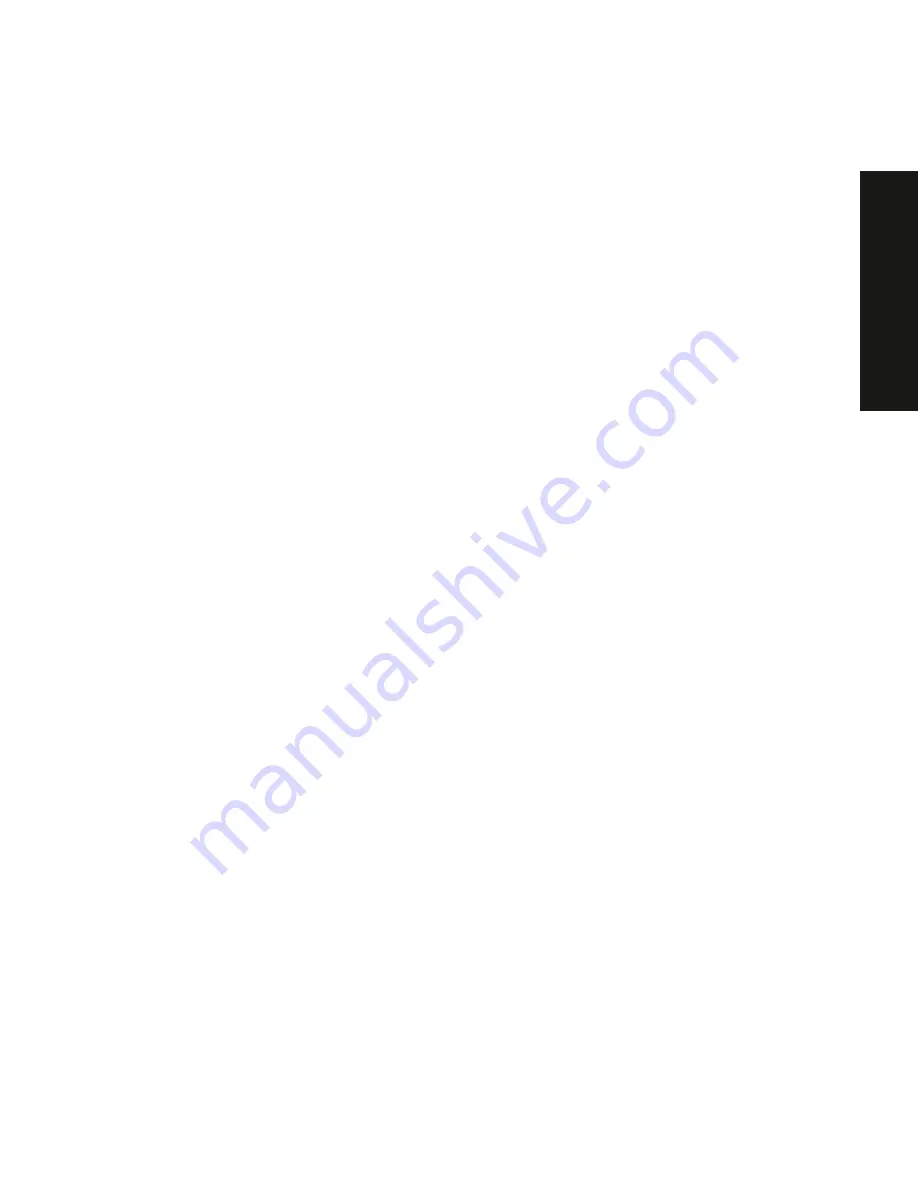
i
PRIO
RIS
XL
6000
Contents
1
Introduction
Reliability/Availability .......................................................................................................
1-1
Server Expansion ...........................................................................................................
1-2
Server Management and Security..................................................................................
1-3
Server Software and Documentation .............................................................................
1-3
Diagnostic Software........................................................................................................
1-4
Server Utilities and Technical Support............................................................................
1-5
Important Ergonomic Information...................................................................................
1-6
2
Server Software and Utilities
Introduction.....................................................................................................................
2-1
ServerWORKS Quick Launch ........................................................................................
2-2
System Configuration Utility (SCU).................................................................................
2-2
Starting the SCU.........................................................................................................
2-3
Using the SCU ............................................................................................................
2-4
Flash Memory Update Program .....................................................................................
2-5
http://www.digital.com/info/service.html..........................................................................
2-5
SCSISelect Utility............................................................................................................
2-5
Diagnostics .....................................................................................................................
2-6
3
Server Components
Introduction.....................................................................................................................
3-1
Disconnecting External Devices and Power ...................................................................
3-1
Removing and Installing the Side Panel .........................................................................
3-2
Server Front View...........................................................................................................
3-4
Server Left Side View .....................................................................................................
3-6
Server Rear View ...........................................................................................................
3-8
Summary of Contents for Prioris XL 6000 Series
Page 36: ...Server Components 3 5 PRIORIS XL 6000 Figure 3 3 Server Front View...
Page 38: ...Server Components 3 7 PRIORIS XL 6000 Figure 3 4 Server Left Side View...
Page 40: ...Server Components 3 9 PRIORIS XL 6000 Figure 3 5 Server Rear View...
Page 42: ...Server Components 3 11 PRIORIS XL 6000 Figure 3 6 Main Logic Board Components and Connectors...
Page 58: ...Installing Additional Memory 5 5 PRIORIS XL 6000 Figure 5 2 Installing a DIMM...
Page 61: ...Installing Additional Memory 5 8 Figure 5 3 Installing a Video Memory Expansion Chip...
Page 74: ...Installing Expansion Boards 7 2 Figure 7 1 Expansion Board Slot Locations...
Page 91: ...Connecting SCSI Adapters 8 3 PRIORIS XL 6000 Figure 8 1 Single Channel SCSI Configuration...
Page 128: ...Field Service Replacement 11 17 PRIORIS XL 6000 Figure 11 7 Replacing the Battery...
Page 135: ...Field Service IPB 12 5 PRIORIS XL 6000 DEC01105...
Page 137: ...13 1 PRIORIS XL 6000 13 Field Service Notes 13...
Page 148: ...Technical Specifications A 7 PRIORIS XL 6000 Figure A 1 Main Logic Board Jumper Locations...






































