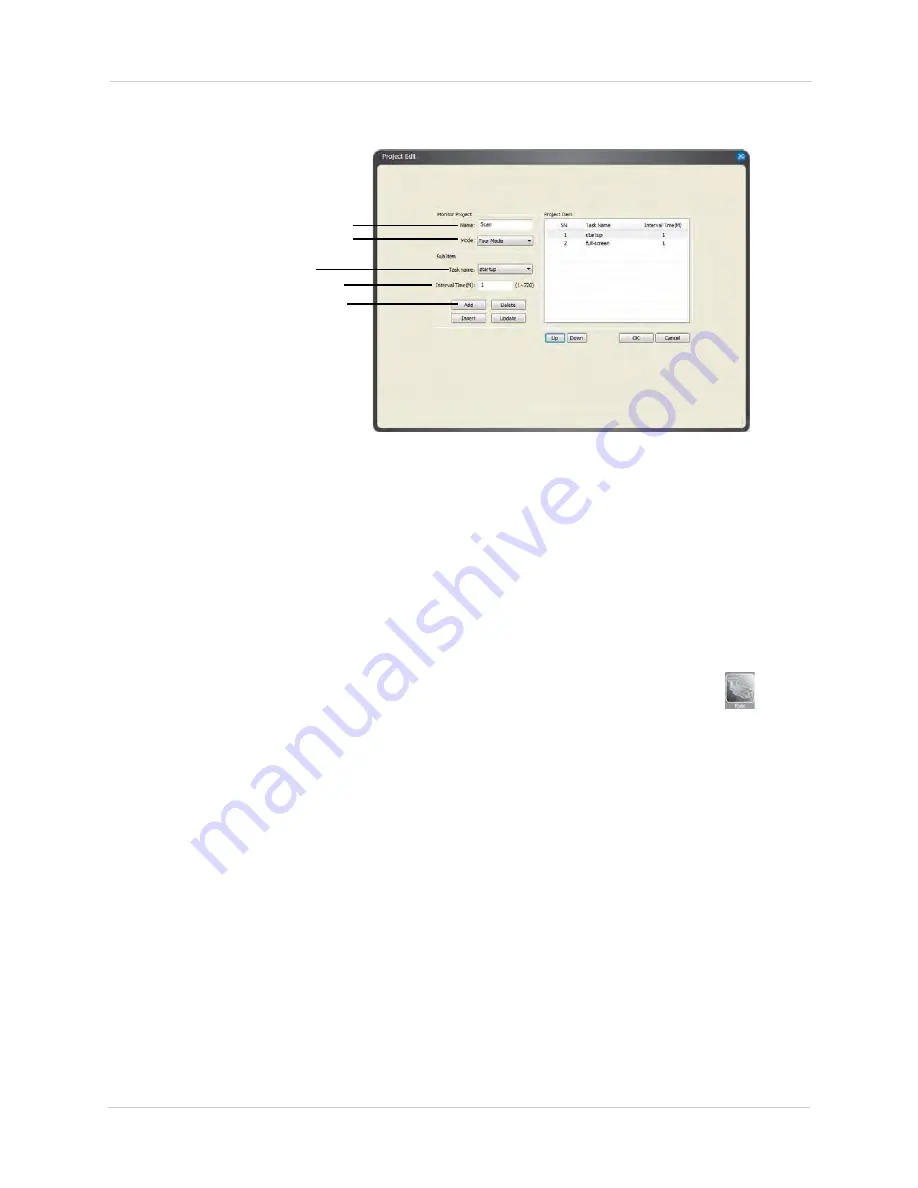
50
FLIR SyncroIP NVR Central Management Software
5. Under
Mode
, select
Tour Mode
or
Schedule Mode
. Tour Mode will cycle through tasks on a
fixed interval. Schedule Mode will switch tasks at a pre-defined time of the day.
Enter project name
Select project type
Select task
Enter interval or start time
Click Add
6. Under
Task Name
, select the task you would like to add to the project.
• If you selected Tour Mode, enter the
Interval Time
in minutes that the task will run for before
changing to the next task.
• If you selected Schedule Mode, enter the time of day when the task will start running.
7. Click
Add
.
8. Repeat steps 6-7 for each additional task you would like to add to the project.
9. Click
OK
. Click
OK
to save changes.
Running Tasks and Projects
• Once you have configured tasks or projects, you may run them by clicking
Task (
)
and
then selecting the task or project you would like to run.
• You may also select a task or project to run when you first launch the CMS. For details, see
“Configuring CMS Options” on page 53.
Using E-Map
The E-Map feature allows you to visually map your cameras over a .jpg image.
Configuring E-Map
Use the steps below to select a .jpg image to use for the E-Map and place your cameras.
To configure the E-Map:
1. Click
Config Manager>E-Map Config
.
Summary of Contents for DNR200 Series
Page 49: ...39 Using the Main Menu...
















































