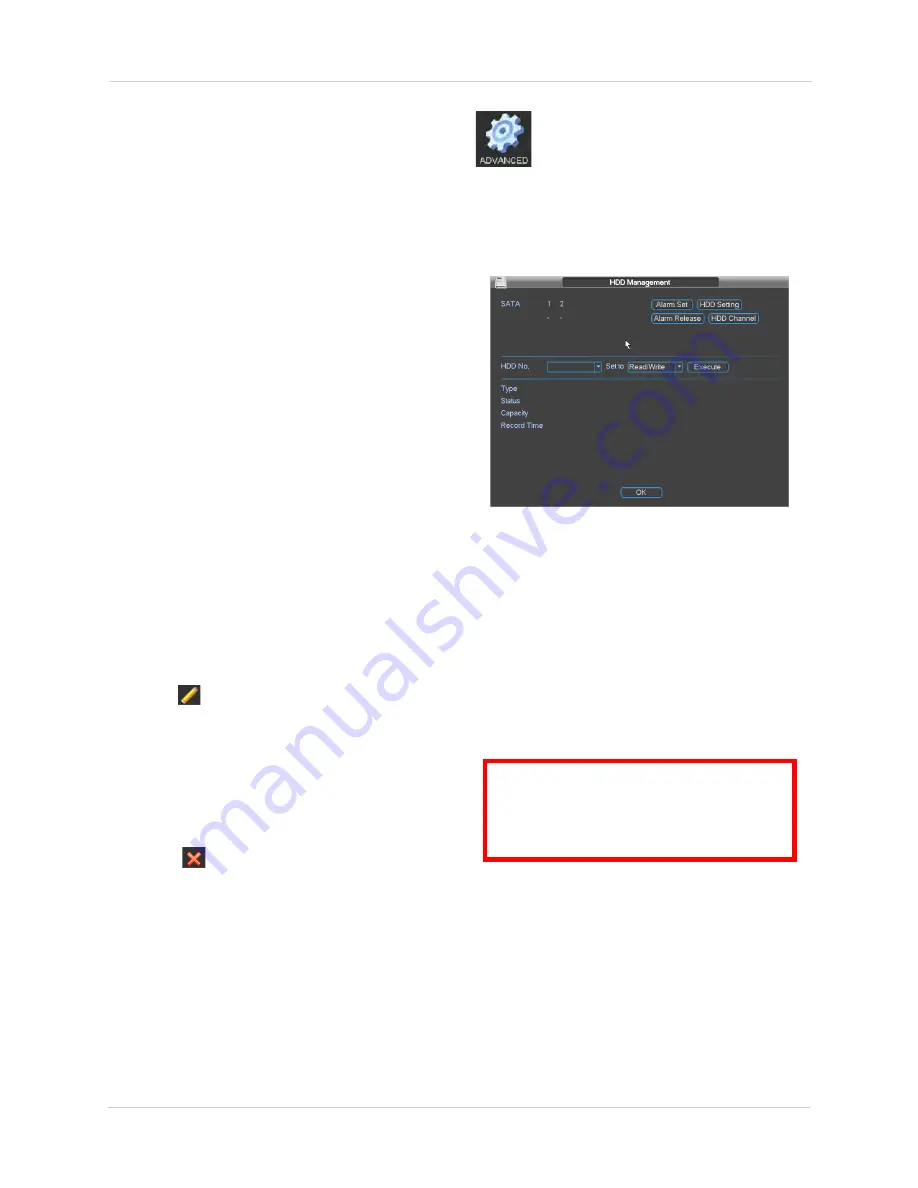
32
Using the Main Menu
the NVR or is connected to the PoE Ports. You
may attempt to manually connect IP cameras
using Manual Add.
To manually add a camera to the NVR:
1. Click
Manual Add
. Configure the following:
•
IP Address:
Enter the IP address of your IP
camera.
•
Manufacturer:
Select the manufacturer of
your IP camera.
•
User:
Enter the camera’s user name.
•
Password:
Enter the camera’s password.
•
RTSP Port:
Enter the camera’s
RTSP Port
.
•
HTTP Port:
Enter the camera’s
HTTP Port
.
NOTE:
See the manufacturer’s user manual
for your IP camera for the default user
name, password, etc.
2. Click
OK
. Click
OK
again to save changes.
Editing Cameras
If the Status indicator on cameras connected to
the NVR via PoE or LAN is red or if you change
the connection details for your IP cameras, you
will need to update this information.
To edit cameras:
1. Click
next to the camera you would
like to edit.
2. Configure the connection information as
needed.
3. Click
OK
. Click
OK
again to save changes.
Deleting Cameras
• Click
next to the camera you would like
to delete.
Advanced
Configure HDD, user accounts, and
error functions. Configure
auto-restart. Save/restore system
configuration. Access Recording Menu.
HDD Management
HDD Management allows you to format hard
drives and manage hard drive settings. The top
right corner shows hard drive status.
•
O:
Normal hard drive operation.
•
X:
Hard drive error.
•
-:
Hard drive is not installed.
Formatting Hard Drives
You must format hard drives before you may
use them with the system.
ATTENTION:
Formatting the HDD erases
all data
on the hard disk. This step
cannot be undone. System settings will
not be erased.
To format a hard drive:
1. From Live View, right-click and select
Main Menu>Advanced>HDD
Management
.
2. Under
HDD No.
, select the hard drive you
would like to format. Information about the
hard drive appears in the lower section of
the menu.
3. Under
Set to
, select
Format
.
Summary of Contents for DNR200 Series
Page 49: ...39 Using the Main Menu...






























