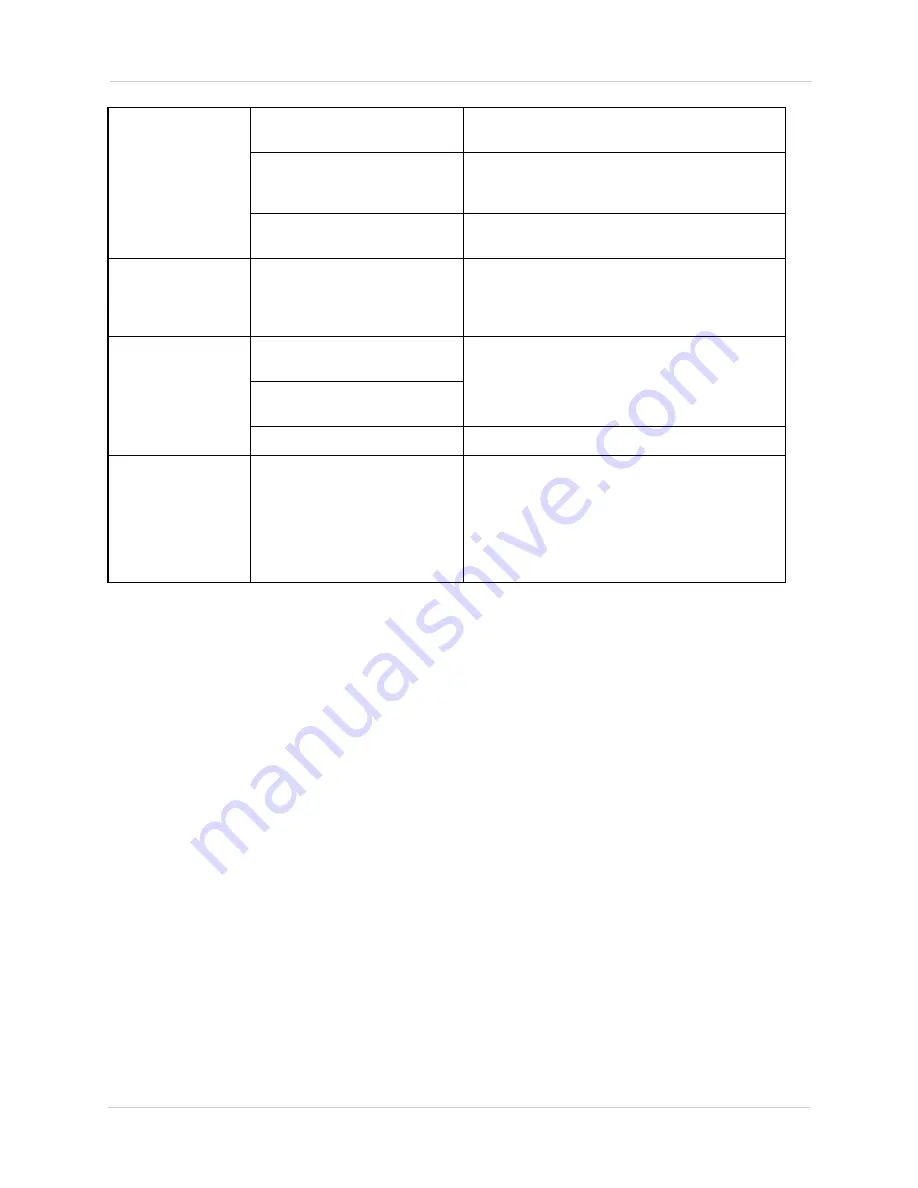
110
Troubleshooting
• Hard drive is not
detected by the
system
• Hard drive cables are loose or
not properly connected
• Remove the housing and check that hard drive
cables are firmly connected
• Hard drive has not been
initialized (formatted) by the
system
• For details, see “Formatting the Hard Drive” on
page 107
• There is no hard drive in the
system
• Open the housing and install a 3.5" SATA hard
drive
• Hard drive is full
and the unit is no
longer recording
• Overwrite is not enabled
• From the Main Menu, select General. Beside HDD
Full, select Overwrite. Click OK to save settings.
This enables the system to continuously record by
overwriting data once the hard drive is full
• Mouse not detected
by system
• Mouse cable is not firmly
connected to the system
• Firmly connect the mouse cable to the system
• Mouse is not connected to the
system
• System needs to be reset
• Re-connect the power cord to restart the system.
• My system does not
seem to be recording
• Recording may be disabled
• Right-click in live view, and click Record. Ensure
that each channel is set to Schedule or Manual. If
schedule is selected, make sure schedule settings
are correct under Setting>Schedule.
ATTENTION
: For security, it is highly
recommended to keep Continuous Recording ON at
all times
Summary of Contents for DNR200 Series
Page 49: ...39 Using the Main Menu...

















