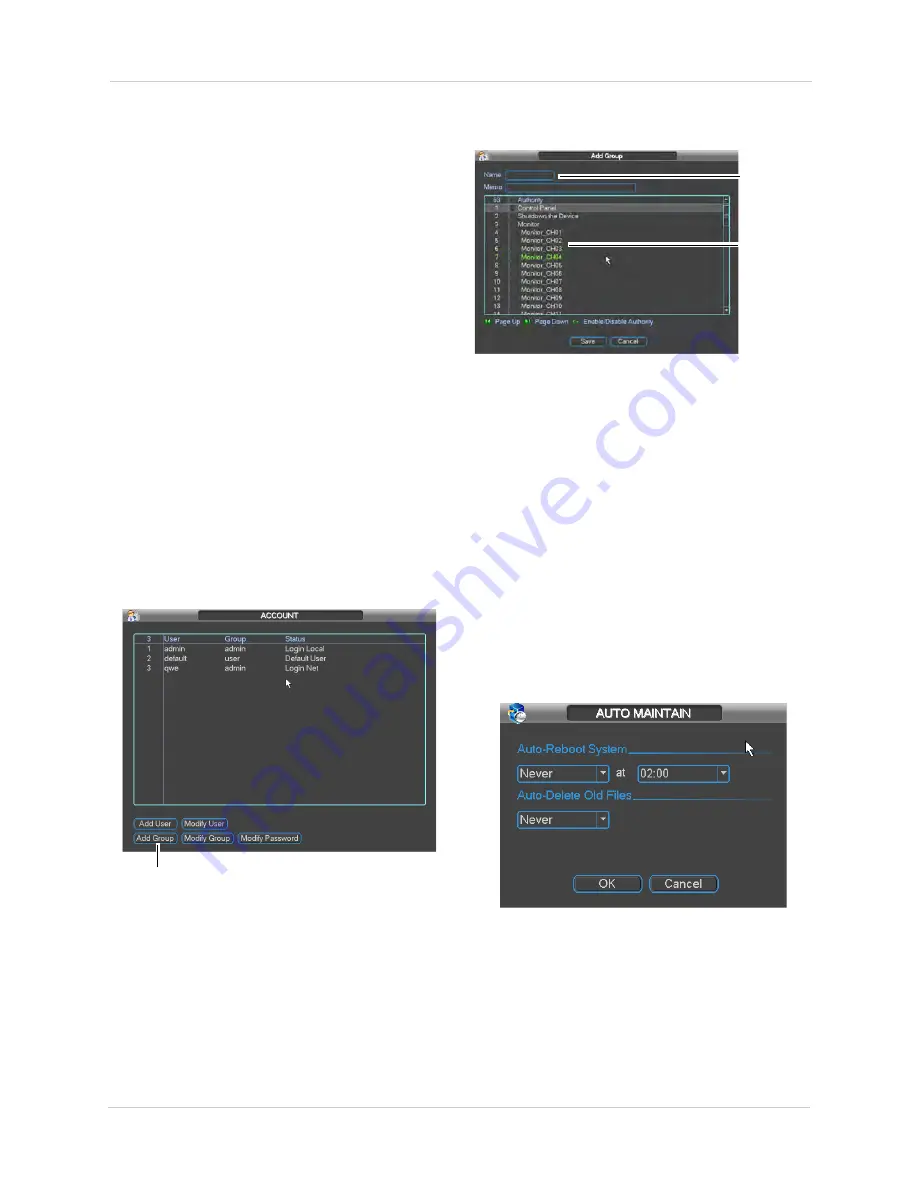
36
Using the Main Menu
2. Under
User
, select the account you would
like to modify.
3. Under
Old Password
, enter the account’s
previous password.
4. Under
New Password
, enter the new
password for the account. Repeat it under
Confirm
.
5. Click
Save
.
Deleting Accounts
1. Click the account in the list.
2. Click
Modify User
.
3. Under
User
, select the account you would
like to delete.
4. Click
Delete
then click
OK
to confirm.
Adding Groups
Groups allow you to easily manage
permissions for multiple user accounts. A user
account by default has all permissions
available to the group it is in, and it cannot be
given permissions the group does not have.
To add a group:
1. Click
Add Group
.
Click Add Group
2. Under
Name
, enter a name for the group.
3. (Optional) under
Memo
, enter comments
for the group.
4. Configure group permissions as needed.
Note that any user accounts added to the
group may not be given any permissions
that are not selected.
Enter group
name
Select
permissions
5. Click
Save
.
Deleting Groups
1. Click
Modify Group
.
2. Under
Group
, select the user group you
would like to delete.
3. Click
Delete
and then click
OK
to confirm.
Modifying Groups
1. Click
Modify Group
.
2. Under
Group
, select the user group you
would like to modify.
3. Update group settings as needed and then
click
Save
.
Auto Maintain
The Auto-Maintain sub-menu allows you to
configure your NVR to automatically reboot
once a day or once a week. For system stability,
it is recommended to enable auto-rebooting.
The Auto-Maintain sub-menu also allows you
to set the NVR to automatically delete files that
are older than a specified number of days.
Summary of Contents for DNR200 Series
Page 49: ...39 Using the Main Menu...






























