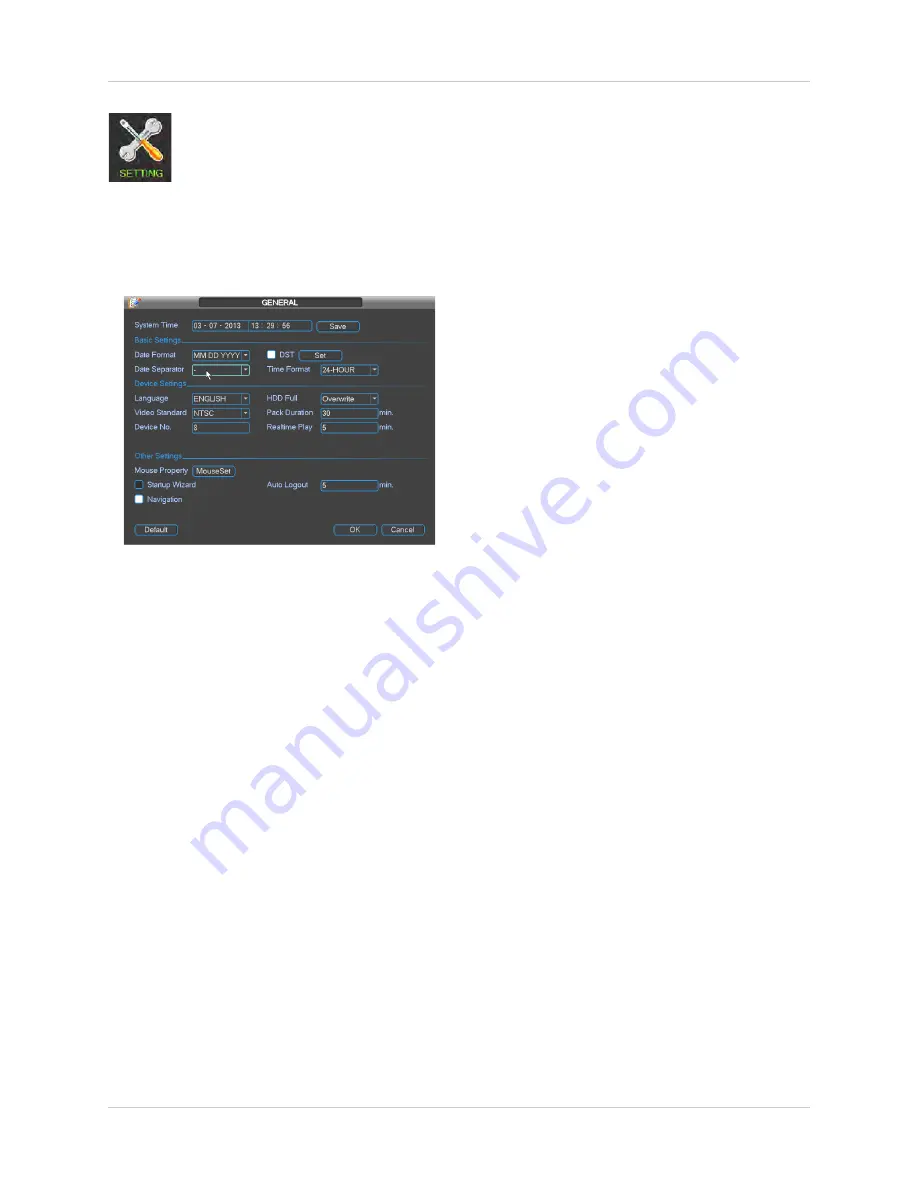
23
Using the Main Menu
Setting
The Setting menu allows you to
configure general system, schedule,
network, recording, display, and
motion settings. It also allows you to restore
the system to factory defaults.
General
The General sub-menu allows you to configure
the time and general system settings.
The General sub-menu contains the following
options:
•
System Time:
Select the current date and
time and click
Save
to save changes.
•
Date Format:
Select the date format (
YYYY
MM DD
,
MM DD YYYY
, or
DD MM YYYY
).
•
Date Separator:
Select if you would like a
dot (
.
), dash (
-
), or slash (
/
) to separate the
date display.
•
DST:
Check to enable daylight savings time
adjustments. To configure the start and end
times for daylight savings, click
Set
. Then,
configure the
Start
and
End
as needed, and
click
OK
.
•
Time Format:
Select
24-HOUR
or
12-HOUR
.
•
Language:
Select the system language.
•
Video Standard:
Select
NTSC
(North
America) or
PAL
(Europe).
•
Device No.:
Select the remote control ID
for the NVR.
•
Device ID:
Enter a custom name for the
NVR.
•
HDD Full:
Select
Overwrite
for the system
to begin overwriting the oldest recordings
when the hard drive is full or select
Stop
Recording
for the system to stop recording
when the hard drive is full.
•
Pack Duration:
Enter the desired pack
duration. The pack duration determines
the duration of video files saved to the
system.
•
Realtime Play:
Select the duration of
videos that will be played back in Quick
Playback mode. For example, if Realtime
Play is set to 5 minutes, Quick Playback will
start playing back video recorded from 5
minutes ago on the selected channel.
•
Mouse Property:
Click
MouseSet
, adjust
the double-click speed and click
OK
.
•
Startup Wizard:
Check to enable the
Startup Wizard when your system starts. It
is recommended to disable Startup Wizard
once you have configured the system.
•
Navigation:
Check to enable the System
Toolbar that appears when left clicking on
the screen.
•
Auto Logout:
Enter the amount of time the
system will wait before logging a user out
when idle.
•
IPC Time Sync:
The NVR will regularly sync
the internal clocks of connected IP
cameras. Enter the interval between time
syncs.
NOTE:
Click
OK
when finished making
changes.
Summary of Contents for DNR200 Series
Page 49: ...39 Using the Main Menu...






























