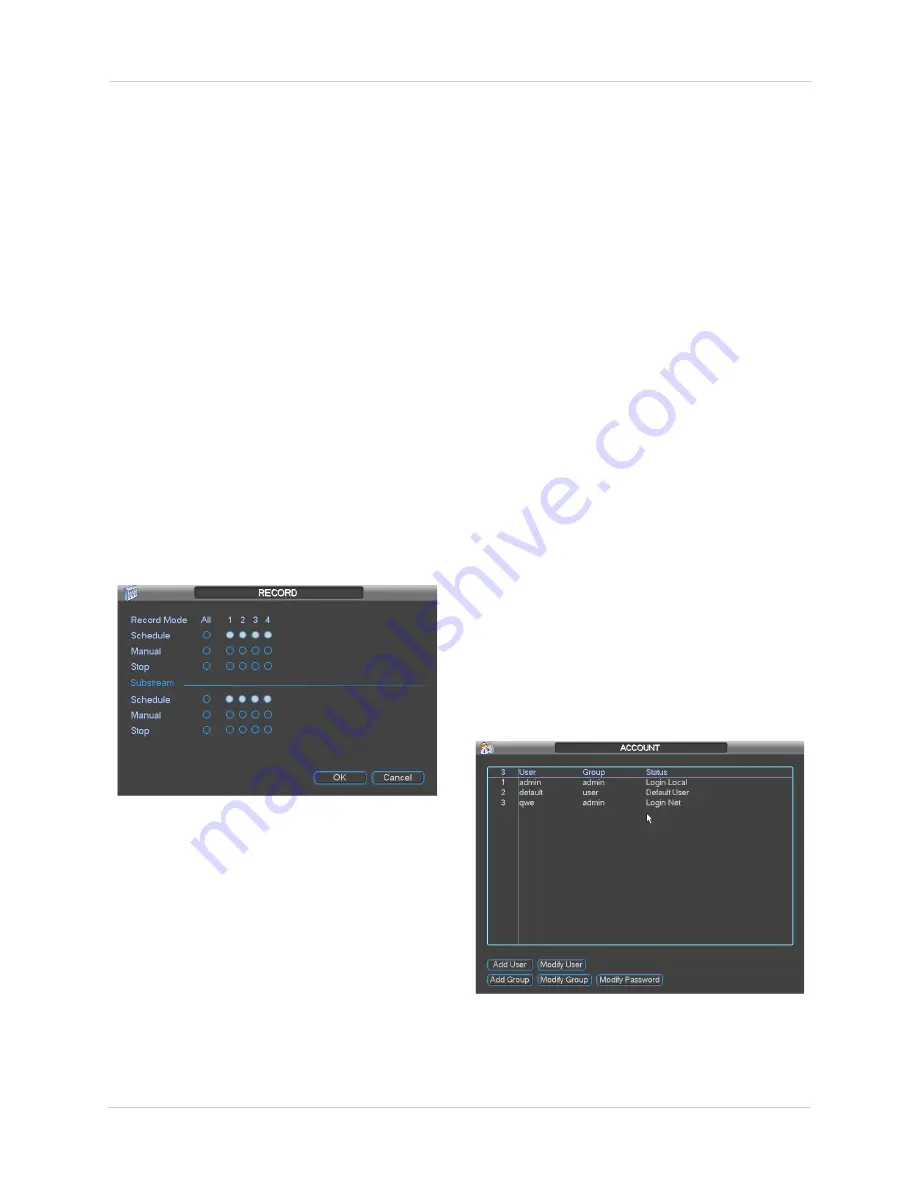
34
Using the Main Menu
configure actions taken when system errors
occur.
To configure system error actions:
1. Under
Event Type
, select one of the
following system errors to configure:
No
Disk
,
Disk Error
,
Disk No Space
,
Net
Disconnection
,
IP Conflicted
, or
MAC
Conflicted
.
2. Check
Enable
to enable warnings for the
selected Event Type.
3. Configure the following actions that will be
taken when errors occur:
•
Show Message:
Check to show pop-up
window with information related to the
error.
•
Send Email:
Check to enable email
message. You must configure email alerts
before you will be able to receive them.
•
Buzzer:
Check to enable system buzzer.
4. Click
Save
to save changes.
Record
The Record menu is used control manual
recording for connected cameras.
The Record menu is divided into the following
sections.
• The Record Mode section defines settings
for the main (high quality) recording
stream.
• The Substream section defines settings for
an optional lower quality recording stream.
This is useful because you can record the
Substream to the hard drive and stream it
for playback to remote devices. This saves
bandwidth during remote playback.
NOTE:
Enabling Substream Recording is
required to use playback mode on a
smartphone or tablet.
NOTE:
Recording the Substream will
increase the amount of disk space required
for recording.
To configure manual recording:
1. Right-click in live view and select
Record
.
Log in if prompted.
OR
Click
Main Menu>Advanced>Record
.
Log in if prompted.
2. Under
Record Mode
, select the main
stream recording option under each
camera or under
All
to configure all
cameras:
•
Schedule:
Camera will record according to
settings configured in the schedule.
•
Manual:
When selected, the camera will
use continuous recording.
•
Stop:
When selected, the camera will not
record.
3. Under
Substream
, configure recording
options for the Substream.
4. Click
OK
to save changes.
Account
The Account sub-menu allows you to configure
user accounts. Accounts are organized into
groups, and receive permission to access
system functions based on their group’s
Summary of Contents for DNR200 Series
Page 49: ...39 Using the Main Menu...






























